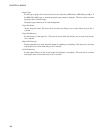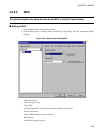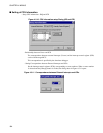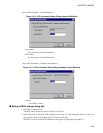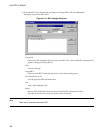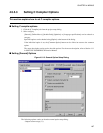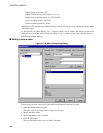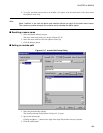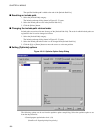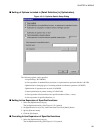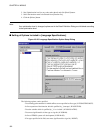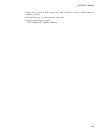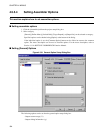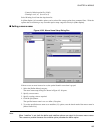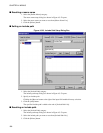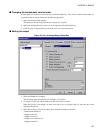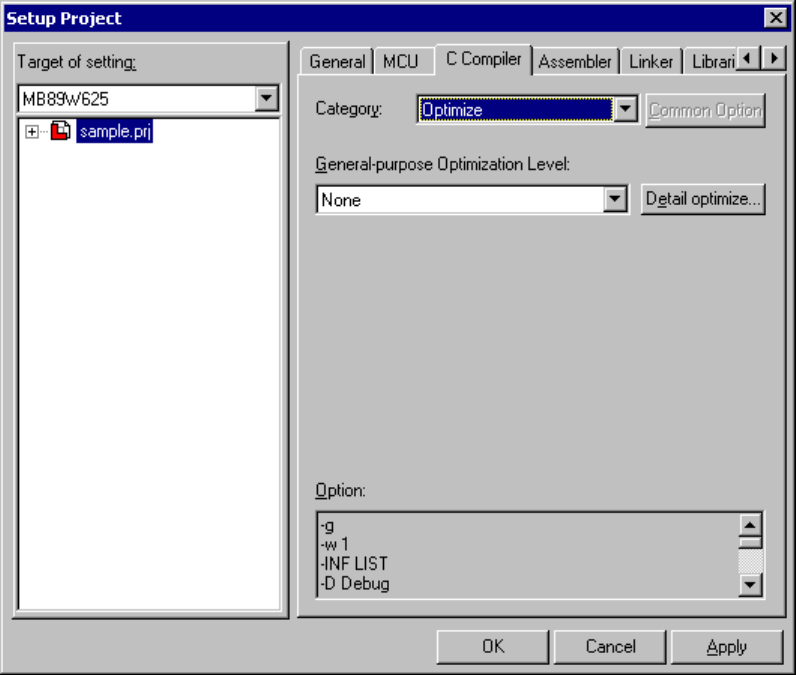
190
CHAPTER 4 MENUS
The specified include path is added to the end of the [Include Path List].
■ Resetting an include path
1. Select the [Include Path] category.
The include path setup dialog shown in Figure 4.5-17 opens.
2. Select the include path to reset in the [Include Path List].
3. Click the [Delete] button.
■ Changing the include path retrieval order
Include paths are retrieved in turn from top of the [Include Path List]. The order in which include paths are
registered in the list can be changed as follows:
1. Select the [Include Path] category.
The include path setup dialog shown in Figure 4.5-17 opens.
2. Select the include path whose order is to be changed from [Include Path List].
3. Click the [Up] or [Down] button to move the cursor to a relevant position.
■ Setting [Optimize] options
Figure 4.5-18 Optimize Option Setup Dialog
The following options can be set from the optimize option setup dialog. Select the optimize option to set
from the drop-down list.
- General-purpose optimization level. (-O)
(None/Level1-4/speed priority/size priority)