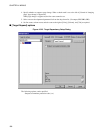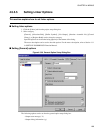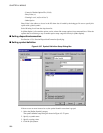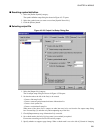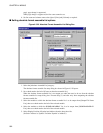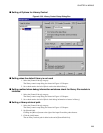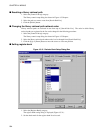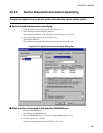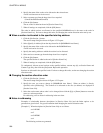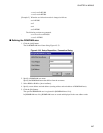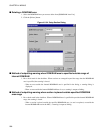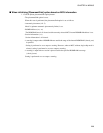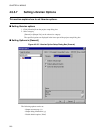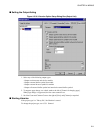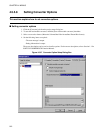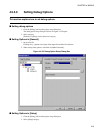206
CHAPTER 4 MENUS
4. Specify the name of the section to be allocated to the selected area.
A wild card character can be also used.
5. Select a content type from the drop-down list as required.
(None/Code/Data/Stack/Const/IO)
6. Click the [Set] button.
The set section is added to the end of [Section Name List].
7. When all settings are completed, click the [OK] button.
The order in which sections are allocated to the specified ROM/RAM area is the same as the order in
[Section Name List]. For how to change this order, see Changing the section allocation order next by one.
■ When a section is allocated to the specified starting address
1. Click the [Set Section...] button.
The section setup dialog box shown in Figure 4.5-32 opens.
2. Select [Specify in Address] from the drop-down list for [ROM/RAM Area Name].
3. Specify the name of the section to be allocated to the ROM/RAM area.
A wild card can be also used.
4. Specify the starting address to which the section is to be allocated.
5. Select and set a content type from the drop-down list as required.
6. Click the [Set] button.
The specified section is added to the end of [Section Name List].
7. When all settings are completed, click the [OK] button.
To continuously allocate several sections to the specified address, execute step (6), set Section Name and
Content Type only, then click the [Set] button. Repeat this operation.
Sections are allocated in the specified order. For how to change this order, see the next changing the section
allocation order.
■ Changing the section allocation order
1. Click the [Set Section...] button.
The section setup dialog box shown in Figure 4.5-32 opens.
2. Specify the area you want to change in [ROM/RAM Area Name]. When an address is directly
specified, select [Addressing]. The sections to be allocated to the area (or address) are displayed in
[Section Name List].
3. Select the section name whose order is to be changed, then click the [Up] or [Down] button to move the
cursor to a relevant position.
For addressing, also see Notes in addressing in the next item.
■ Notes in addressing
Examples of relationship between descriptions in [Section Name List] and the linker options to be
generated are given below. Pay special attention when changing the section allocation order.
[Example 1] When descriptions in [Section Name List] are as follows:
sec1=H'1000
sec2
sec3=H'F000
sec4
The following sections are generated.