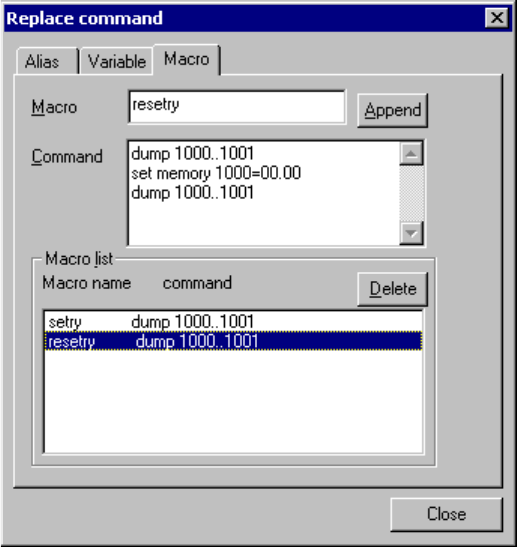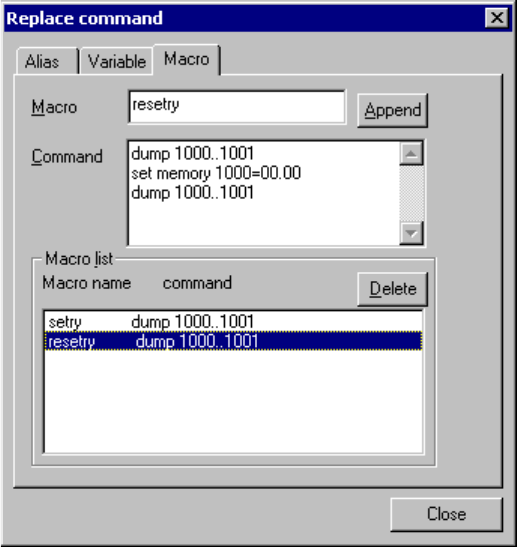
83
CHAPTER 3 Windows
■ Macro
A combination of the special commands to be used often can be named and used as a macro. Add and
delete a macro in the following procedures:
- Adding a macro
1. Click the right button of the mouse in the Command Window to display the shortcut menu.
2. Select [Macro etc] from the shortcut menu.
The character string replacement setting dialog box shown in Figure 3.15-2 opens.
3. Click the [Macro] tag.
The macro setting dialog box shown in Figure 3.15-4 opens.
4. Set a macro name.
Specify a macro name that does not conflict with the macro names that have been already registered.
5. Write the commands to be assigned to the specified macro name.
Aliases, variables, and other macros can be also written.
6. Click the [Append] button.
- Deleting a macro
1. Click the right button of the mouse in the Command Window to display the shortcut menu.
2. Select [Macro etc] from the shortcut menu.
The character string replacement setting dialog box shown in Figure 3.15-2 opens.
3. Click the [Macro] tag.
The macro setting dialog box shown in Figure 3.15-4 opens.
4. Select the macro name to be deleted from the macro list.
5. Click the [Delete] button.
Figure 3.15-4 Macro Setting Dialog Box