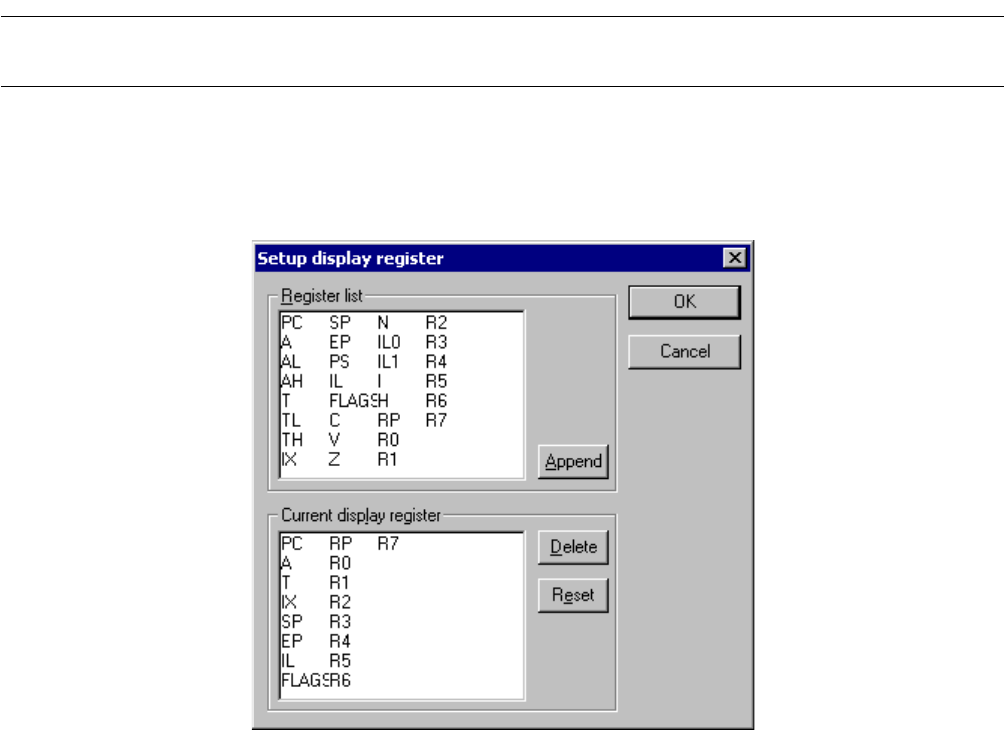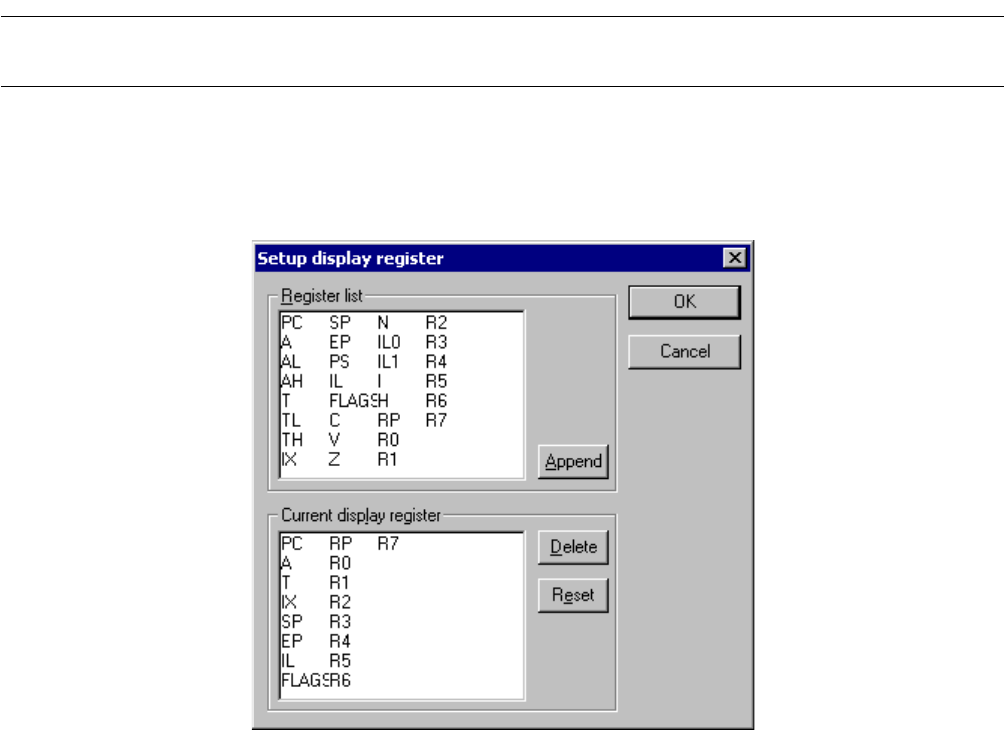
71
CHAPTER 3 Windows
3.10.1 Setting Register Display
This section explains how to set register display.
■ Setting register display
Set the registers to be displayed in the Register Window in the following procedure:
Figure 3.10-2 Display Register Setting Dialog Box
■ Adding registers
Add the register you want to display in the following procedure:
1. Click the right button of the mouse in the Register Window to display the shortcut menu, then select
[Display Setup] from the menu.
The display setting dialog box shown in Figure 3.10-2 opens.
2. Select the register you want to display from [Register List] (upper part of display register setting dialog
box), then click the [Add] button.
The selected register is set in [Current Display Register] (lower part).
3. Set all the registers you want to display by repeating the above operation.
4. Click the [OK] button.
■ Deleting registers
Select the register you want to delete in the following procedure:
1. Click the right button of the mouse in the Register Window to display the shortcut menu, then select
[Display Setup] from the menu.
The display setting dialog box shown in Figure 3.10-2 opens.
2. Select the register you want to delete from [Register List] (lower part of display register setting dialog
box), then click the [Delete] button.