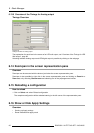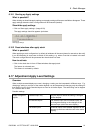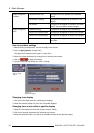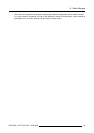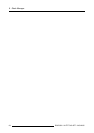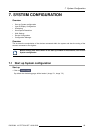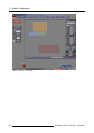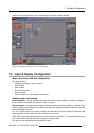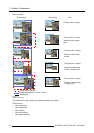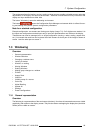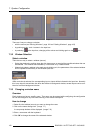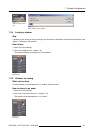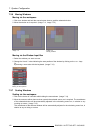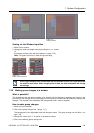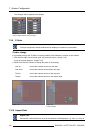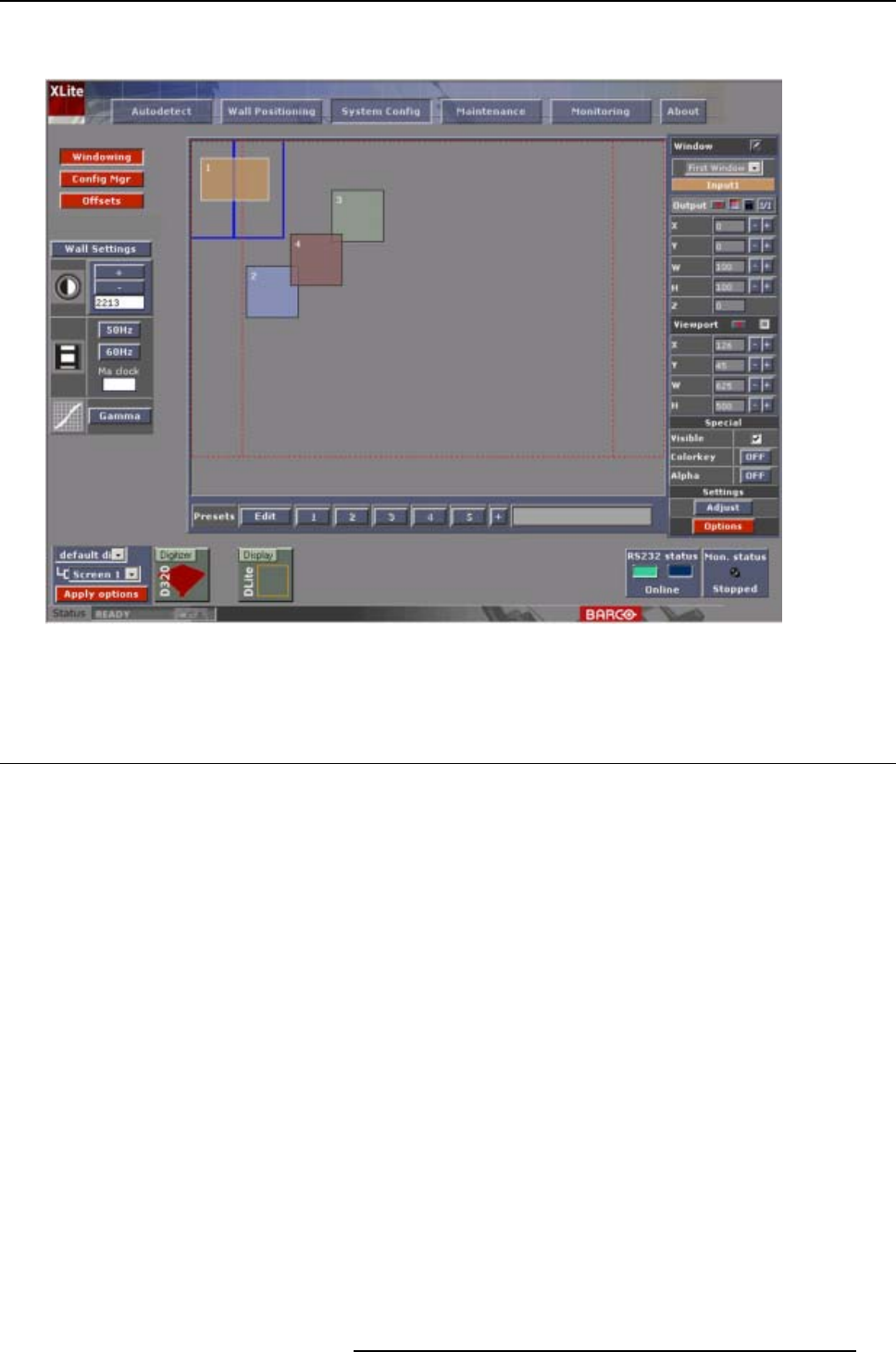
7. System Configuration
When a stack configuration is used, the windowing page looks a little bit different.
Image 7-2
System configuration start up page for a stacked configuration
7.2 Input & Display Configuration
What can be done with this configuration
This page enables:
• Windowing changes on various inputs.
•W
all settings
• Wall position
• Device configuration
• Style manager
• Stack manager (only for stacked configurations)
About
boxes in the window
Blue rectangular : the blue bordered rectangular box with no filling represents a screen in a display, in
the workspace (non stacked configuration, screen = display).
Red rectangular : the red (dotted) rectangle indicates the timing window of the digitizer (in stacked config-
uration, as many timing windows are available as screens are). Only the information within this rectangular
will b
e displayed on the wall.
E.g. for a single wall and if you want to display all information on the wall, the blue rectangular (wall
representation) must be equal to the red rectangular (active field).
Other boxes in the workspace represent input sources and are color filled. The currently selected input
has a white border while not selected sources have a black border.
All input sources are identified by numbering and color.
R5976380 XLITE TOOLSET 16/03/2005
97