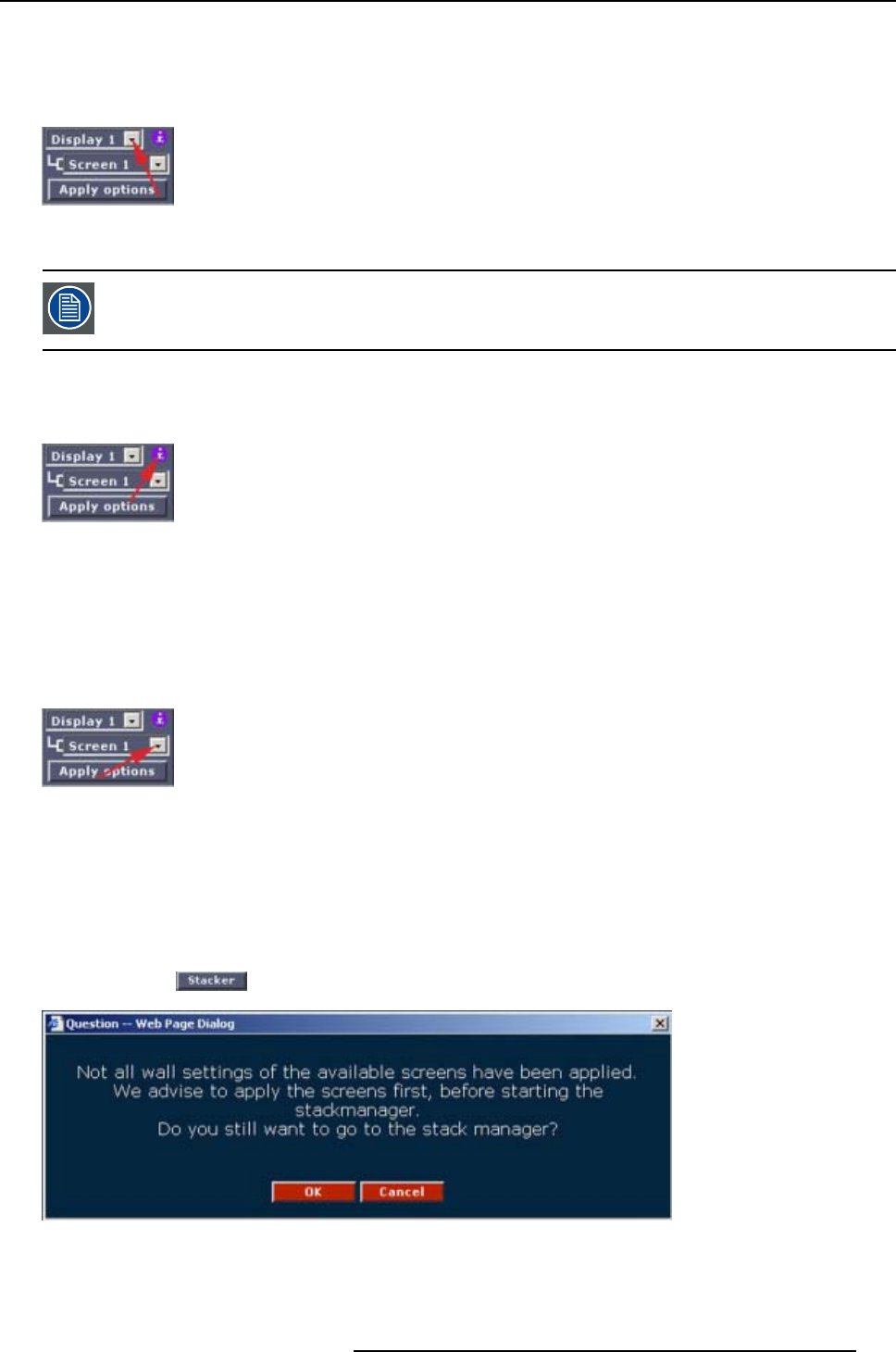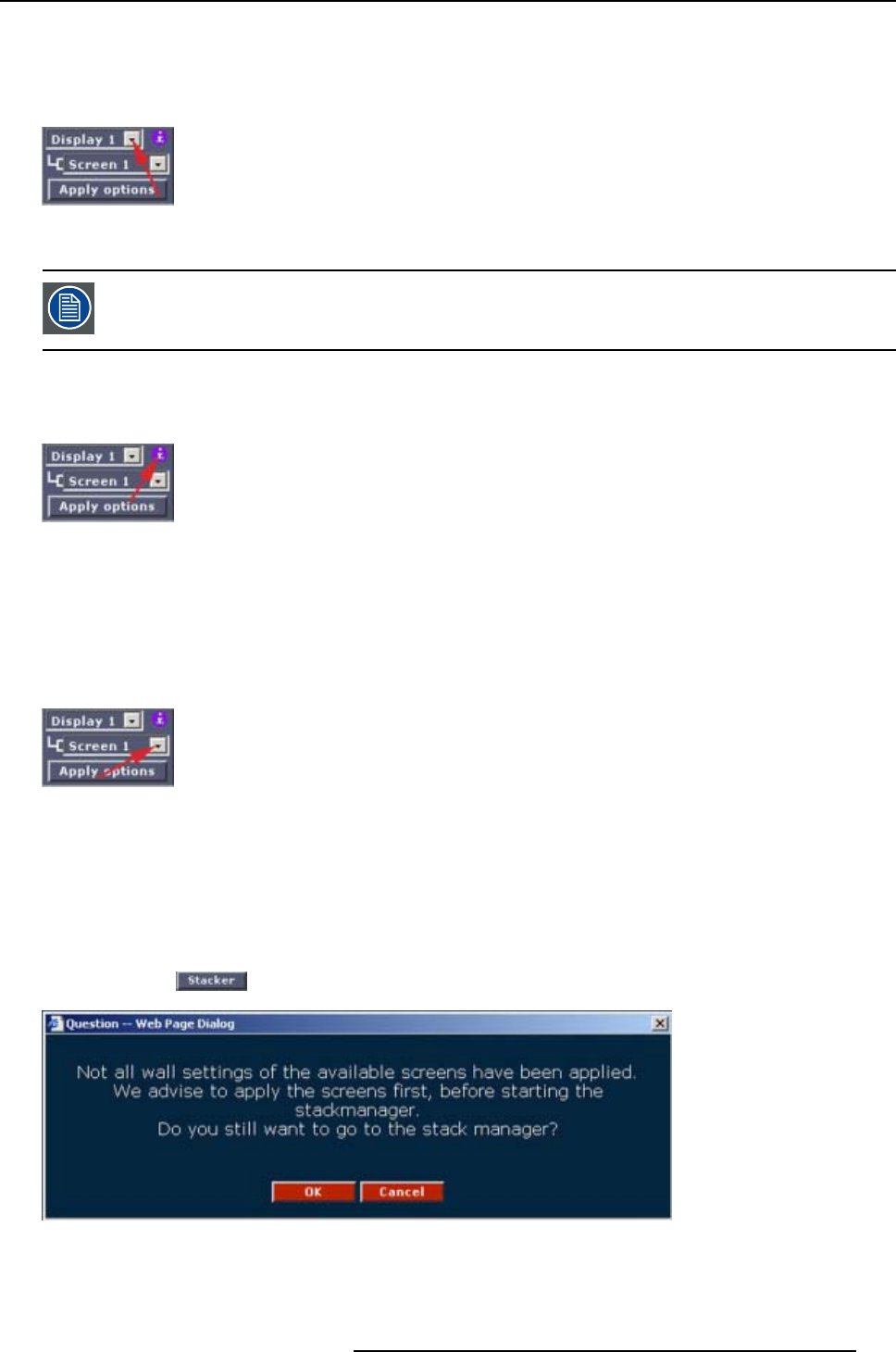
6. Stack Manager
By changing the display, all settings in the XLite ToolSet will change to the settings of the selected screen
in that display. The icons in the ’overview’ frame will change according the hardware configuration of the
selected screen in the chosen display. The windowing will be adapted to show the new display configu-
ration.
Image 6-4
Selecting a display
The default display is always available.
Display Name
Move the mouse over the i to pop up the name of the display indicated in the display field.
Image 6-5
Getting display name
Screen selection within a display
By clicking on the second drop down list, the available screens for the chosen display will be shown. The
configuration settings in the XLite ToolSet will be different for each screen. The icons and the settings
behind the icons will be different for each screen according the hardw
are configuration of that specific
screen.
Image 6-6
Selectingascreen
E.g. for screen 1, the digitizer and wall icons correspond with the hardware configuration of screen 1. For
screen 2, the digitizer and the wall icons correspond with the hardware configuration of screen 2. The
icons can look the same, but each are pointing to another hardware device with possible other settings.
Configuring a complete display
To configure a complete display, configure each individual screen of that display or after configuring one
display, click on
. A question window will be displayed.
Image 6-7
Question window stacker
If you still want to go to the stack manager, press OK.
R5976380 XLITE TOOLSET 16/03/2005
77