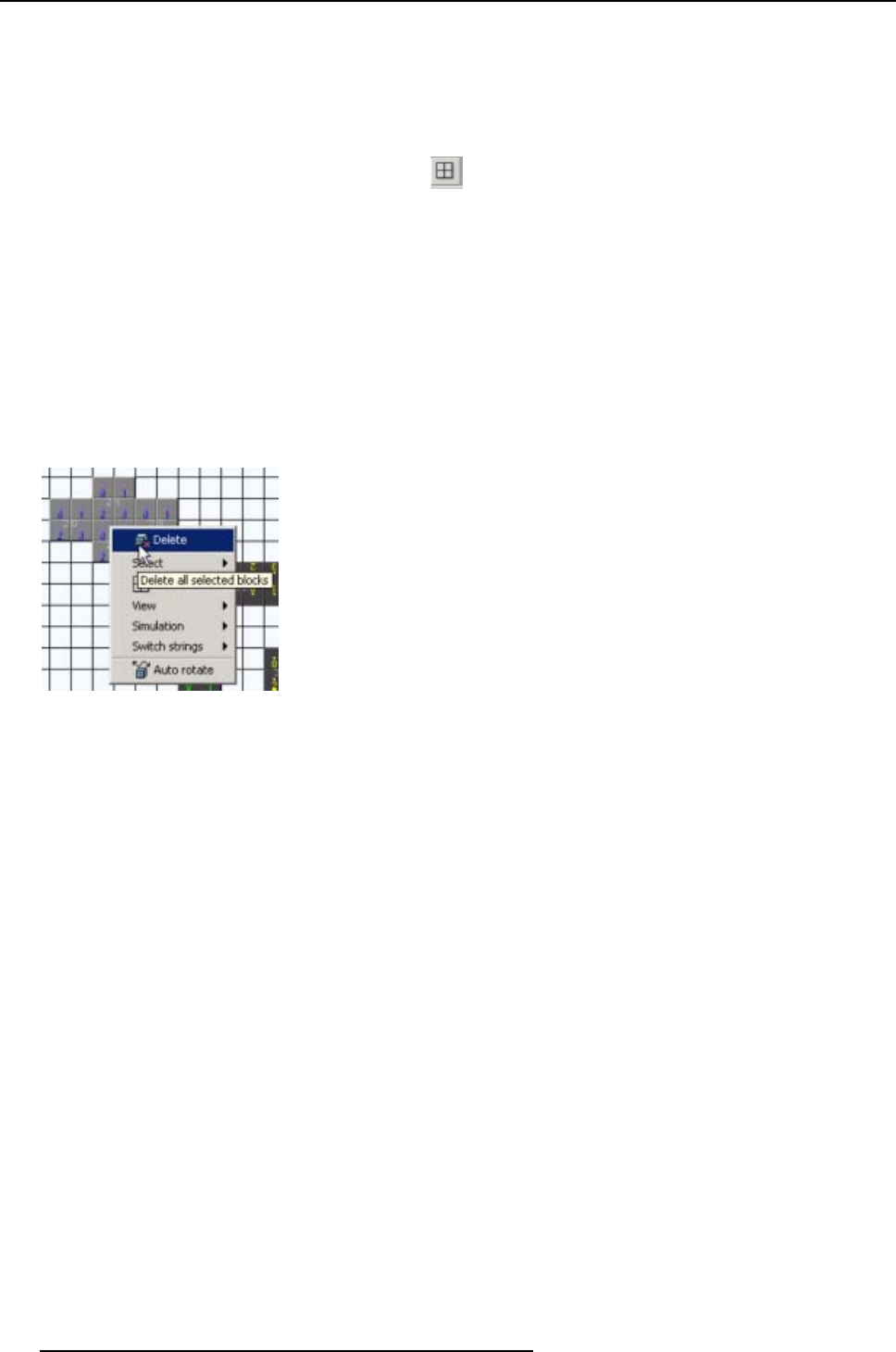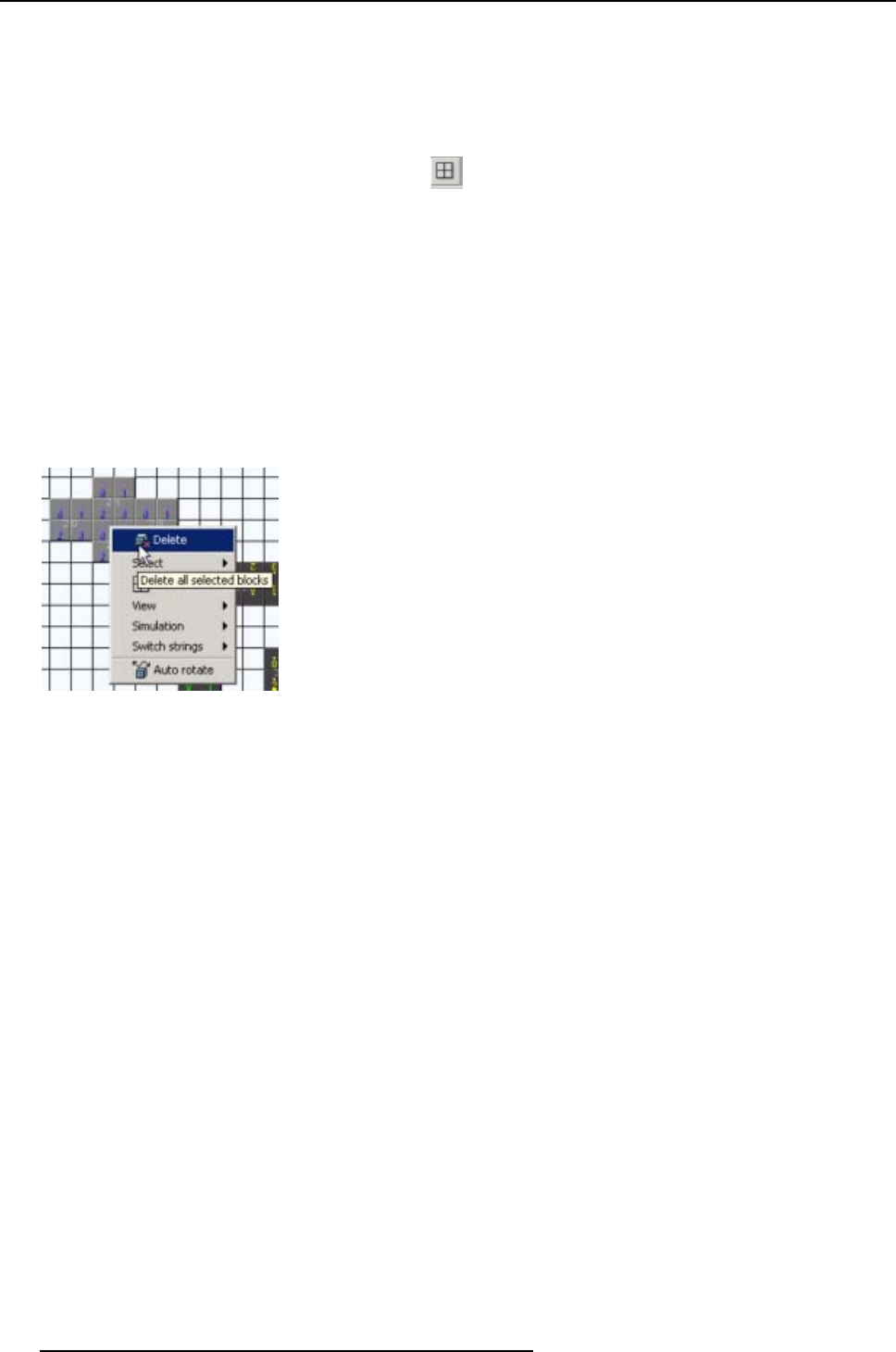
5. Wall Positioning Page
5.4.6.6 Delete selected blocks
First method
1. Select the blocks which must be deleted. See "Selecting one block", page 63 or "Selecting multiple
blocks", page 63.
2. Click on the Delete all selected blocks icon (
).
The selected blocks will be removed from the workspace.
Second method
1. Select the blocks which must be deleted. See "Selecting one block", page 63 or "Selecting multiple
blocks", page 63.
2. Right click in the workspace.
A popup window appears. (image 5-56)
3. Select Delete.
The selected blocks will be removed from the workspace.
Image 5-56
Delete all selected blocks
5.4.6.7 Swap two strings
What is possible ?
Sometimes it becomes handy to replace e.g. the red string by the yellow string. With this function, the
operation can be done by a single mouse click. All red blo
cks will be replaced by yellow ones and the
yellow blocks will be replaced by the red ones.
Howtoswapstrings?
1. Right click in the workspace.
A popup window appears. (image 5-57)
2. Select Switch strings and move your mouse to the right.
3. Select the desired switch function.
The strings of the selected combination will be swapped. Even when no blocks of a certain string are
used in the design, the swap will be executed.
E.g. if string 0 (red string) contains more blocks than string 2 (blue string), the blue string takes the
place of the red string and extra blocks will be taken automatically out of the blue recipient. The surplus
of blocks for the red string will be dropped in th
e red recipient.
66
R5976380 XLITE TOOLSET 16/03/2005