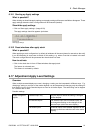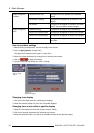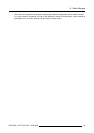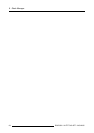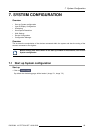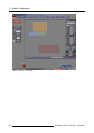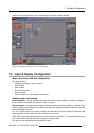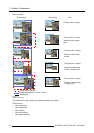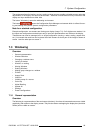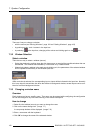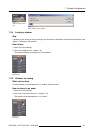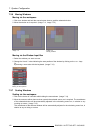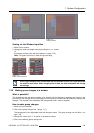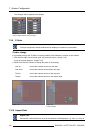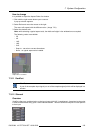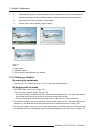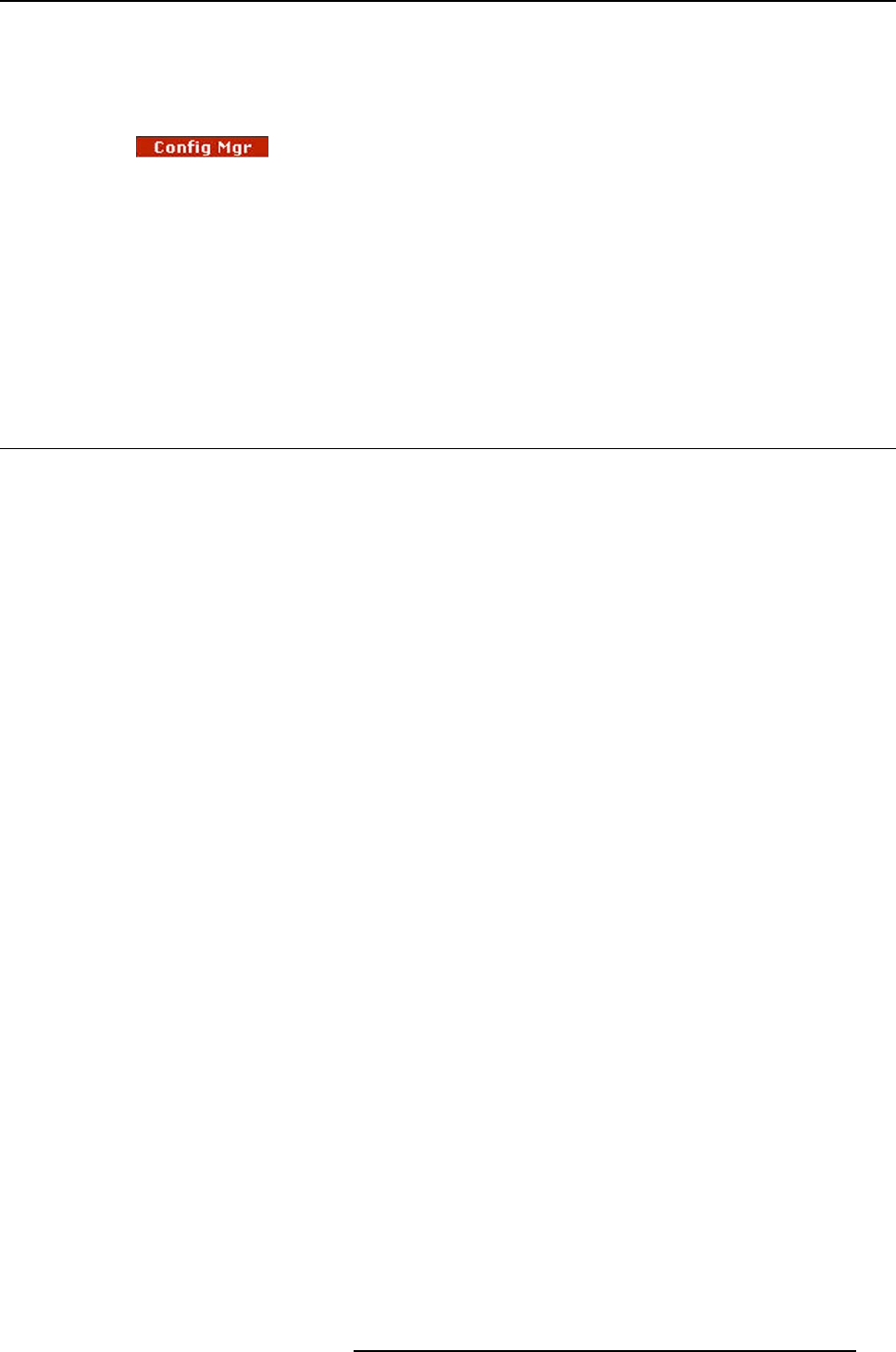
7. System Configuration
The workspace allows for locating, moving, scaling up/down sources, enable or disable sources and make
adjustments to the display and source environment. Additional functionalities exist by interaction with
display and input toolboxes on either side.
The button ’Windowing’ opens the windowing environment.
The button
opens the Configuration Style Manager environment which is utilized for sav-
ing and loading the systems dynamic configuration parameters.
Note for a stacked configuration
Example configuration: two screens are forming one display (image 7-2). So 2 digitizers are stacked. As
the inputs are configured as stacked inputs only 4 input box representations are visible on the display.
These boxes can now be managed as in a single configuration (moving, z-order, scaling, aspect ratio,
etc.). but remark that each box can be placed over both screens so that a part of the image is shown on
screen 1 and the other part on screen 2.
7.3 Windowing
Overview
• General representation
• Window Selection
• Changing a window name
• Locking a window
• Window, no scaling
• Moving Windows
• Scaling Windows
• Making group changes to a window
• Z-Order
• Aspect Ratio
•ViewPort
• Visibility setup of a source
•ColorKey
• Alpha Blending
• Update All
• Settings
• Preset Configurations
7.3.1 General representation
Overview
The following is a representation of the work space (windows), from here all connected sources are visible
graphically with relation to the display screen. Only window boxes overlapping the display box (dark blue
outline) will be visible on screen.
R5976380 XLITE TOOLSET 16/03/2005
99