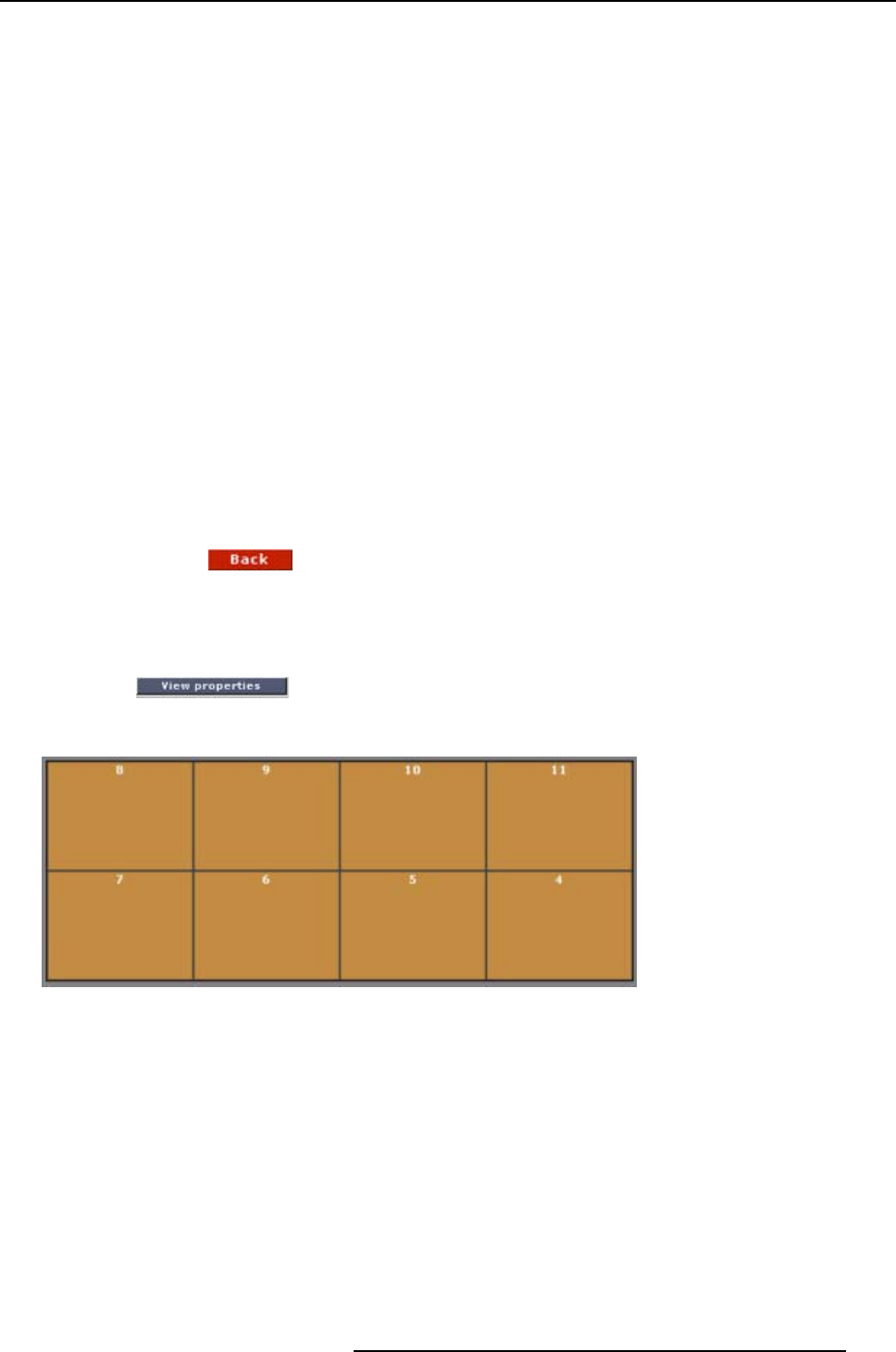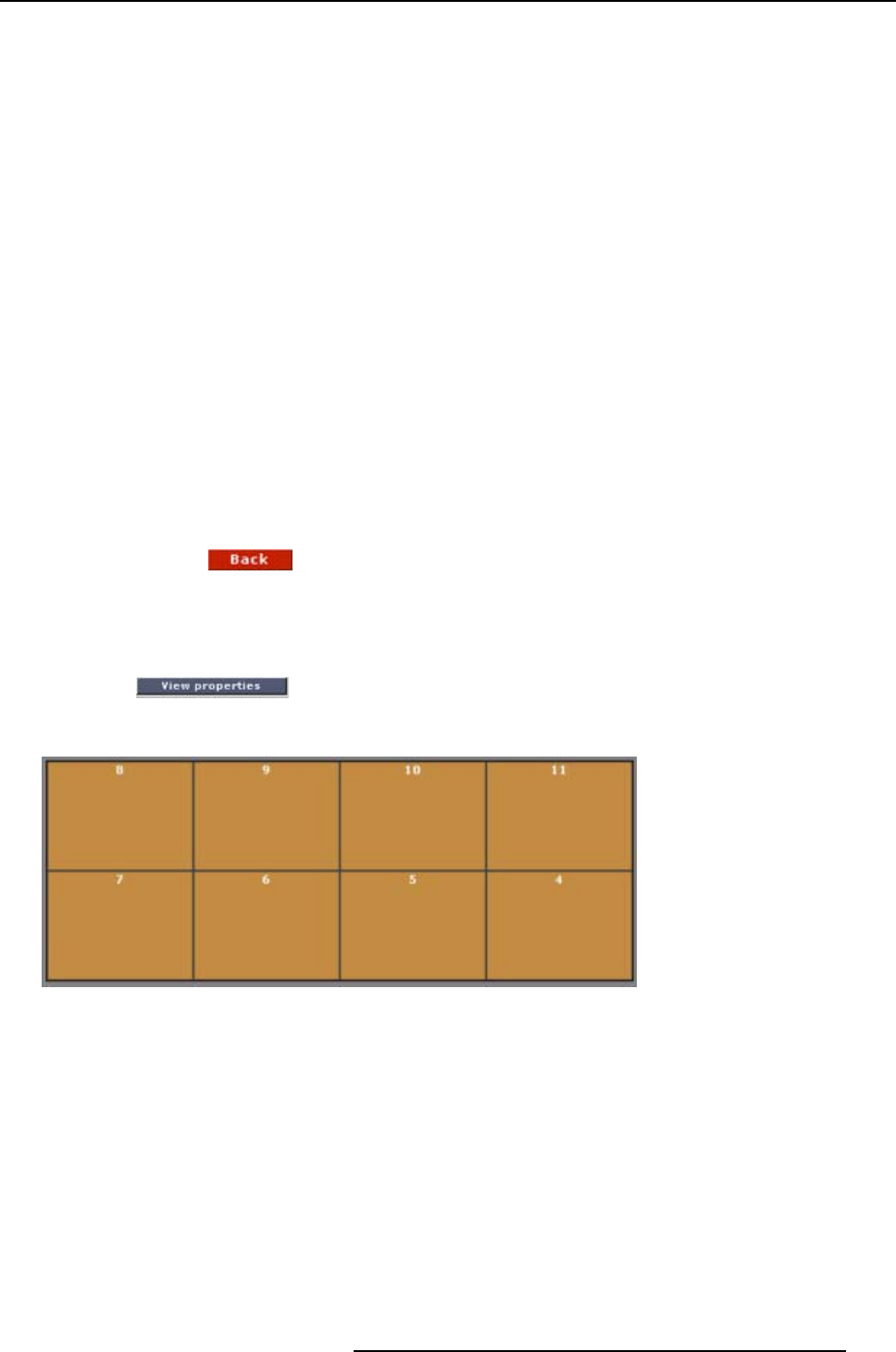
20. OLite Display Configuration
Vertical window Vertical start cut out window tile
Calibration
status
Calibration status for each color
Calibration
check
Modules with a calibration error will be
colored red.
Fan status
Status of the fan is given.
OSD control
Keep selection Keeps selected setting visible on the tiles.
If not selected, then after 10 seconds the OSD setting disappears.
Loop all
If selected, then all settings will be shown after each other with an interval of
10 seconds.
Disable system
OSD messages
If selected, the system generated OSD messages will be disabled.
Disable OSD All OSD will be disabled till tile is rebooted or new OSD command is sent.
Returning to the Screen settings
To go back click on .
20.2.3 Tile Settings
How to start up
1. Click on on the Screen Settings window (image 19-1).
The tile overview window will be displayed. (image 20-7)
Image 20-7
OLite tile overview
Displaying the tile properties
1. Click on one of the rectangular orange area, to open the Tile properties page.
This page mainly consist of read-only properties, except for the Mode (internal/external), which can be
switched.
All indicated values are tile specific. (image 20-8)
R5976380 XLITE TOOLSET 16/03/2005
255