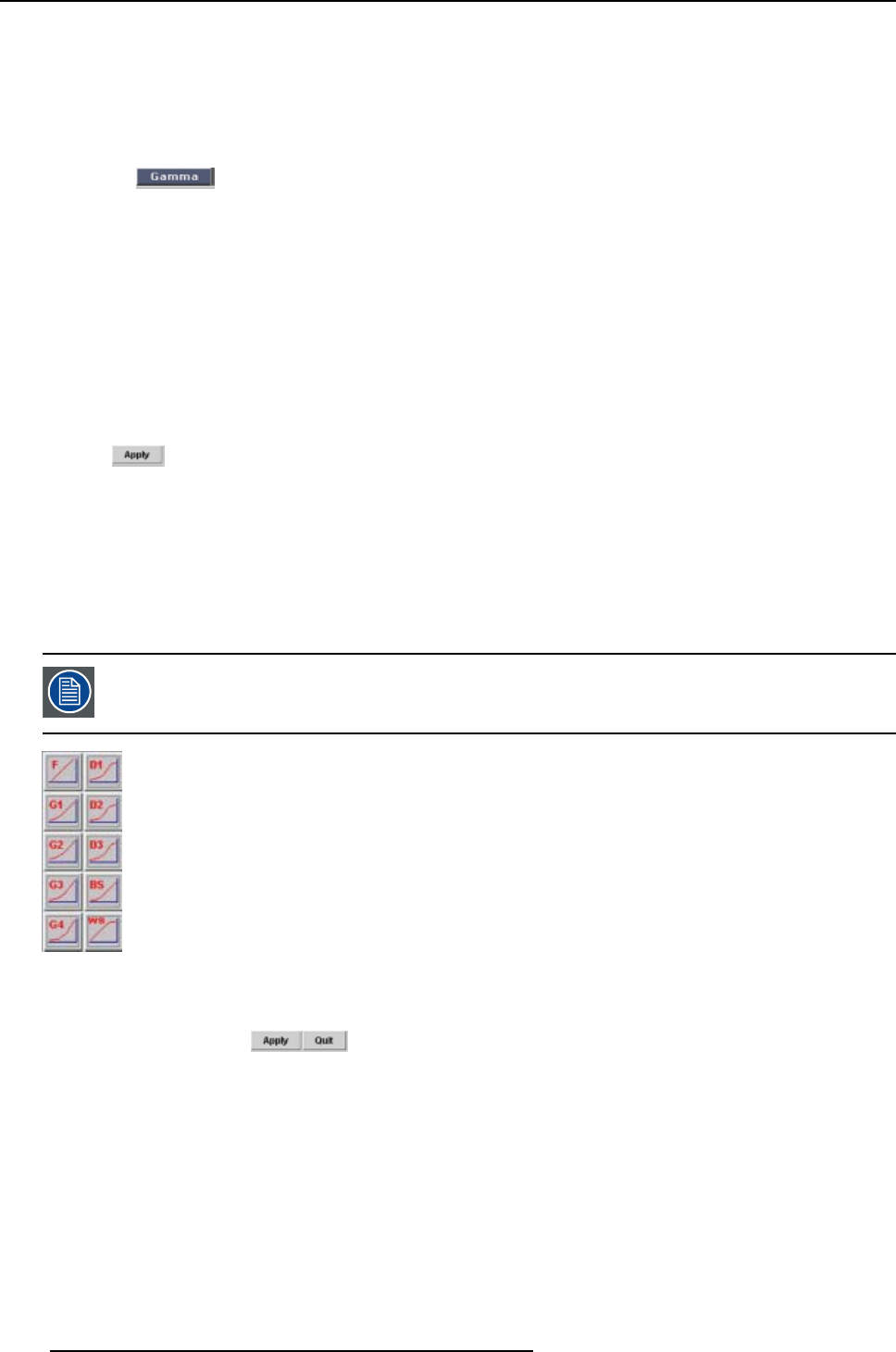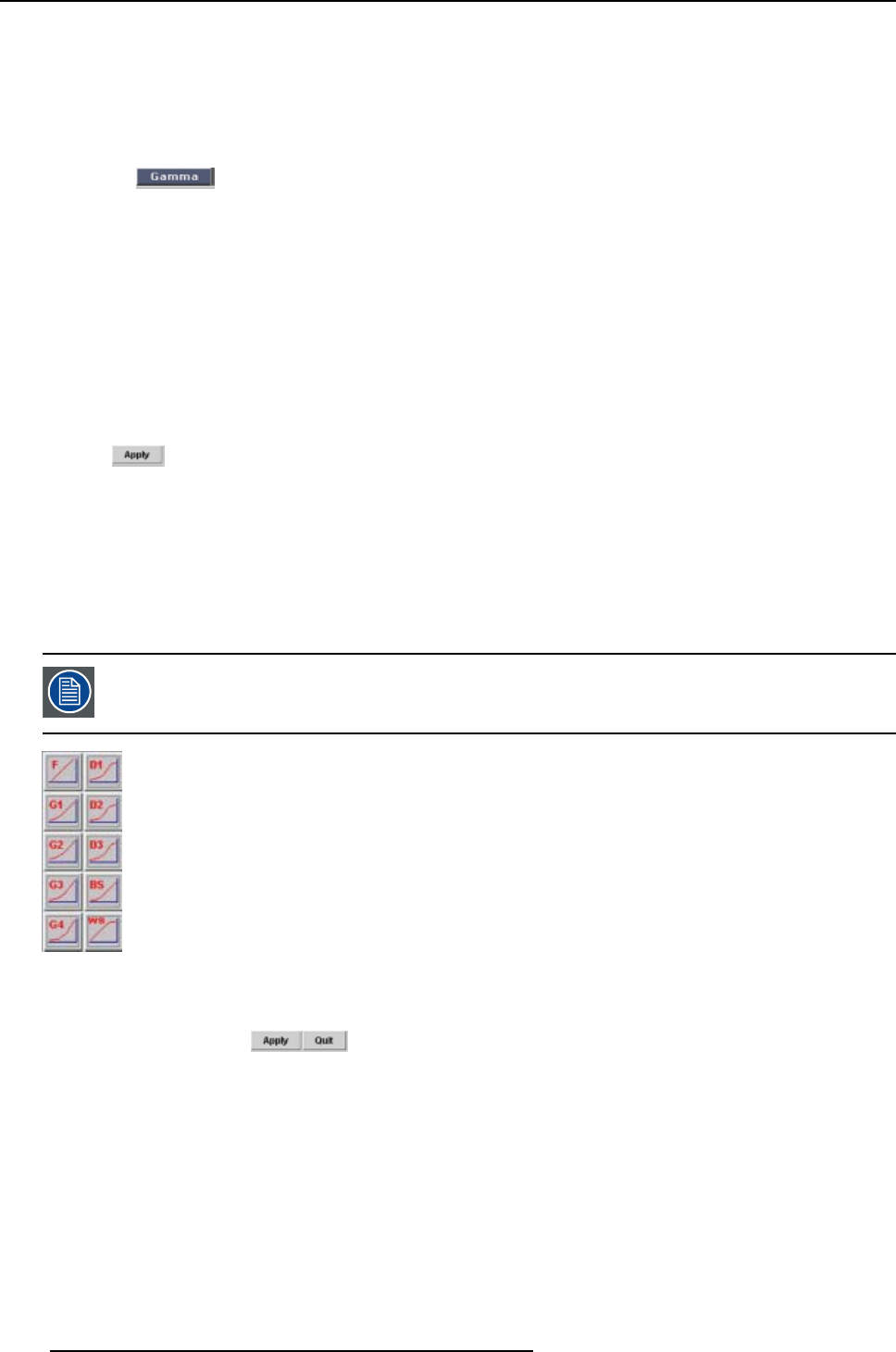
7. System Configuration
7.5.2 Gamma (non-linear color tracking)
7.5.2.1 Starting Gamma adjustment
Start up
1. Click on to load the Gamma adjustment environment window.
Possible actions:
- to either adjust the gamma independently in six regions of the characteristic gamma curve
- to select from the ten presets Controls
How to change the gamma curve?
1. The gamma curve is represented through 4 points and 2 slopes. Changing any of the points or slopes
results in a different gamma. One can change the points by clicking the arrows below the gamma curve.
Or,
by moving the crosses (representing the positions of the 4 points) with the mouse.
The black curve shows then the last selected preset as a reference for the altered gamma curve.
2. Push
to update the gamma immediately.
7.5.2.2 Gamma Curves overview
Gamma Preset Curves
General Gamma option enables control on the gamma of the displayed source. The curve represents the
gamma curve that will be selected for that source. There are 10 gamma presets available to choose from.
The number of buttons can vary when using ILite or ILite XP tiles.
Image 7-61
Gamma curves selection buttons.
Push the according button for the gamma preset
Click upon these buttons
to either ‘apply’ your new settings or select ’quit’ to leave this envi-
ronment.
Flat Gamma Curve
F (Flat) represents no gamma
118 R5976380 XLITE TOOLSET 16/03/2005