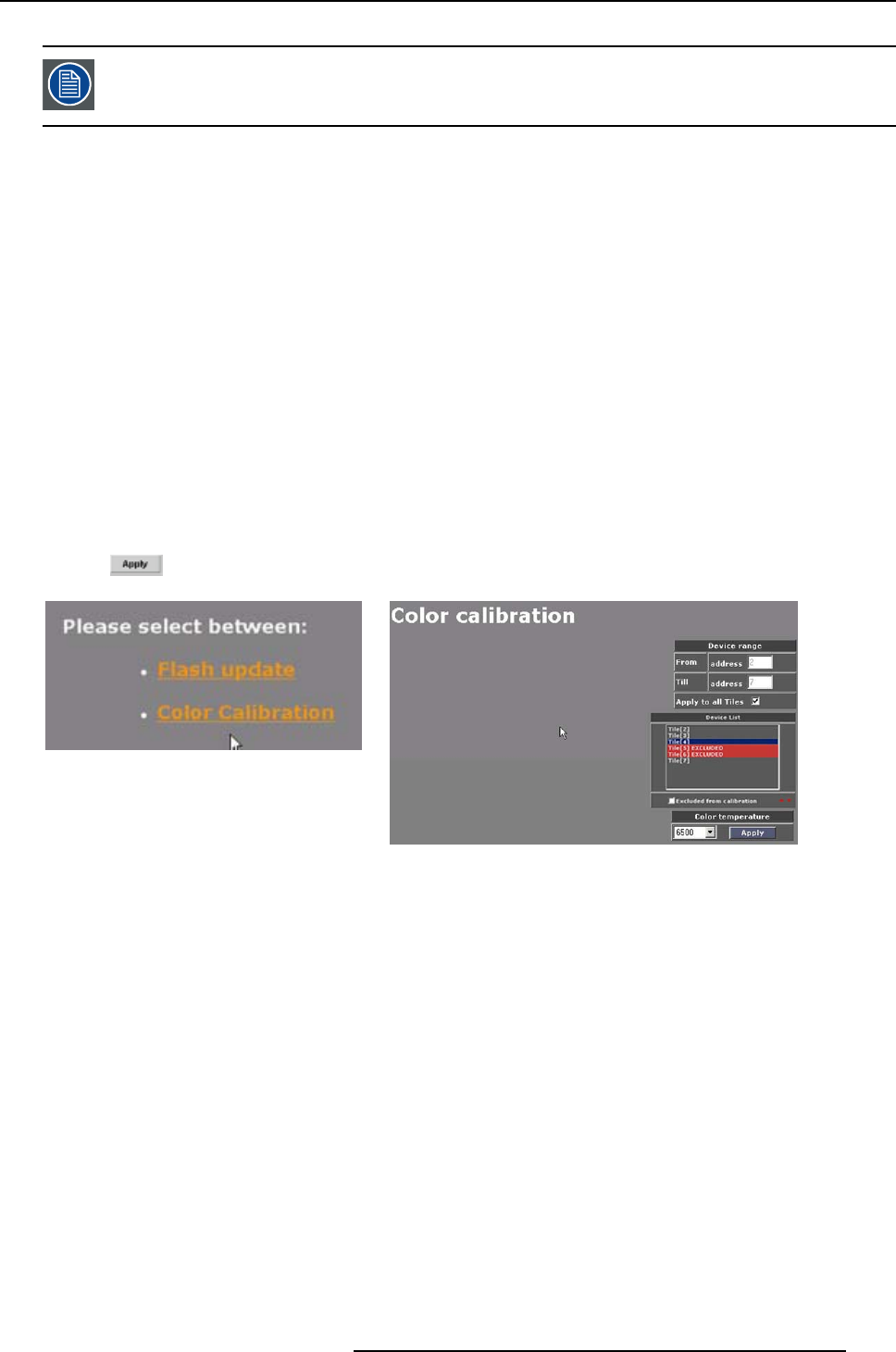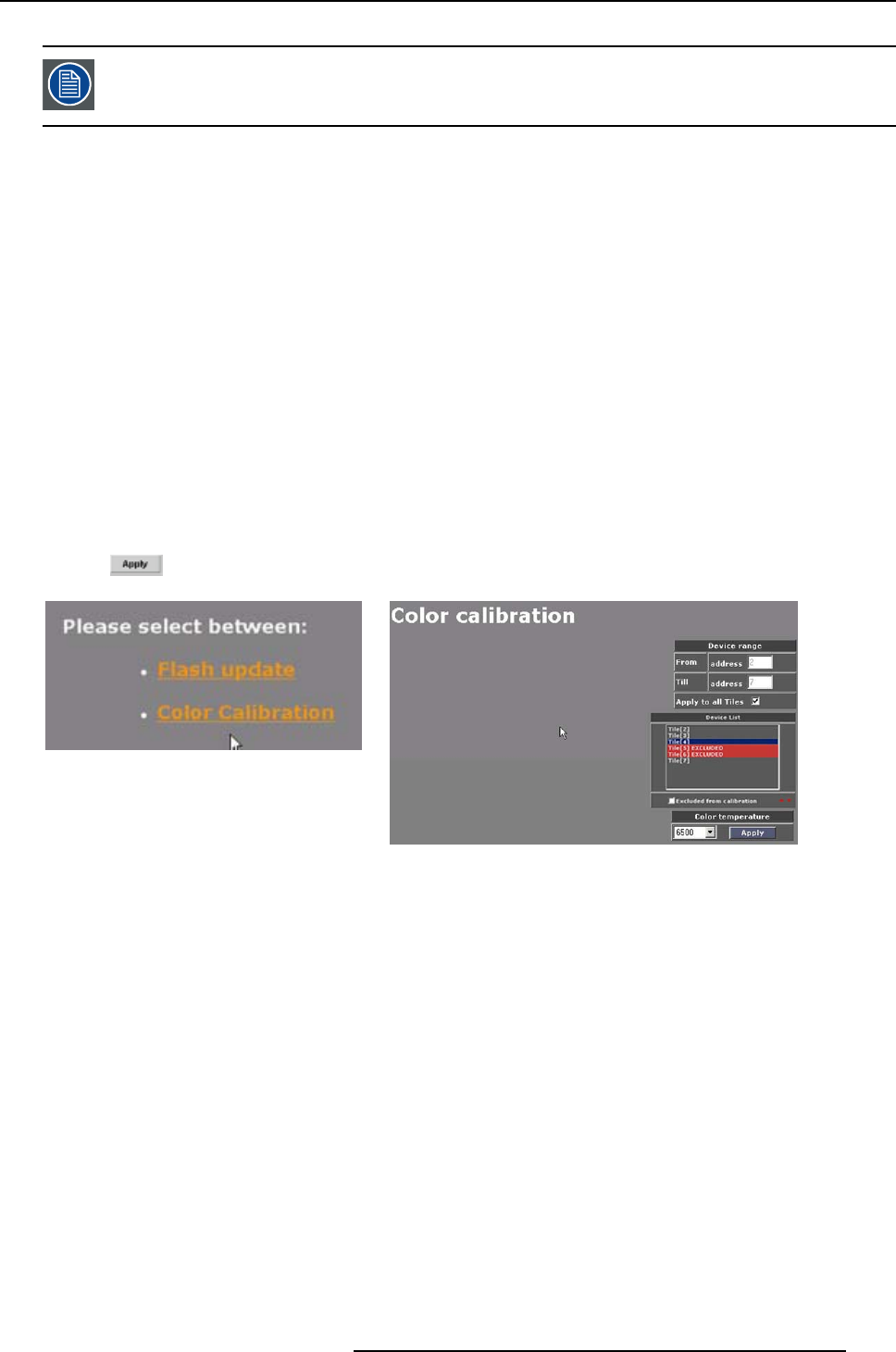
23. Maintenance Page
For MiPiX, no color calibration will be done. Only the color temperature will be set.
Start up the color calibration for a display with only one screen.
1. Click on Color Calibration. (image 23-15)
The color calibration page appears, depending on the wall type. (image 23-16, image 23-17, im-
age 23-18)
2.Doyouwanttocalibratethecompletewall?
If yes, Select ’Apply to all tiles’ if you want to calibrate the complete wall.
If no, Enter a range of tiles which have to be calibrated or exclude some tiles via the Device list.
To exclude some tiles, click on a tile or make a multiple selection by pressing the Ctrl key. The back-
ground becomes red. Check the box Exclude from calibration.
3. Select the color temperature in the combo box ’Color temperature’ the wall has to be calibrated with.
4. Only for second generation ILite 8 and ILite 10 tiles, if you want to use the level 2 calibration (a more
precise and more accurate calibration), check the box in front of it.
Note: Complete wall must be equipped with same tiles.
To get more info about this item, click on i-button. (image 23-19)
5. Only for SLite tiles, select White balance or RGB + white balance.
6. Click
to start calibration.
Image 23-15
Image 23-16
Color calibration for DLite tiles
R5976380 XLITE TOOLSET 16/03/2005 277