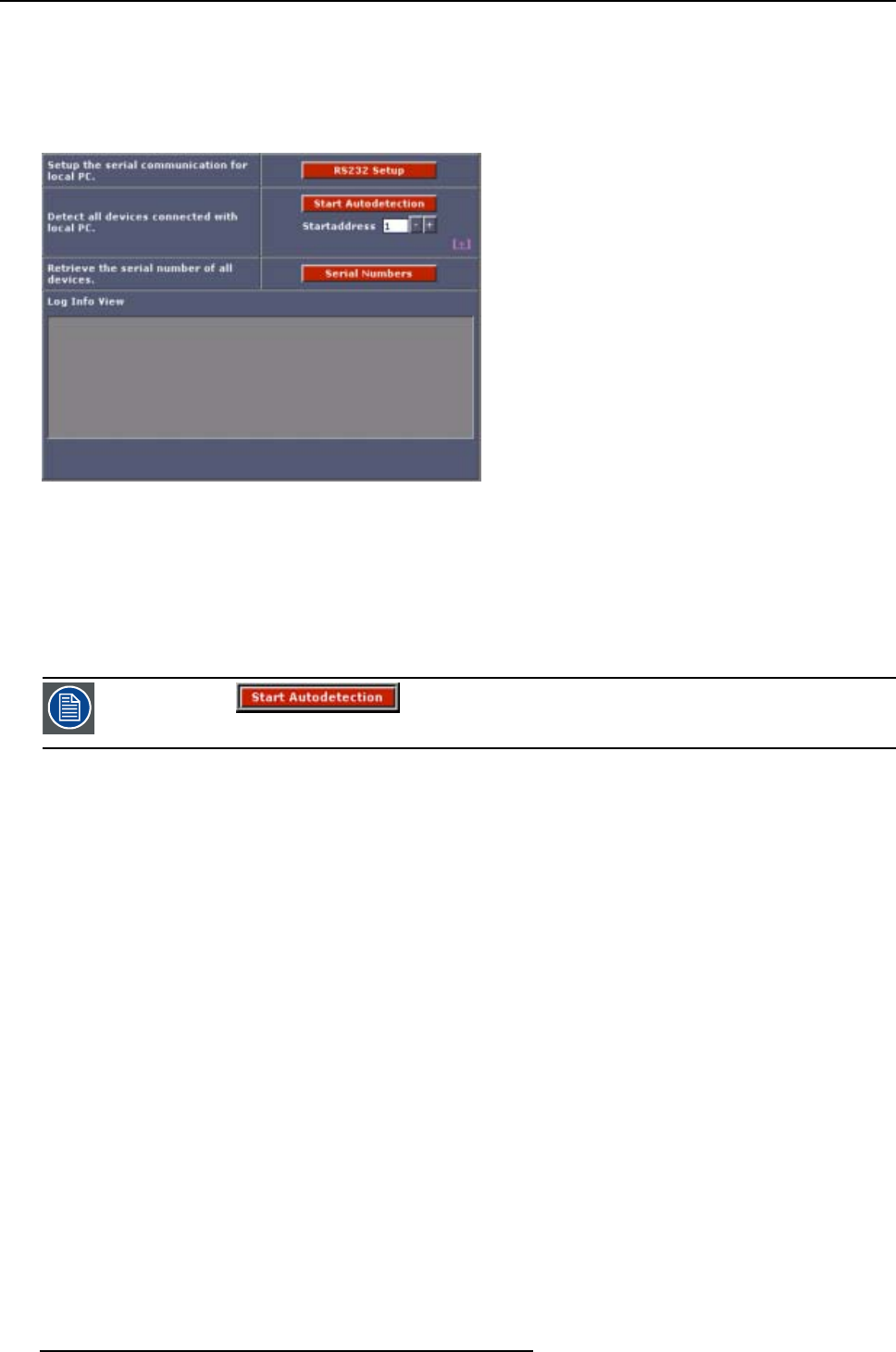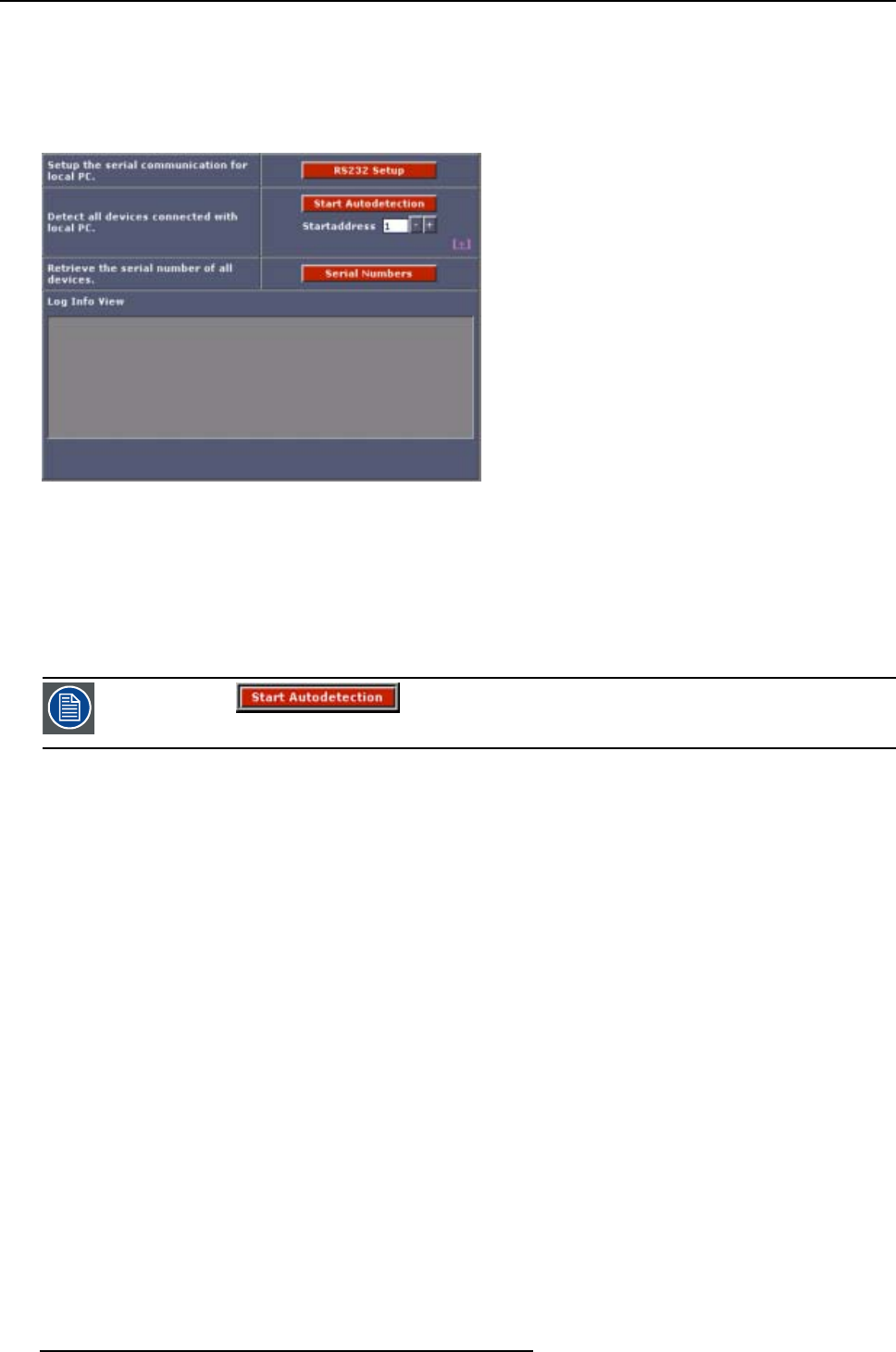
4. Autodetect Page
Simple download mode:
• Detection of all devices
• Addressing of all devices
Status info will be given in the Log Info View field during the downloading procedure.
Image 4-19
Wait until the status bar indicates ‘Ready’ before proceeding with further operations. Continuing with
further operations could result in the program locking due to conflicts in communication sending and re-
ceiving.
Check in the ‘Log Info View’ that detection has finished successfully, if so: continue and go to chapter
“Wall Positioning Page”, if not : check the system devices and the c
abling connections between them.
Also check all device have been switched on and are in full operational mode.
Repeat the procedure once again if a rectified problem prevented
successful detection originally.
SetupoftheStartaddress
The start address can be filled out by entering with the digit keys. Default = 1.
Set up the download mode
1. Click on the + button just below Start address.(image4-20)
The download options become available. (image 4-21)
2. Click on the desired radio button to select the download mode.
Normal
download
Default selected.
Devices will be detected, addressed and all necessary parameters will be
downloaded during an auto-detection.
Simple
download
Devices will be detected, addressed and only the basic parameters will be
downloaded from these devices. This option is fa
ster, but may result in undefined
values for certain settings.
Practical use : hot swap of a tile. Tile can be detected and addressed. Then
tile can be first calibrated etc. and then a download parameters of all devices
can be executed.
24
R5976380 XLITE TOOLSET 16/03/2005