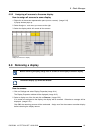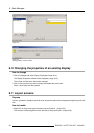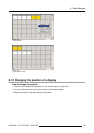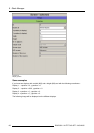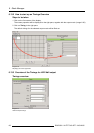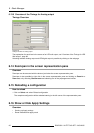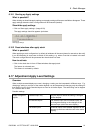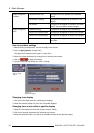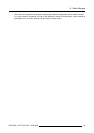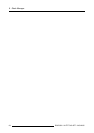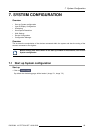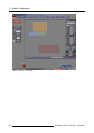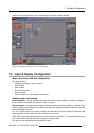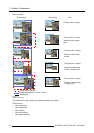6. Stack Manager
6.16.1 Starting up Apply settings
What is possible?
When clicking on show/hide apply settings, extra apply settings will become available or disappear. These
apply settings determine how a configuration will be executed (loaded).
Show/hide apply settings
1. Click on Show apply settings. (image 6-29)
The apply settings check list appears just below.
Image 6-29
Show apply settings
6.16.2 Reset windows after apply stack
What is possible?
When applying a stack configuration, by default all windows will be reset (placed in cascade on the wall).
It can be interesting in some case to switch off this setting, e.g. when a new tile is inserted in the wall.
The stack configuration will be processed but the windows not reset.
How to activate
1. Click in the check box in front of Reset windows after apply stack.
The feature is activated now.
This feature is activated by default.
6.17 Adjustment Apply Level Settings
Overview
When multiple screens/displays are used, changing a setting can be interpreted in different ways. E.g.
changing a setting on an input of the master digitizer can be interpreted as changing only the setting for
that specific input or for the stacked inputs or even for all similar inputs. The same thing can be happen
for a screen and for tiles.
Possible settings:
selected input only
Only the input on which the setting is changed
will be adapted.
the stacked inputs The selected input and its stacked inputs will
be changed according to the changes of the
selected input (within the same display).
Apply changes to
inputs
all similar inputs
All similar inputs of the stacked digitizers will be
changed (even those which are not in the same
display).
R5976380 XLITE TOOLSET 16/03/2005 91