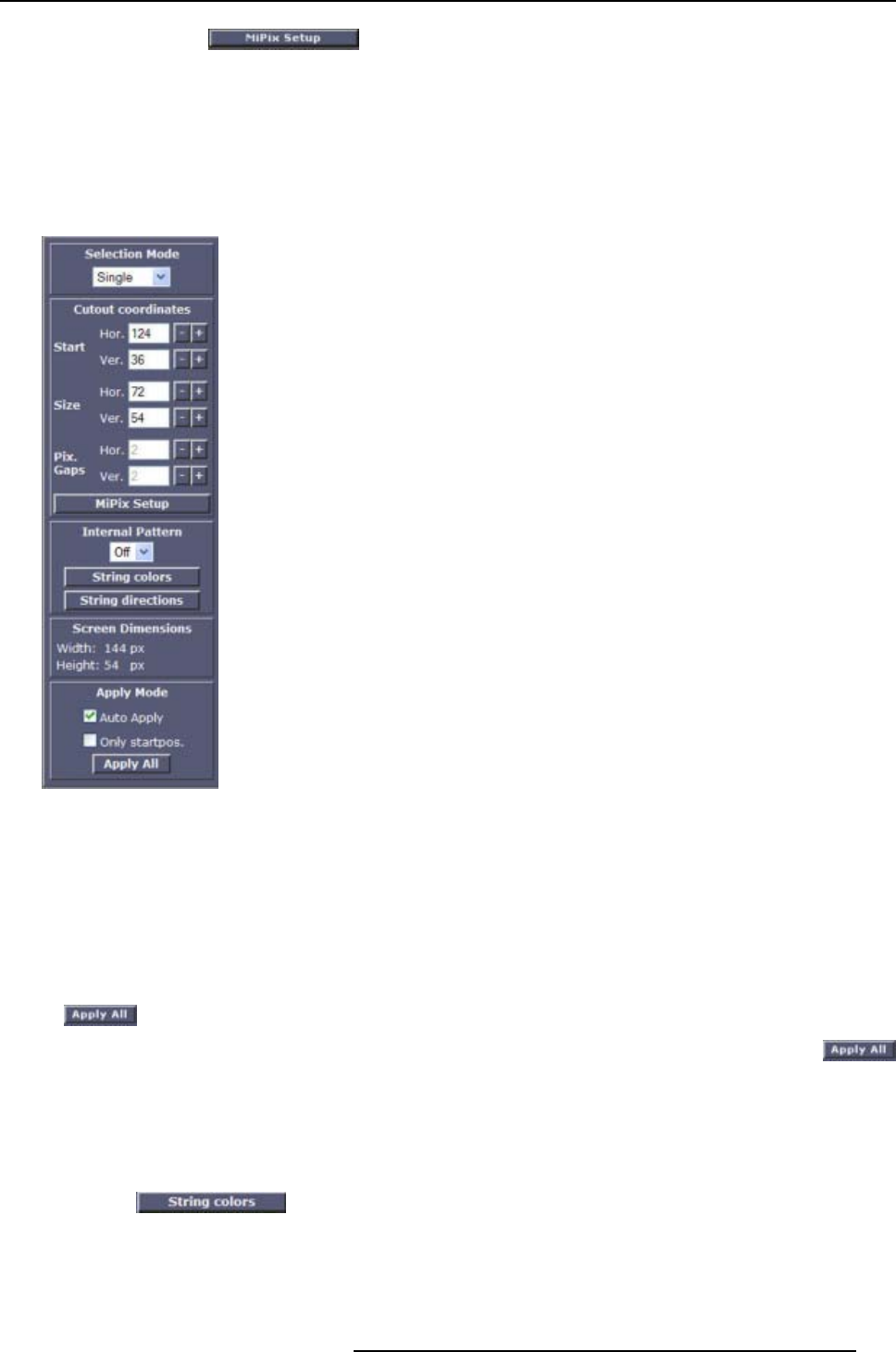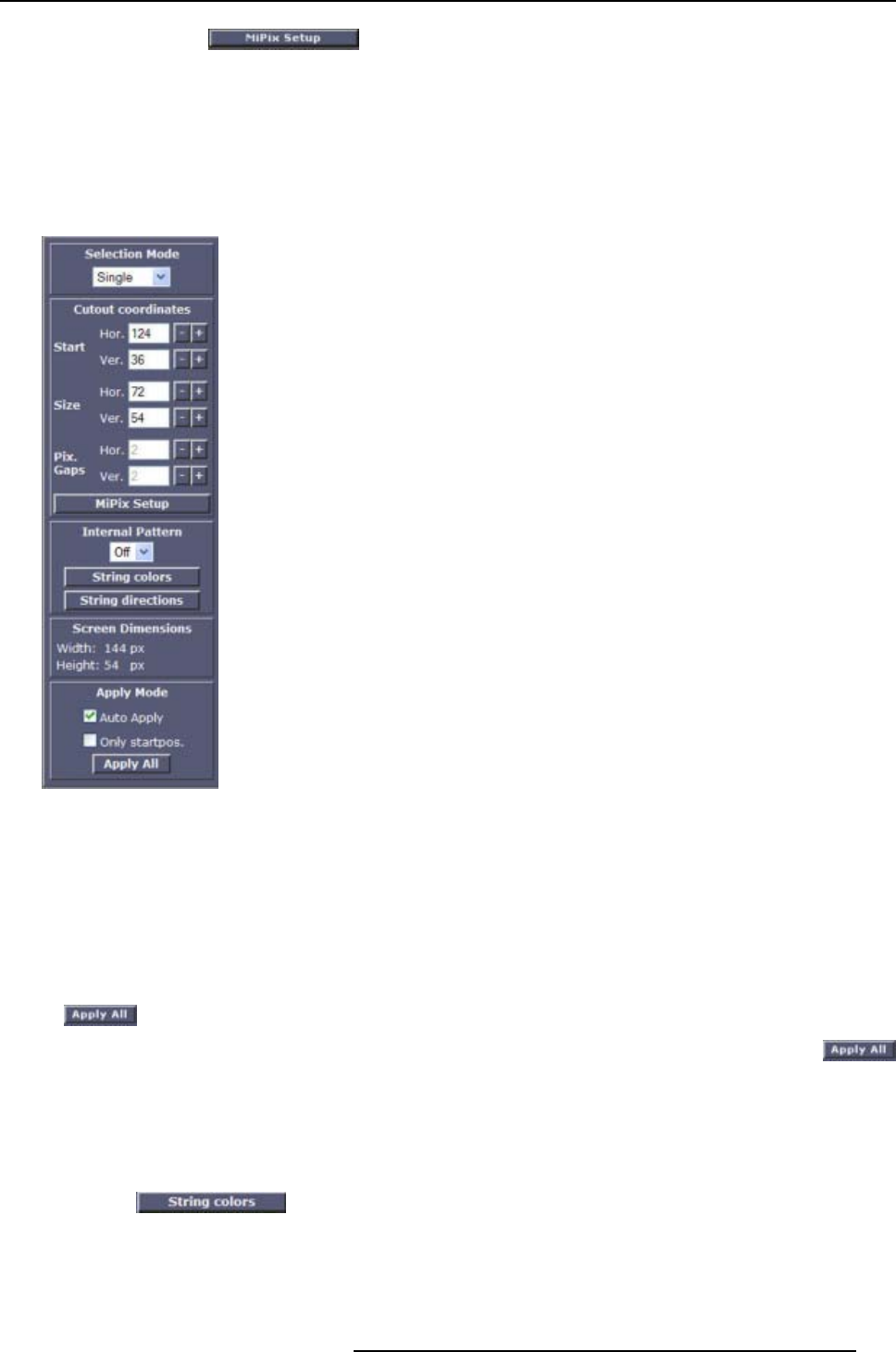
5. Wall Positioning Page
2. Click now first on button before changing any values for size and pixels gap.
For a complete explanation about MiPix setup, see "MiPix setup", page 37.
When finishing the MiPix setup, the Size and Pixel gap will be filled out.
3. As the size is already filled out, small corrections can be made to the horizontal and vertical size.
4. The pixel gap can be freely adapted for string configuration.
The pixel gap for the tile mode is by default 2 pixels.
Image 5-23
Cutout coordinates MiPix
Screen dimensions
Overview of the wall dimensions are given in pixels.
Apply mode
When Auto apply is checked, the changes will be applied immediately to the wall (online mode).
When the Auto apply is not checked, off line working is possible. Everything can be changed. Click then
on
to send all changes to the wall.
When Only start pos. is check, only the start position of the modules will be sent to the wall when
is clicked.
5.3.5 String functions for MiPiX
String colors
1. Click on .
An internal pattern with fixed colors per string will be generated to check the string connections.
String 1 = red, string 2 = green, string 3 = blue and string 4 = yellow.
R5976380 XLITE TOOLSET 16/03/2005
47