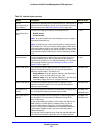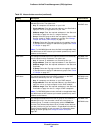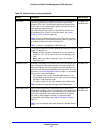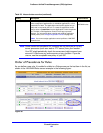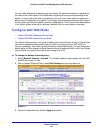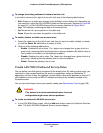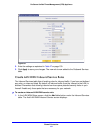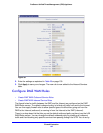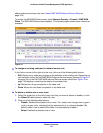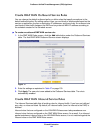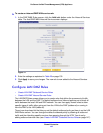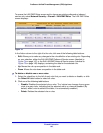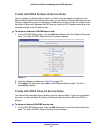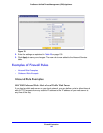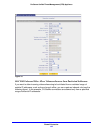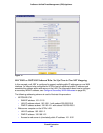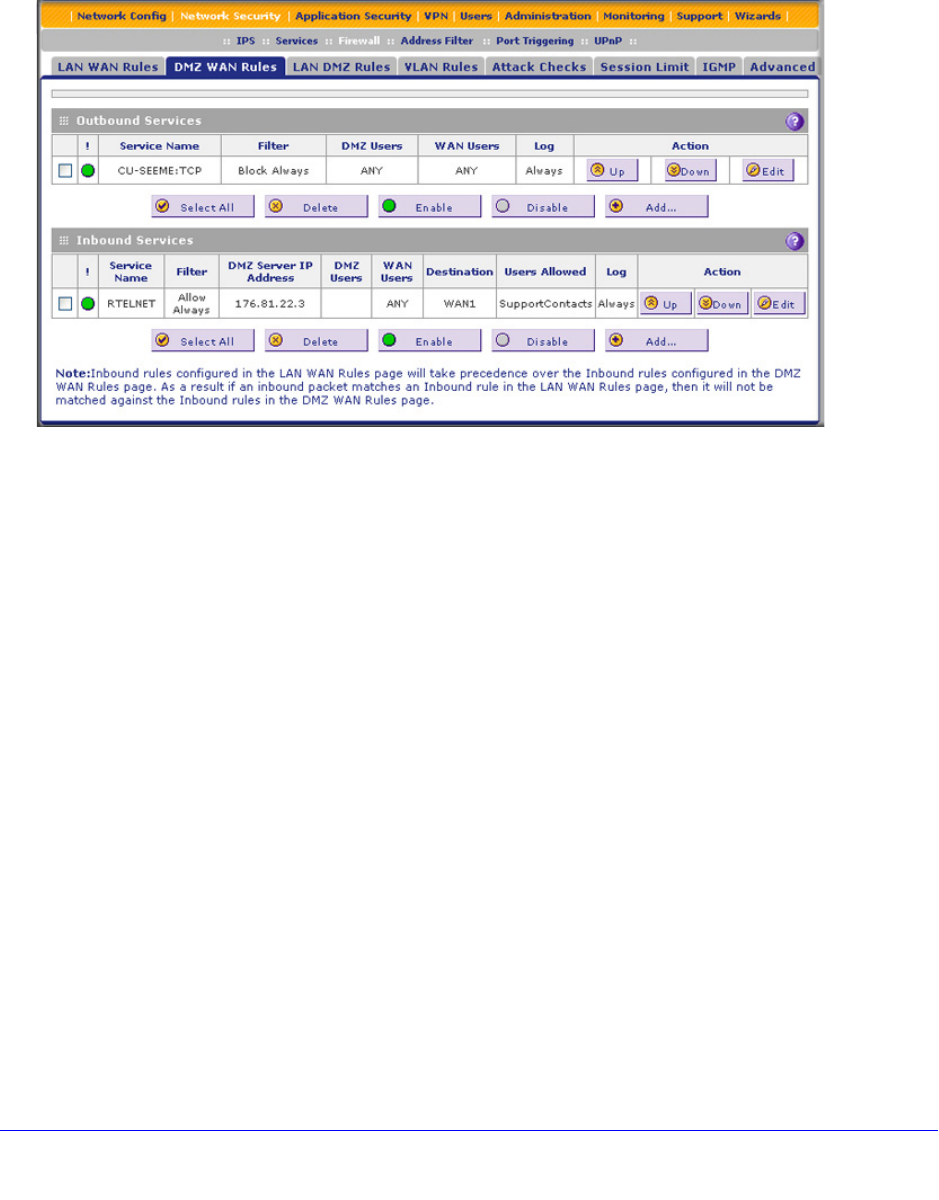
Firewall Protection
143
ProSecure Unified Threat Management (UTM) Appliance
adding outbound services rules (see Create DMZ WAN Outbound Service Rules on
page 144).
To access the DMZ WAN Rules screen, select Network Security > Firewall > DMZ WAN
Rules. The DMZ WAN Rules screen displays. (The following figure shows some rules as an
example.)
Figure 70.
To change an existing outbound or inbound service rule:
In the Action column to the right of to the rule, click one of the following table buttons:
• Edit. Allows you to make any changes to the definition of an existing rule. Depending on
your selection, either the Edit DMZ WAN Outbound Service screen (identical to Figure 71
on page 144) or the Edit DMZ WAN Inbound Service screen (identical to Figure 72 on
page 145) displays, containing the data for the selected rule.
• Up. Moves the rule up one position in the table rank.
• Down. Moves the rule down one position in the table rank.
To delete or disable one or more rules:
1. Select the check box to the left of each rule that you want to delete or disable, or click
the Select All table button to select all rules.
2. Click one of the following table buttons:
• Disable. Disables the selected rule or rules. The ! status icon changes from a green
circle to a gray circle, indicating that the selected rule is or rules are disabled. (By
default, when a rule is added to the table, it is automatically enabled.)
• Delete. Deletes the selected rule or rules.