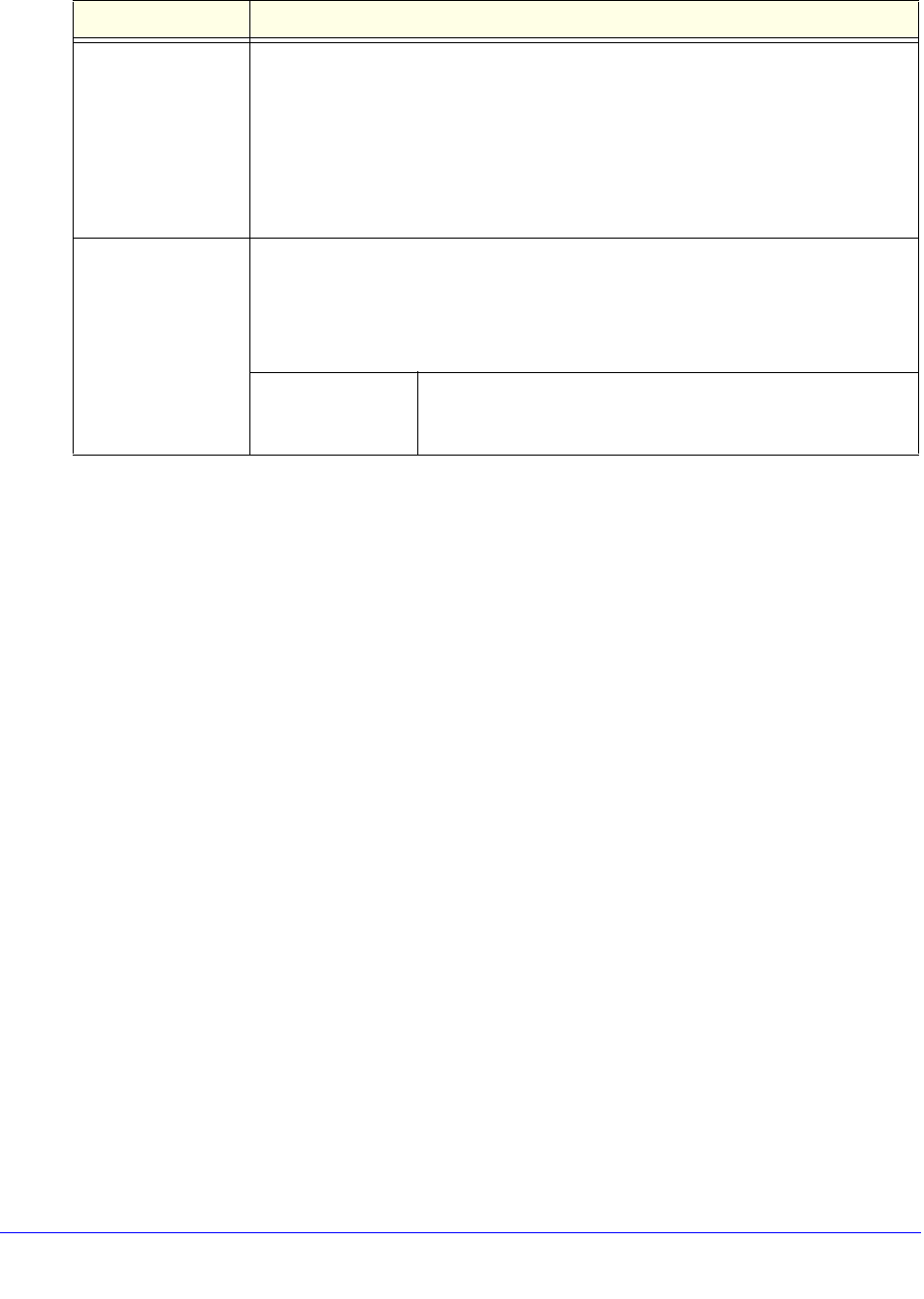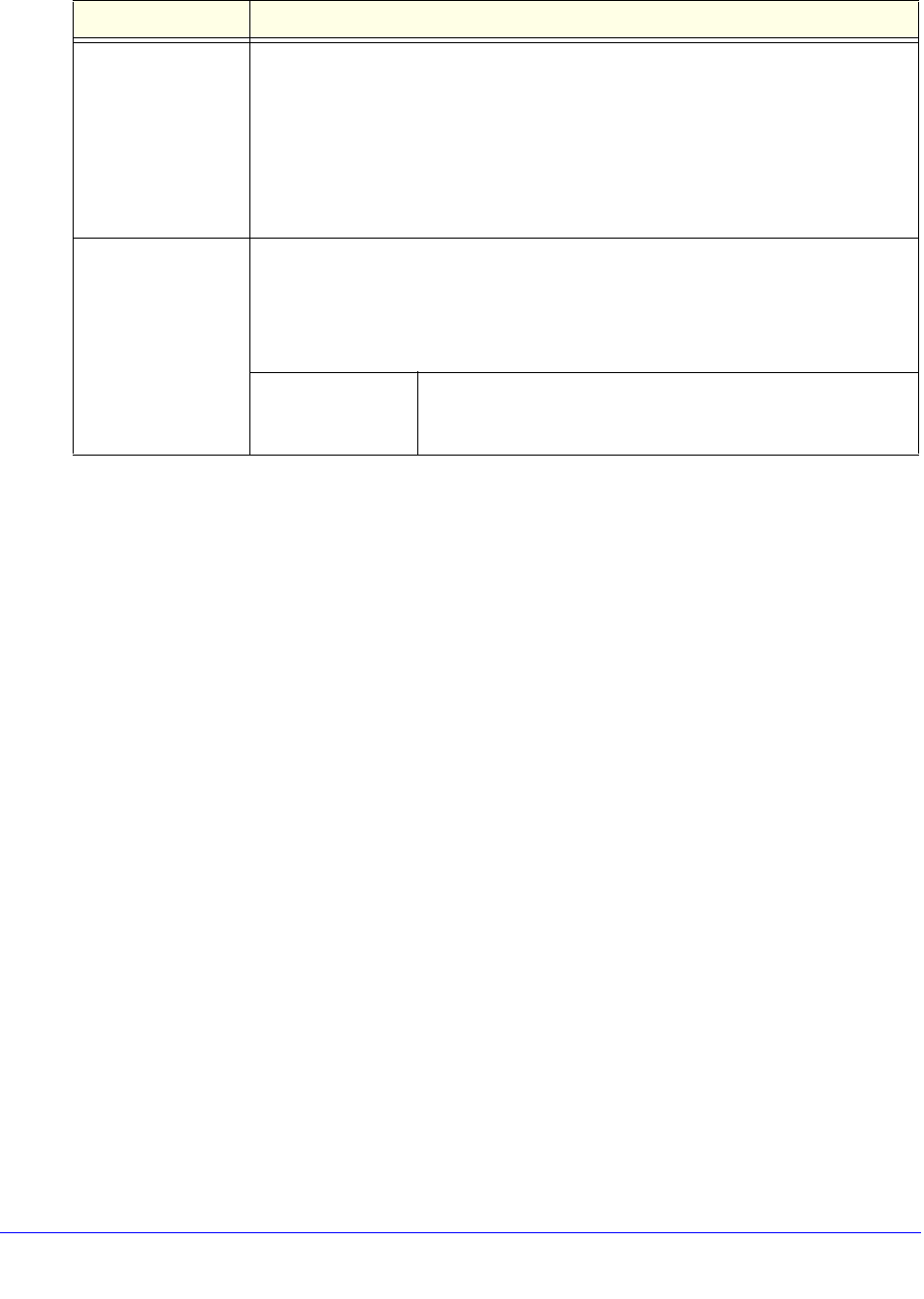
Firewall Protection
174
ProSecure Unified Threat Management (UTM) Appliance
4. Click Apply to save your settings. The new bandwidth profile is added to the List of
Bandwidth Profiles table.
5. In the Bandwidth Profiles section of the screen, select the Yes radio button under Enable
Bandwidth Profiles? (By default the No radio button is selected.)
6. Click Apply to save your setting. You now can select the profile when you create or change
a firewall rule.
To edit a bandwidth profile:
1. In the List of Bandwidth Profiles table, click the Edit table button to the right of the
bandwidth profile that you want to edit. The Edit Bandwidth Profile screen displays.
2. Modify the settings that you wish to change (see the previous table).
3. Click Apply to save your changes. The modified bandwidth profile is displayed in the List of
Bandwidth Profiles table.
To delete one or more bandwidth profiles:
1. In the List of Bandwidth Profiles table, select the check box to the left of each bandwidth
profile that you want to delete, or click the Select All table button to select all profiles.
2. Click the Delete table button.
Create Traffic Meter Profiles
Traffic meter profiles allow you to measure and control traffic that is downloaded and
uploaded by users to whom a firewall rule is assigned. When traffic for a profile has reached
its configured limit, you can either log or block the traffic. A traffic meter profile differs from the
WAN traffic meter (see Enable the WAN Traffic Meter on page 462) in that it applies to one or
more firewall rules instead of a WAN interface. A single bandwidth profile can be used for
Policy Type From the Policy Type drop-down list, select how the policy is applied when it is
assigned to multiple firewall rules:
• Per Policy. The policy limits apply to each firewall rule separately. For example,
an outbound maximum bandwidth of 25,000 Kbps would apply to each firewall
rule to which the policy is assigned.
• All Policies. The policy limits apply to all firewall rules together. For example, an
outbound maximum bandwidth of 25,000 Kbps would be shared together by all
firewall rules to which the policy is assigned.
Type From the Type drop-down list, select the type for the bandwidth profile:
• Group. The profile applies to all users, that is, all users share the available
bandwidth.
• Individual. The profile applies to an individual user, that is, each user can use
the available bandwidth.
Maximum Number
of Instances
If you select Individual from the Type drop-down list, you need
to specify the maximum number of class instances that can be
created by the individual bandwidth profile.
Table 34. Add Bandwidth Profile screen settings (continued)
Setting Description