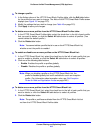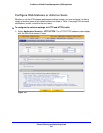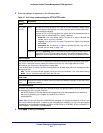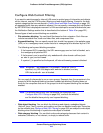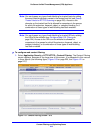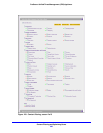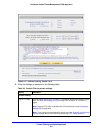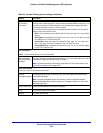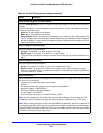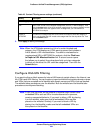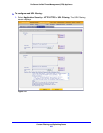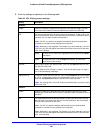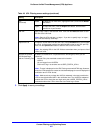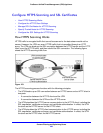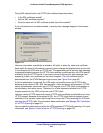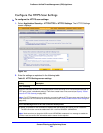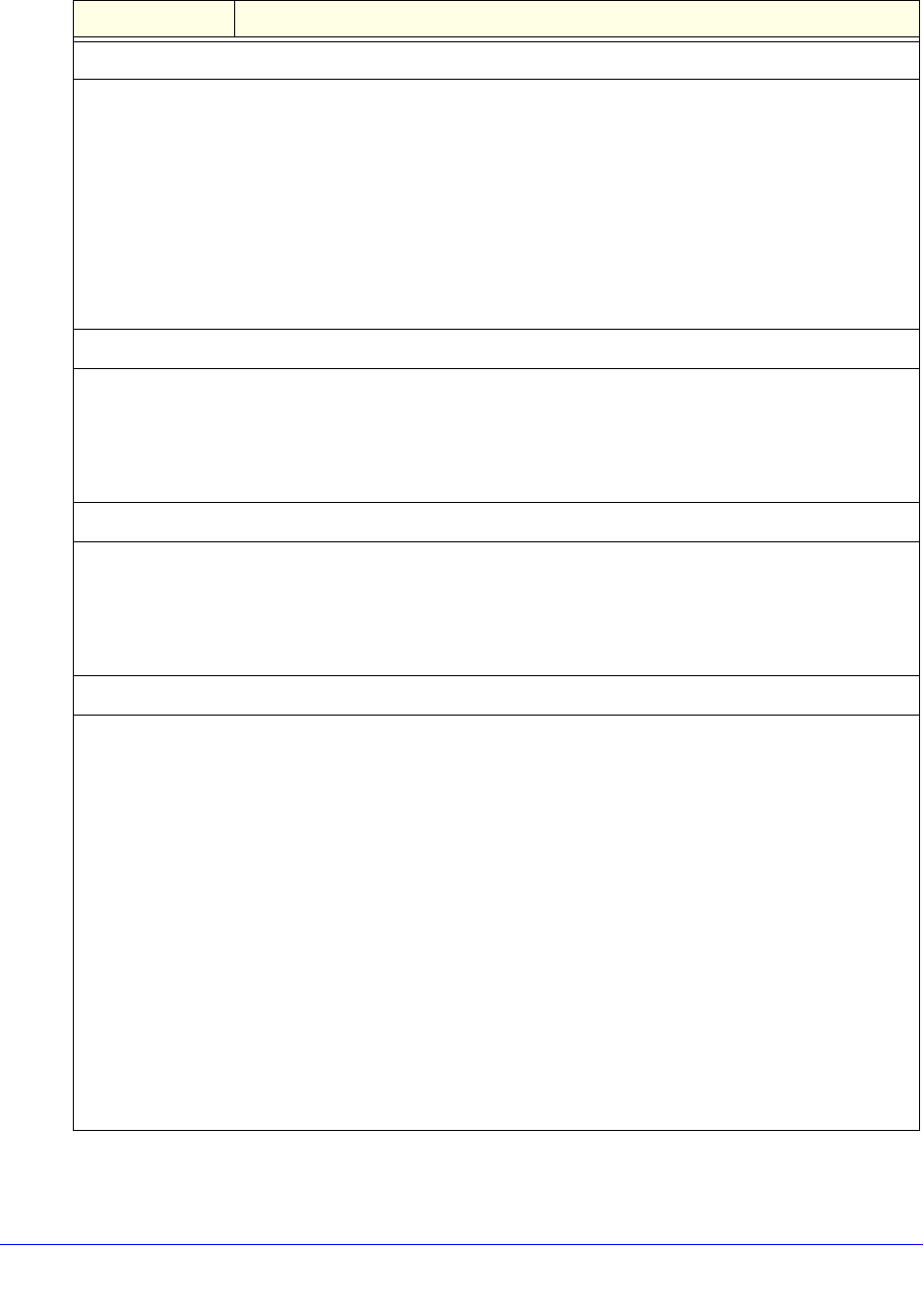
Content Filtering and Optimizing Scans
223
ProSecure Unified Threat Management (UTM) Appliance
Select the Web Categories You Wish to Block
Select the Enable Blocking check box to enable blocking of web categories. (By default, this check box is
selected.)
Select the check boxes of any web categories that you want to block. Use the action buttons at the top of
the section in the following way:
• Allow All. All web categories are allowed.
• Block All. All web categories are blocked.
• Set to Defaults. Blocking and allowing of web categories are returned to their default settings. See
Table 41 on page 193 for information about the web categories that are blocked by default. Categories
that are preceded by a green square are allowed by default; categories that are preceded by a pink
square are blocked by default.
Blocked Categories Scheduled Days
Select one of the following radio buttons:
• All Days. The schedule is in effect all days of the week.
• Specific Days. The schedule is in effect only on specific days.
To the right of the radio buttons, select the check box for each day that you want the schedule to be in
effect.
Blocked Categories Time of Day
Select one of the following radio buttons:
• All Day. The schedule is in effect all hours of the selected day or days.
• Specific Times. The schedule is in effect only on specific hours of the selected day or days.
To the right of the radio buttons, fill in the Start Time and End Time fields (Hour, Minute, AM/PM) during
which the schedule is in effect.
Notification Settings
The UTM replaces the content of a web page that is blocked because of violating content with the following
text, which you can customize:
Internet Policy has restricted access to this location:
%URL%
Full-text search found the content to have the keyword: %KEYWORD%
Belongs to category : %CATEGORY%
Click here to Report a URL Misclassification
You are logged in as %USER%
Click here to log in as another user %USER_PORTAL_URL%
Note: The text is displayed on the Content Filtering screen with HTML tags. However, when the UTM
replaces the content of a blocked web page, the screen displays the notification text in HTML format.
Note: Make sure that you keep the %URL% and %KEYWORD% metawords in the text to enable the UTM
to insert the blocked URL and the keyword that caused the web page to be blocked in the notification text.
The %CATEGORY% metaword enables the UTM to insert the category of the blocked URL; the %USER%
metaword enables the UTM to insert the user login name; the %USER_PORTAL_URL% metaword enables
the UTM to insert the User Portal Login screen.
Table 48. Content Filtering screen settings (continued)
Setting Description