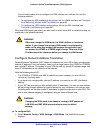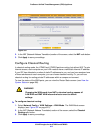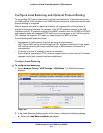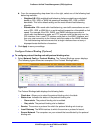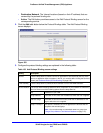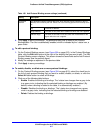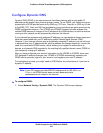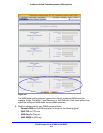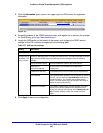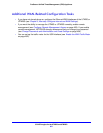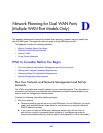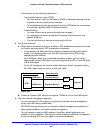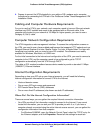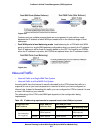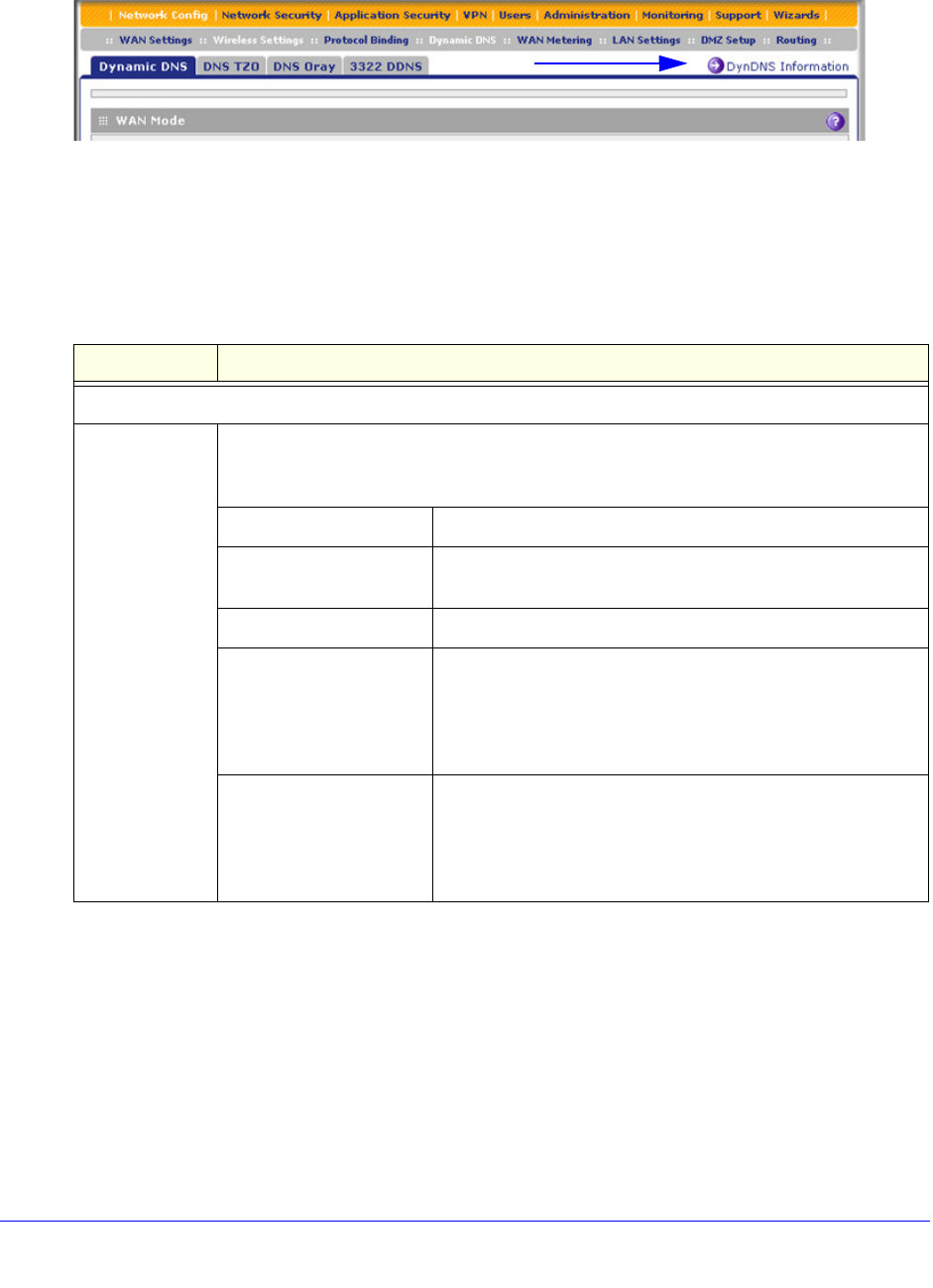
3G/4G Dongles for the UTM9S and UTM25S
620
ProSecure Unified Threat Management (UTM) Appliance
3. Click the Information option arrow in the upper right of a DNS screen for registration
information.
Figure 357.
4. Access the website of the DDNS service provider, and register for an account (for example,
for DynDNS.org, go to http://www.dyndns.com/).
5. Locate the USB section at the bottom of the screen, and configure the DDNS service
settings for the DSL interface as explained in the following table:
6. Click Apply to save your configuration.
Table 157. DNS service settings
Setting Description
USB (Dynamic DNS Status: ...)
Change DNS to
(DynDNS, TZO,
Oray, or 3322)
Select the Yes radio button to enable the DDNS service. The fields that display onscreen
depend on the DDNS service provider that you have selected. Enter the following
settings:
Host and Domain Name The host and domain name for the DDNS service.
Username or
User Email Address
The user name or email address for DDNS server
authentication.
Password or User Key The password that is used for DDNS server authentication.
Use wildcards If your DDNS provider allows the use of wildcards in resolving
your URL, you can select the Use wildcards check box to
activate this feature. For example, the wildcard feature
causes *.yourhost.dyndns.org to be aliased to the same IP
address as yourhost.dyndns.org.
Update every 30 days If your WAN IP address does not often change, you might
need to force a periodic update to the DDNS service to
prevent your account from expiring. If the Update every 30
days check box displays, select it to enable a periodic
update.