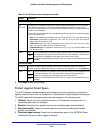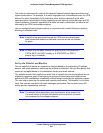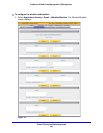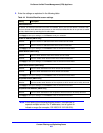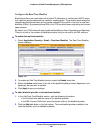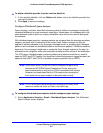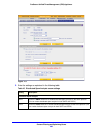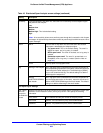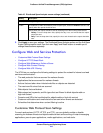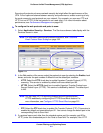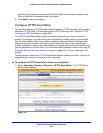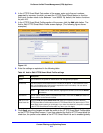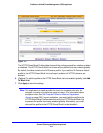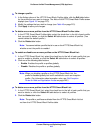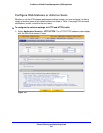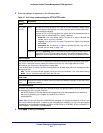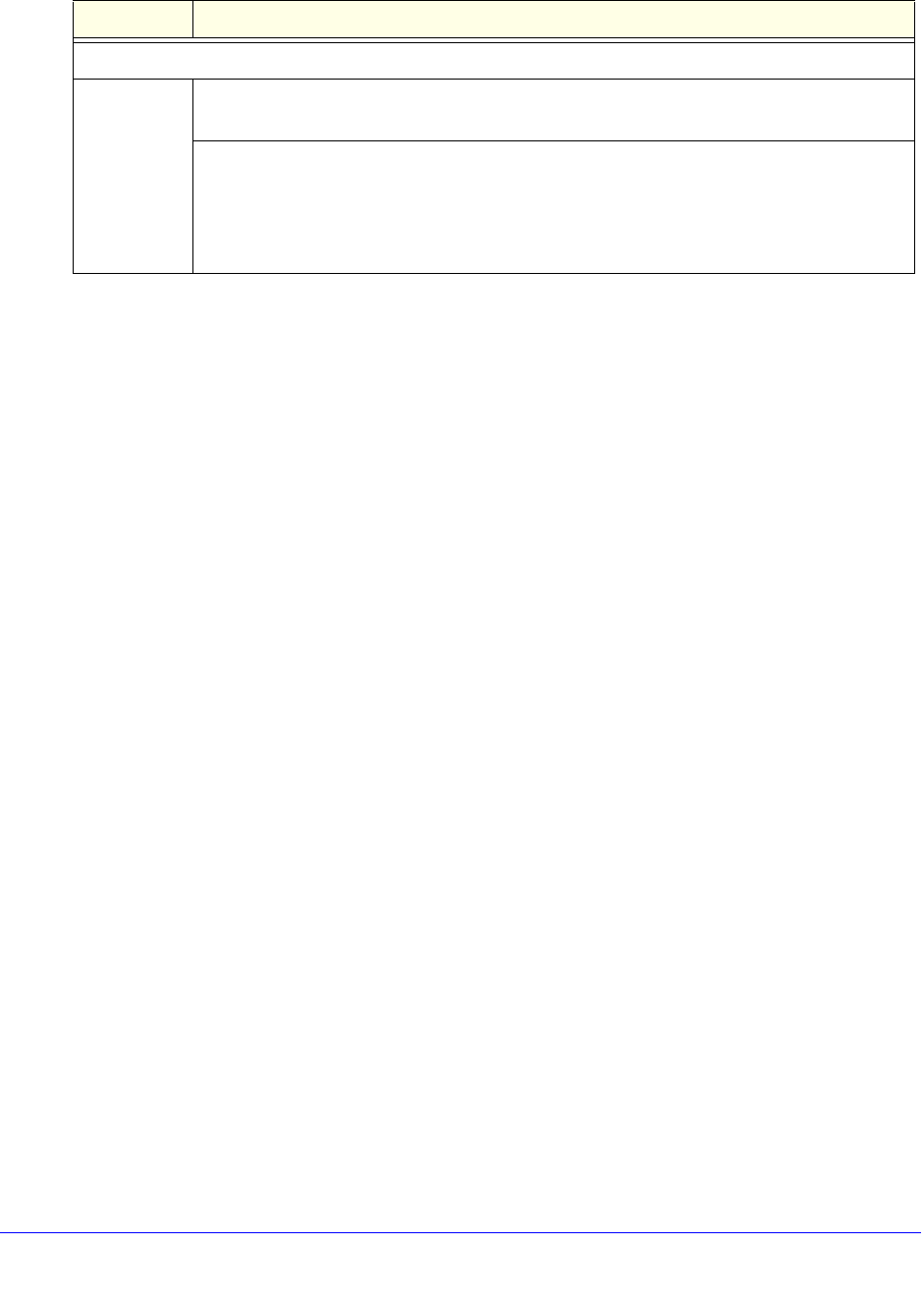
Content Filtering and Optimizing Scans
210
ProSecure Unified Threat Management (UTM) Appliance
3. Click Apply to save your settings. The Distributed Spam Analysis section and the Anti-Spam
Engine Settings section each have their own Apply and Reset buttons to enable you to
change these sections separately.
Configure Web and Services Protection
• Customize Web Protocol Scan Settings
• Configure HTTPS Smart Block
• Configure Web Malware or Antivirus Scans
• Configure Web Content Filtering
• Configure Web URL Filtering
The UTM lets you configure the following settings to protect the network’s Internet and web
services communication:
• The web protocols that are scanned for malware threats
• Applications that are scanned for malware threats
• Actions that are taken when infected web files or objects are detected
• The maximum file sizes that are scanned
• Web objects that are blocked
• Web categories, keywords, and file types that are filtered to block objectionable or
high-risk content
• Domains and URLs that are blocked for objectionable or high-risk content
• Customer notifications and email alerts that are sent when events are detected
• Schedules that determine when content filtering is active
Customize Web Protocol Scan Settings
For each web protocol (HTTP, HTTPS, and FTP), you can globally enable or disable
scanning for malware threats and objectionable content and scanning of instant messaging
applications, peer-to-peer applications, media applications, and web tools.
Send Quarantine Spam Report
Enable To enable the UTM to automatically email a spam report, select the Enable check box, and
specify when the reports should be sent.
Specify when the reports should be sent by selecting one of the following radio buttons:
• Weekly. From the drop-down lists, specify the day, hour, and minute that the report
should be sent.
• Daily. From the drop-down lists, specify the hour and minute that the report should be
sent.
Table 45. Distributed Spam Analysis screen settings (continued)
Setting Description