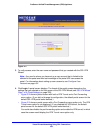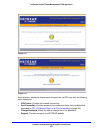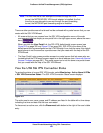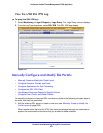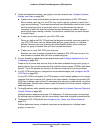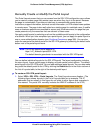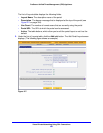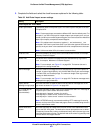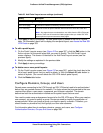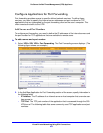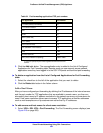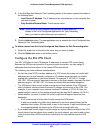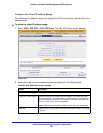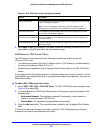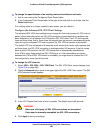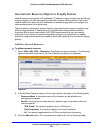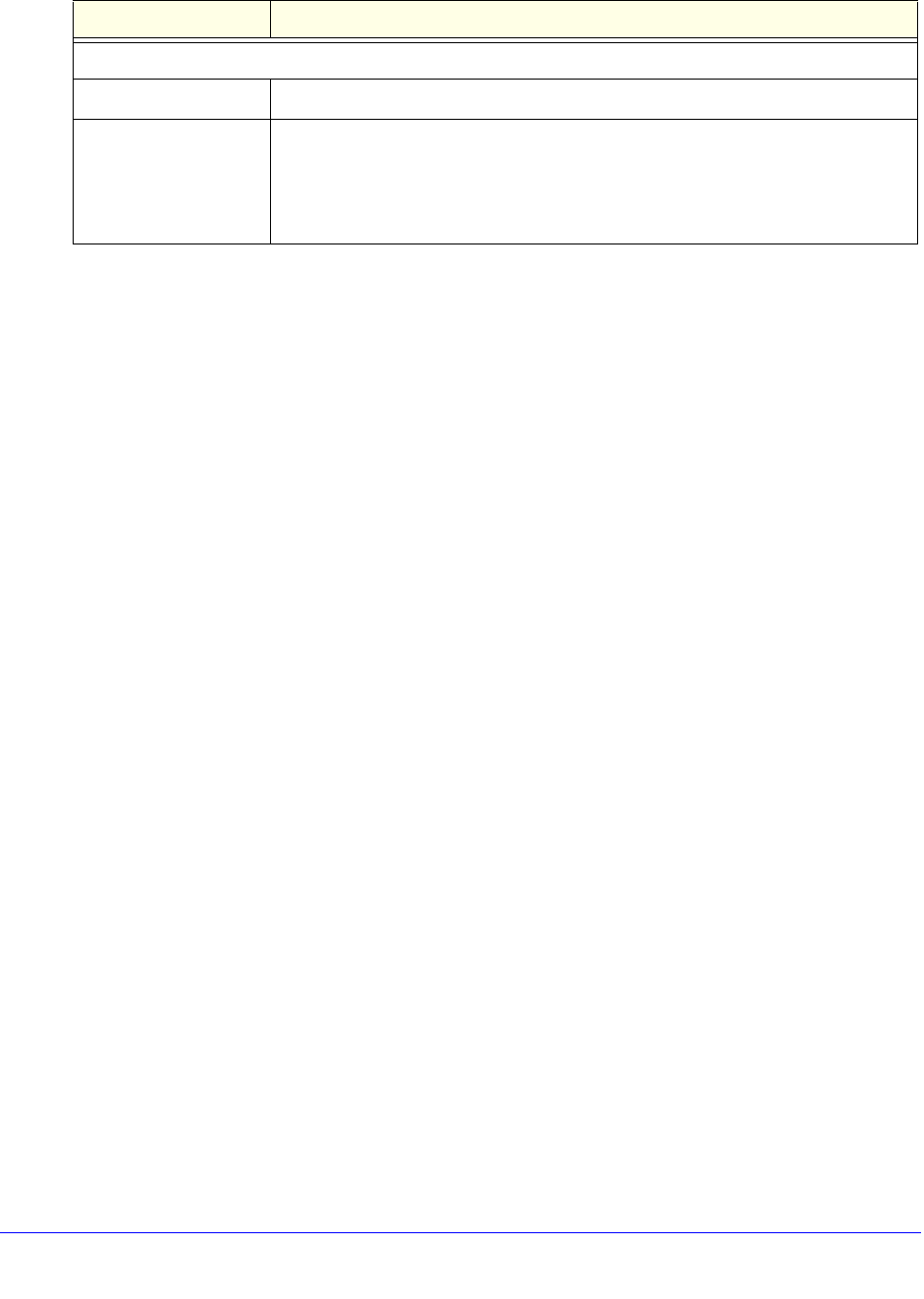
Virtual Private Networking Using SSL Connections
362
ProSecure Unified Threat Management (UTM) Appliance
4. Click Apply to save your settings. The new portal layout is added to the List of Layouts
table. For information about how to display the new portal layout, see Access the New SSL
VPN Portal on page 353.
To edit a portal layout:
1. On the Portal Layouts screen (see Figure 215 on page 357), click the Edit button in the
Action column for the portal layout that you want to modify. The Edit Portal Layout
screen displays. This screen is identical to the Add Portal Layout screen (see the
previous figure).
2. Modify the settings as explained in the previous table.
3. Click Apply to save your settings.
To delete one or more portal layouts:
1. On the Portal Layouts screen (see Figure 215 on page 357), select the check box to the
left of each portal layout that you want to delete, or click the Select All table button to
select all layouts. (You cannot delete the SSL-VPN default portal layout.)
2. Click the Delete table button.
Configure Domains, Groups, and Users
Remote users connecting to the UTM through an SSL VPN portal need to be authenticated
before they are granted access to the network. The login screen that is presented to the user
requires three items: a user name, a password, and a domain selection. The domain
determines both the authentication method and the portal layout that are used.
You need to create name and password accounts for the SSL VPN users. When you create a
user account, you need to specify a group. Groups are used to simplify the application of
access policies. When you create a group, you need to specify a domain. Therefore, you
should create any domains first, then groups, and then user accounts.
For information about how to configure domains, groups, and users, see Configure
Authentication Domains, Groups, and Users on page 380.
SSL VPN Portal Pages to Display
VPN Tunnel page To provide full network connectivity, select this check box.
Port Forwarding To provide access to specific defined network services, select this check box.
Note: Any pages that are not selected are not visible from the SSL VPN portal;
however, users can still access the hidden pages unless you create SSL VPN
access policies to prevent access to these pages.
Table 93. Add Portal Layout screen settings (continued)
Setting Description