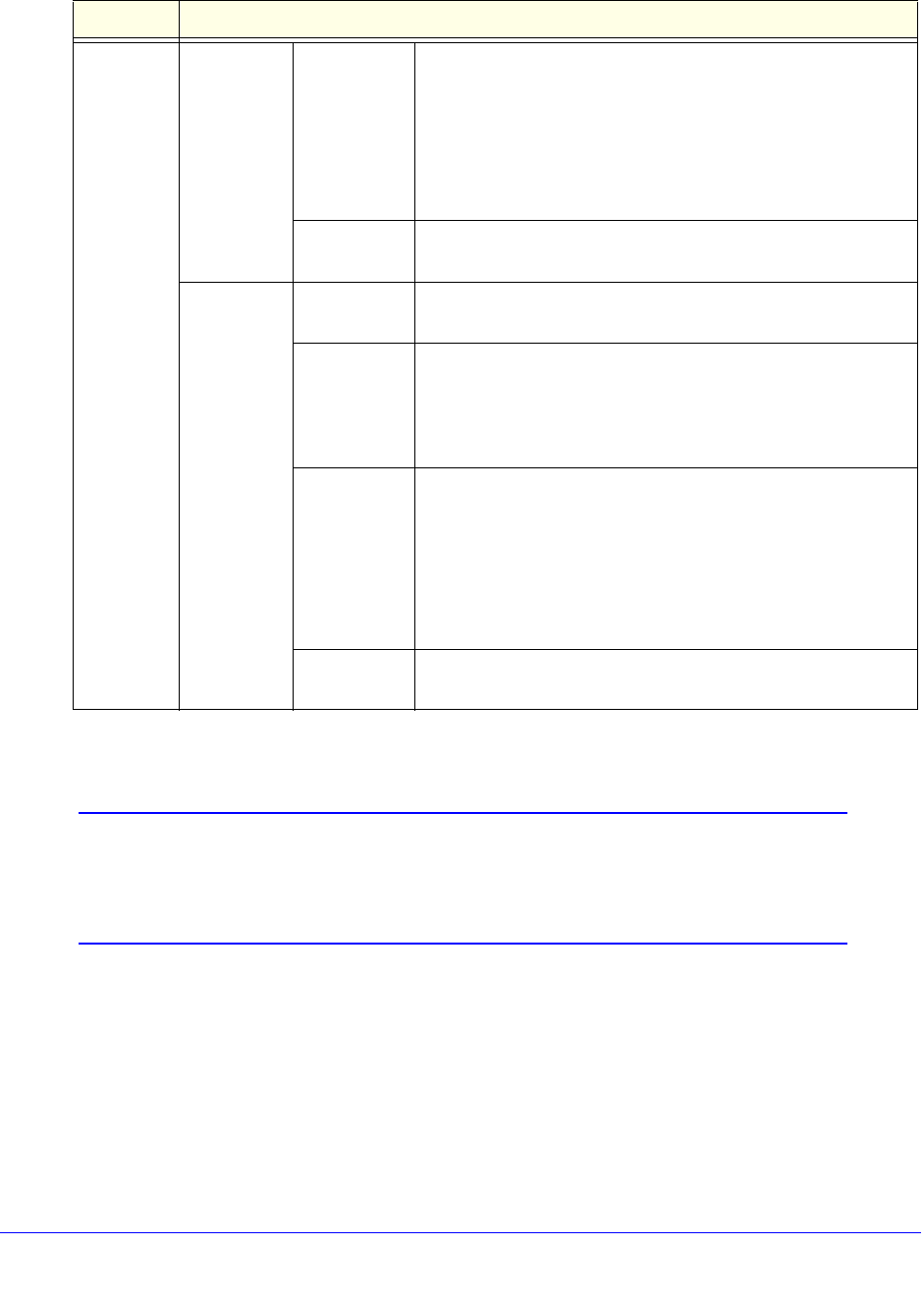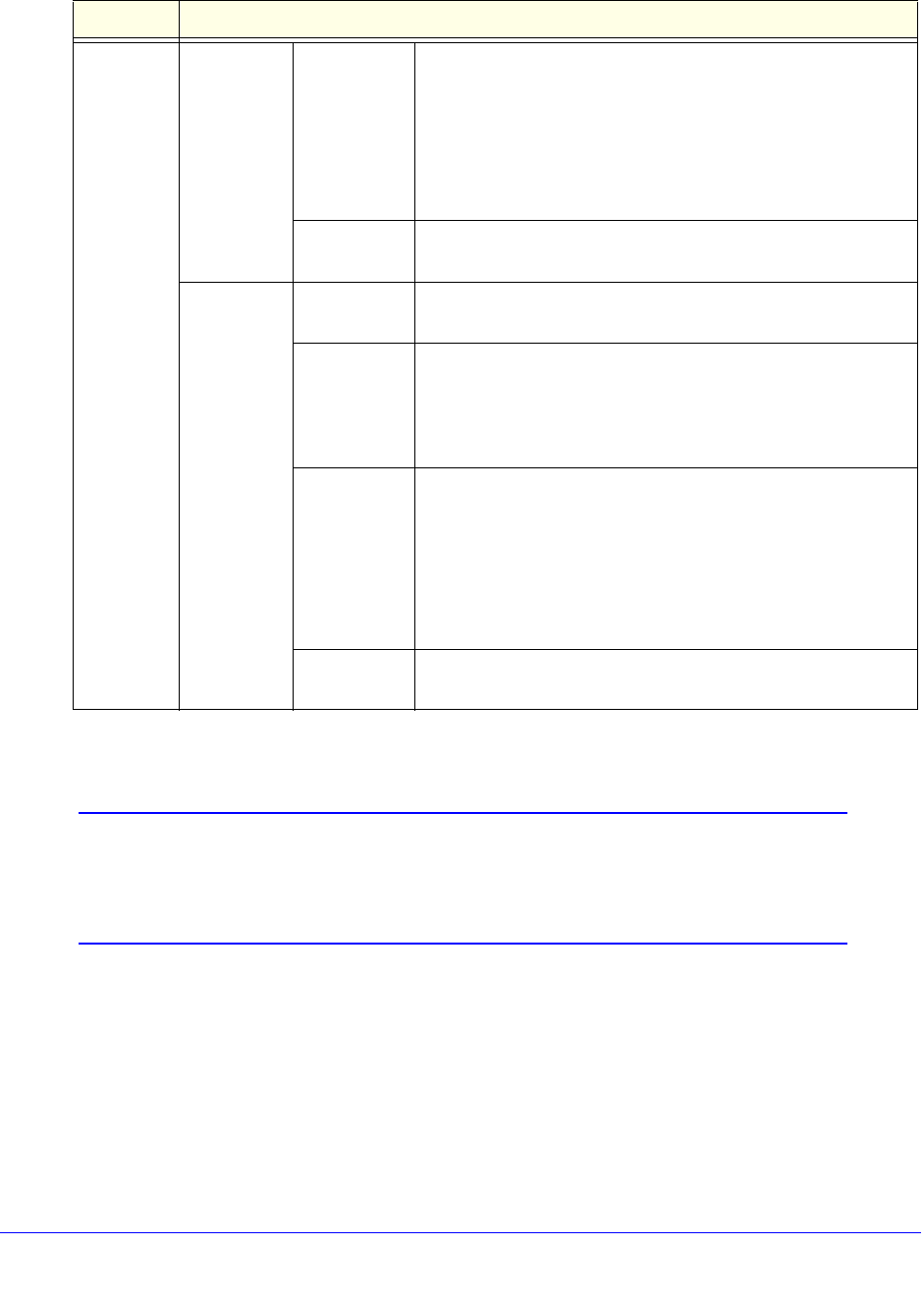
Virtual Private Networking Using SSL Connections
376
ProSecure Unified Threat Management (UTM) Appliance
4. Click Apply to save your settings. The policy is added to the List of SSL VPN Policies table
on the Policies screen. The new policy goes into effect immediately.
Note: If you have configured SSL VPN user policies, ensure that HTTPS
remote management is enabled (see Configure Remote
Management Access on page 438). If HTTPS remote management
is not enabled, all SSL VPN user connections are disabled.
To edit an SSL VPN policy:
1. On the Policies screen (see Figure 223 on page 373), click the Edit button in the Action
column for the SSL VPN policy that you want to modify. The Edit SSL VPN Policy
screen displays. This screen is identical to the Add SSL VPN Policy screen (see
previous screen).
2. Modify the settings as explained in the previous table.
3. Click Apply to save your settings.
Apply
Policy For
(continued)
IP Network
(continued)
Service From the drop-down list, select the service to which the SSL
VPN policy is applied:
• VPN Tunnel. The policy is applied only to a VPN tunnel.
• Port Forwarding. The policy is applied only to port
forwarding.
• All. The policy is applied both to a VPN tunnel and to port
forwarding.
Permission From the drop-down list, select PERMIT or DENY to specify
whether the policy permits or denies access.
All
Addresses
Policy Name A descriptive name of the SSL VPN policy for identification and
management purposes.
Port Range /
Port Number
A port (fill in the Begin field) or a range of ports (fill in the Begin
and End fields) to which the SSL VPN policy is applied. Ports
can be 0 through 65535. The policy is applied to all TCP and
UDP traffic that passes on those ports. Leave the fields blank
to apply the policy to all traffic.
Service From the drop-down list, select the service to which the SSL
VPN policy is applied:
• VPN Tunnel. The policy is applied only to a VPN tunnel.
• Port Forwarding. The policy is applied only to port
forwarding.
• All. The policy is applied both to a VPN tunnel and to port
forwarding.
Permission From the drop-down list, select PERMIT or DENY to specify
whether the policy permits or denies access.
Table 97. Add SSL VPN Policy screen settings (continued)
Setting Description