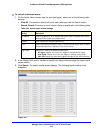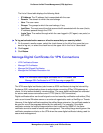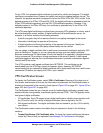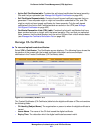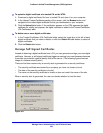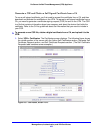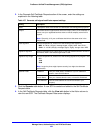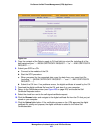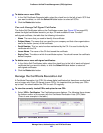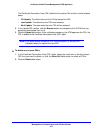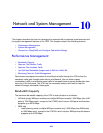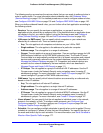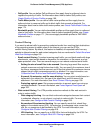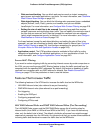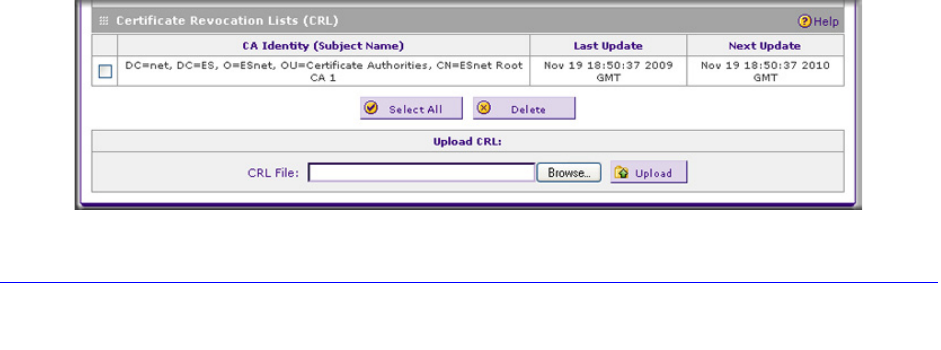
Manage Users, Authentication, and VPN Certificates
426
ProSecure Unified Threat Management (UTM) Appliance
To delete one or more SCRs:
1. In the Self Certificate Requests table, select the check box to the left of each SCR that
you want to delete, or click the Select All table button to select all SCRs.
2. Click the Delete table button.
View and Manage Self-Signed Certificates
The Active Self Certificates table on the Certificates screen (see Figure 255 on page 423)
shows the digital certificates issued to you by a CA and available for use. For each
self-signed certificate, the table lists the following information:
• Name. The name that you used to identify this certificate.
• Subject Name. The name that you used for your company and that other organizations
see as the holder (owner) of the certificate.
• Serial Number. This is a serial number maintained by the CA. It is used to identify the
certificate with the CA.
• Issuer Name. The name of the CA that issued the certificate.
• Expiry Time. The date on which the certificate expires. You should renew the certificate
before it expires.
To delete one or more self-signed certificates:
1. In the Active Self Certificates table, select the check box to the left of each self-signed
certificate that you want to delete, or click the Select All table button to select all
self-signed certificates.
2. Click the Delete table button.
Manage the Certificate Revocation List
A Certificate Revocation List (CRL) file shows digital certificates that have been revoked and
are no longer valid. Each CA issues its own CRLs. It is important that you keep your CRLs
up-to-date. You should obtain the CRL for each CA regularly.
To view the currently loaded CRLs and upload a new CRL:
1. Select VPN > Certificates. The Certificates screen displays. The following figure shows
the bottom section of the screen with the Certificate Revocation Lists (CRL) table.
(There is one example in the table.)
Figure 257. Certificates, screen 3 of 3