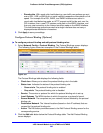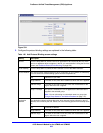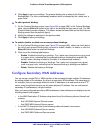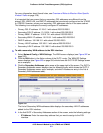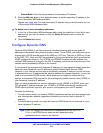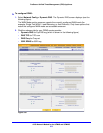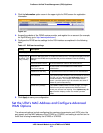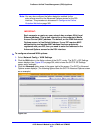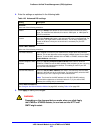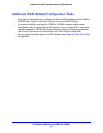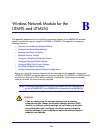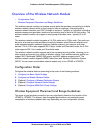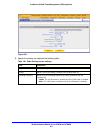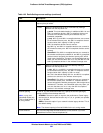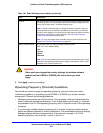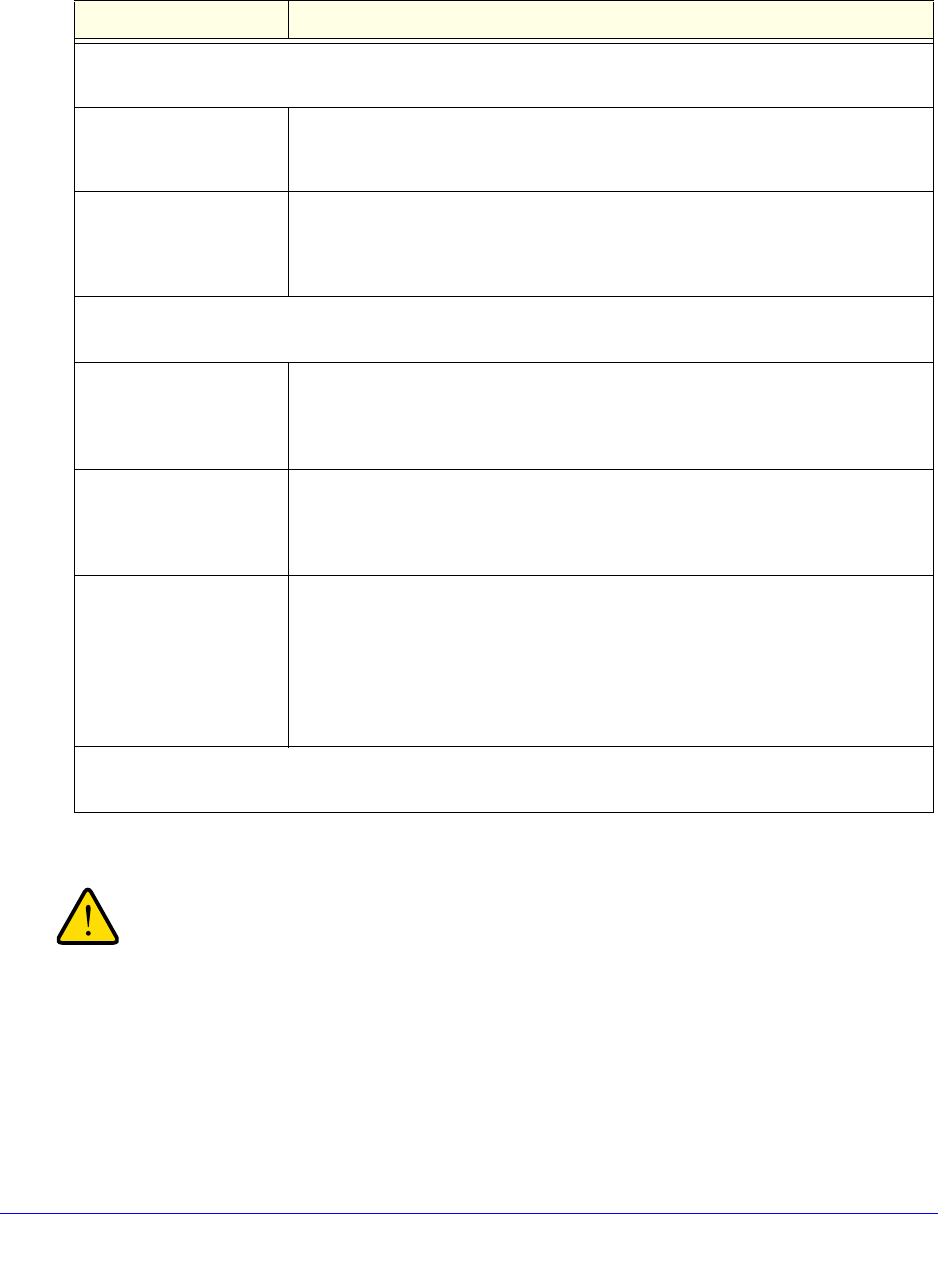
xDSL Network Module for the UTM9S and UTM25S
576
ProSecure Unified Threat Management (UTM) Appliance
4. Enter the settings as explained in the following table:
5. Click Apply to save your changes.
WARNING:
Depending on the changes that you made, when you click Apply,
the UTM9S or UTM25S restarts, or services such as HTTP and
SMTP might restart.
Table 148. Advanced DSL settings
Setting Description
MTU Size
Make one of the following selections:
Default Select the Default radio button for the normal maximum transmit unit (MTU)
value. For most Ethernet networks, this value is 1500 bytes, or 1492 bytes for
PPPoE connections.
Custom Select the Custom radio button, and enter an MTU value in the Bytes field. For
some ISPs, you might need to reduce the MTU. This is rarely required, and
should not be done unless you are sure that it is necessary for your ISP
connection.
Router’s MAC Address
Make one of the following selections:
Use Default Address Each computer or router on your network has a unique 32-bit local Ethernet
address. This is also referred to as the computer’s Media Access Control (MAC)
address. To use the MAC address of the UTM9S or UTM25S, select the Use
Default Address radio button.
Use this computer’s MAC
Address
Select the Use this computer’s MAC Address radio button to allow the
UTM9S or UTM25S to use the MAC address of the computer you are now using
to access the web management interface. This setting is useful if your ISP
requires MAC authentication.
Use this MAC Address Select the Use this MAC Address radio button, and manually enter the MAC
address in the field next to the radio button. You would typically enter the MAC
address that your ISP is requiring for MAC authentication.
Note: The format for the MAC address is 01:23:45:67:89:AB (numbers
0–9 and either uppercase or lowercase letters A–F). If you enter a MAC
address, the existing entry is overwritten.
Failure Detection Method
See Configure the Failure Detection Method on page 565, including Table 145 on page 565.