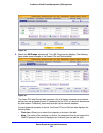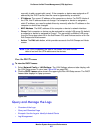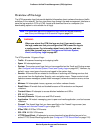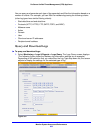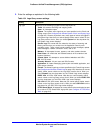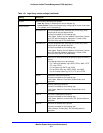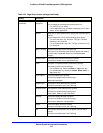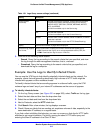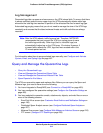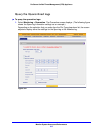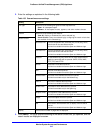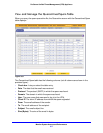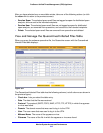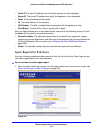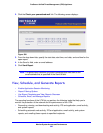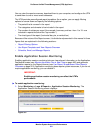Monitor System Access and Performance
514
ProSecure Unified Threat Management (UTM) Appliance
Log Management
Generated logs take up space and resources on the UTM internal disk. To ensure that there
is always sufficient space to save newer logs, the UTM automatically deletes older logs
whenever the total log size reaches 50 percent of the allocated file size for each log type.
Automated log purging means that you do not need to manage the size of the UTM logs
constantly and ensures that the latest malware threats and traffic activities are always
recorded.
Note: After the UTM reboots, traffic logs are lost. Therefore, NETGEAR
recommends that you connect the UTM to a syslog server to save
the traffic logs externally. Other logs (that is, nontraffic logs) are
automatically backed up on the UTM every 15 minutes. However, if
a power failure affects the UTM, logs that were created within this
15-minute period are lost.
For information about how to purge selected logs manually, see Configure and Activate
System, Email, and Syslog Logs on page 467.
Query and Manage the Quarantine Logs
• Query the Quarantined Logs
• View and Manage the Quarantined Spam Table
• View and Manage the Quarantined Infected Files Table
• Spam Reports for End Users
The UTM can quarantine spam and malware files. Before you can query the Spam and
Malware logs, you need to have done the following:
1. You have integrated a ReadyNAS (see Connect to a ReadyNAS on page 459).
2. You have configured the quarantine settings (see Configure the Quarantine Settings on
page 460).
3. You have selected to quarantine emails, attachments, objects, and web files on one or
more of the following screens:
• Email Anti-Virus screen (see Customize Email Antivirus and Notification Settings on
page 196)
• Distributed Spam Analysis screen (see Configure Distributed Spam Analysis on
page 207)
• Malware Scan screen (see Configure Web Malware or Antivirus Scans on page 216)
• FTP screen (Configure FTP Scanning on page 238)