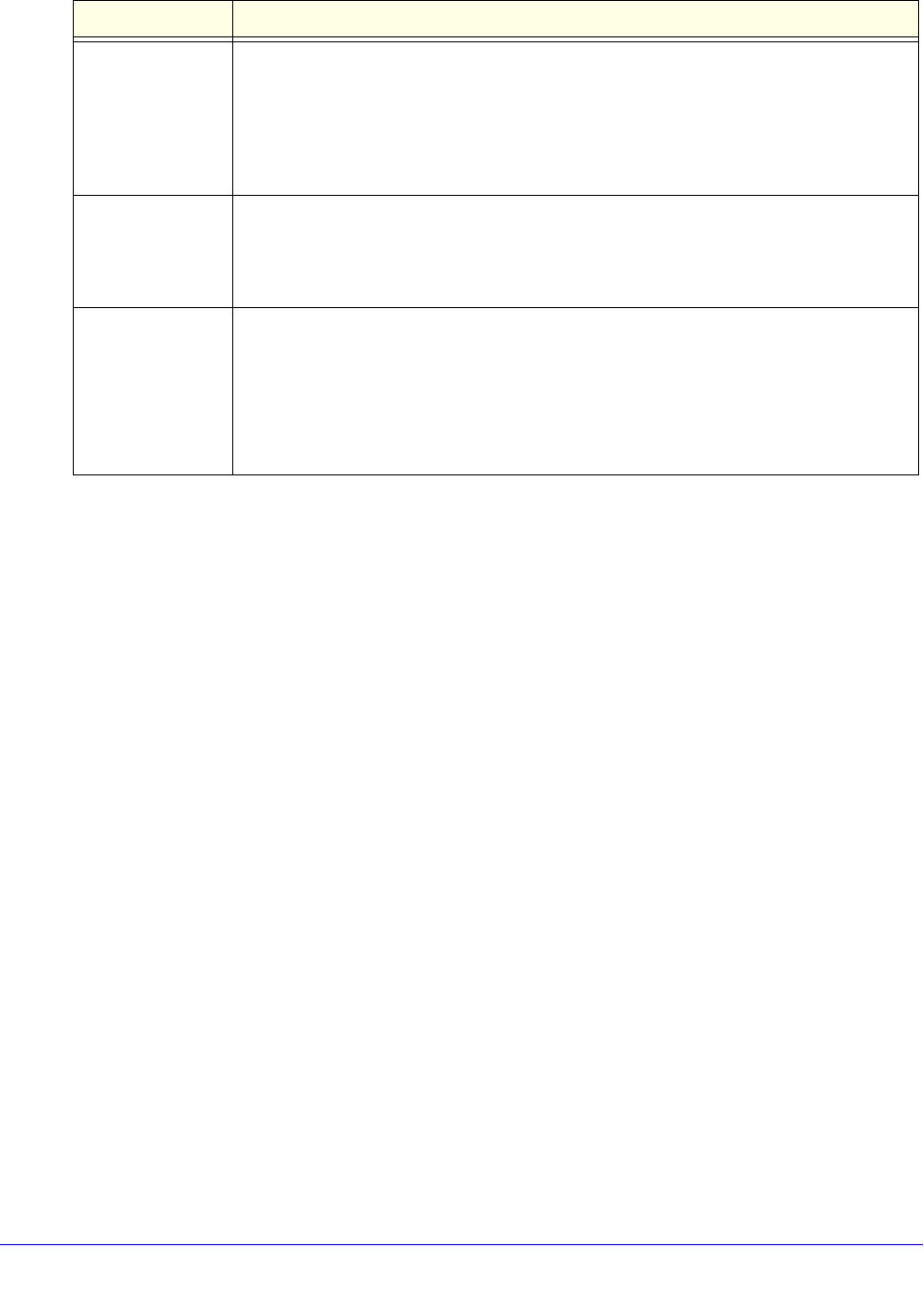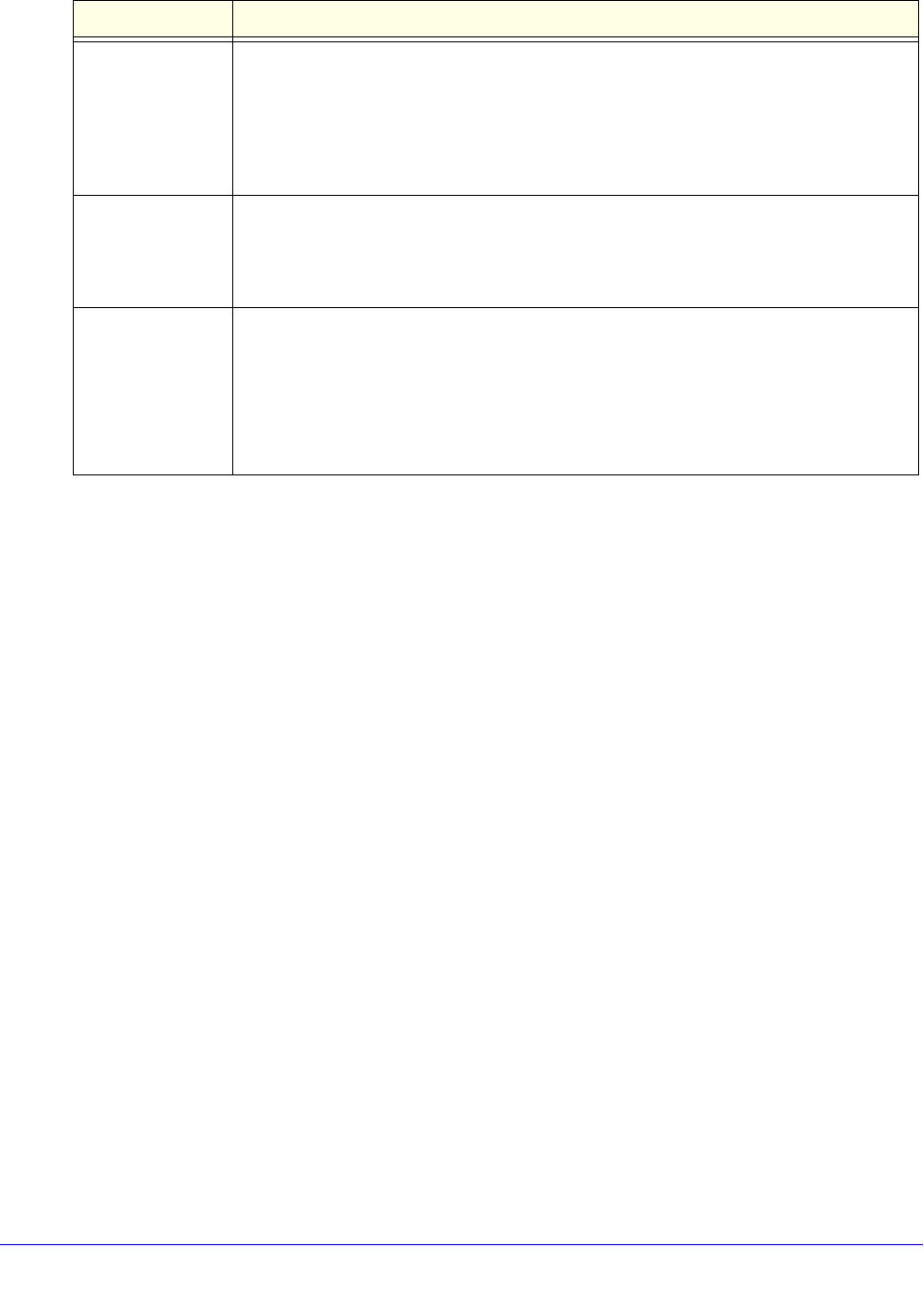
Firewall Protection
171
ProSecure Unified Threat Management (UTM) Appliance
4. Click Apply to save your settings. The new QoS profile is added to the List of QoS Profiles
table.
To edit a QoS profile:
1. In the List of QoS Profiles table, click the Edit table button to the right of the QoS profile
that you want to edit. The Edit QoS Profile screen displays.
2. Modify the settings that you wish to change (see the previous table).
3. Click Apply to save your changes. The modified QoS profile is displayed in the List of QoS
Profiles table.
To delete one ore more QoS profiles:
1. In the List of QoS Profiles table, select the check box to the left of each QoS profile that
you want to delete, or click the Select All table button to select all profiles.
2. Click the Delete table button.
Create Bandwidth Profiles
Bandwidth profiles determine how data is communicated with the hosts. The purpose of
bandwidth profiles is to provide a method for allocating and limiting traffic, thus allocating
LAN users sufficient bandwidth while preventing them from consuming all the bandwidth on
your WAN link. A single bandwidth profile can be for both outbound and inbound traffic.
For outbound traffic, you can apply bandwidth profiles on the available WAN interfaces in
both the primary WAN mode and auto-rollover modes, and in load balancing mode on the
interface that you specify. For inbound traffic, you can apply bandwidth profiles to a LAN
interface for all WAN modes. Bandwidth profiles do not apply to the DMZ interface.
QoS From the QoS drop-down list, select one of the following traffic classification methods:
• IP Precedence. A legacy method that sets the priority in the ToS byte of an IP
header.
• DSCP. A method that sets the Differentiated Services Code Point (DSCP) in the
Differentiated Services (DS) field (which is the same as the ToS byte) of an IP
header.
QoS Value The QoS value in the ToS or DiffServ byte of an IP header. The QoS value that you
enter depends on your selection from the QoS drop-down list:
• For IP precedence, select a value from 0 to 7.
• For DSCP, select a value from 0 to 63.
QoS Priority From the QoS Priority drop-down list, select one of the following priority queues:
• Default
•High
•Medium High
•Medium
•Low
Table 33. Add QoS Profile screen settings (continued)
Setting Description