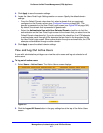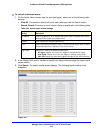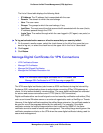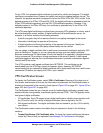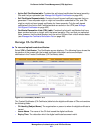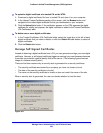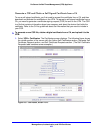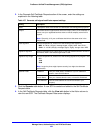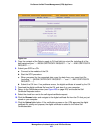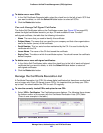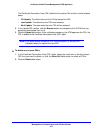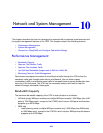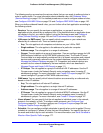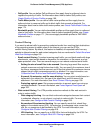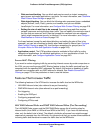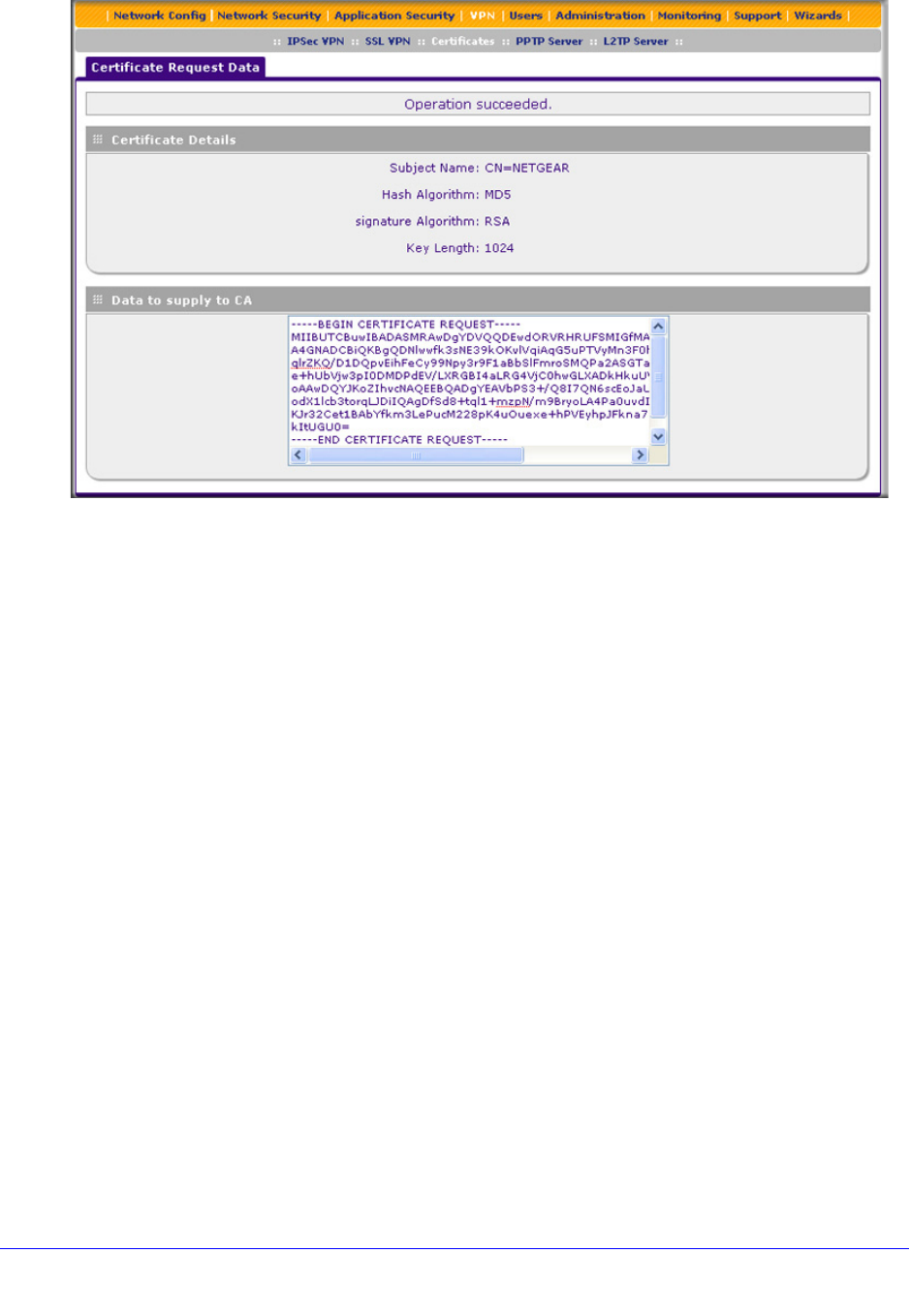
Manage Users, Authentication, and VPN Certificates
425
ProSecure Unified Threat Management (UTM) Appliance
Figure 256.
5. Copy the contents of the Data to supply to CA text field into a text file, including all of the
data contained from “-----BEGIN CERTIFICATE REQUEST-----” to “-----END CERTIFICATE
REQUEST-----.”
6. Submit your SCR to a CA:
a. Connect to the website of the CA.
b. Start the SCR procedure.
c. When prompted for the requested data, copy the data from your saved text file
(including “-----BEGIN CERTIFICATE REQUEST-----” and “-----END CERTIFICATE
REQUEST-----”).
d. Submit the CA form. If no problems ensue, the digital certificate is issued by the CA.
7. Download the digital certificate file from the CA, and store it on your computer.
8. Return to the Certificates screen (see Figure 255 on page 423) and locate the Self
Certificate Requests section.
9. Select the check box next to the self-signed certificate request.
10. Click the Browse button and navigate to the digital certificate file from the CA that you just
stored on your computer.
11. Click the Upload table button. If the verification process on the UTM approves the digital
certificate for validity and purpose, the digital certificate is added to the Active Self
Certificates table.