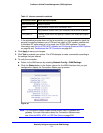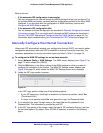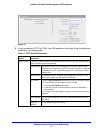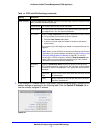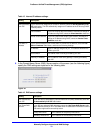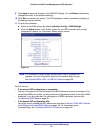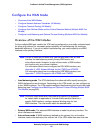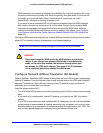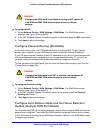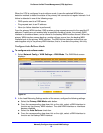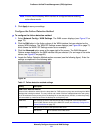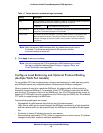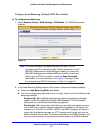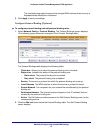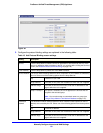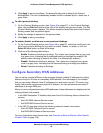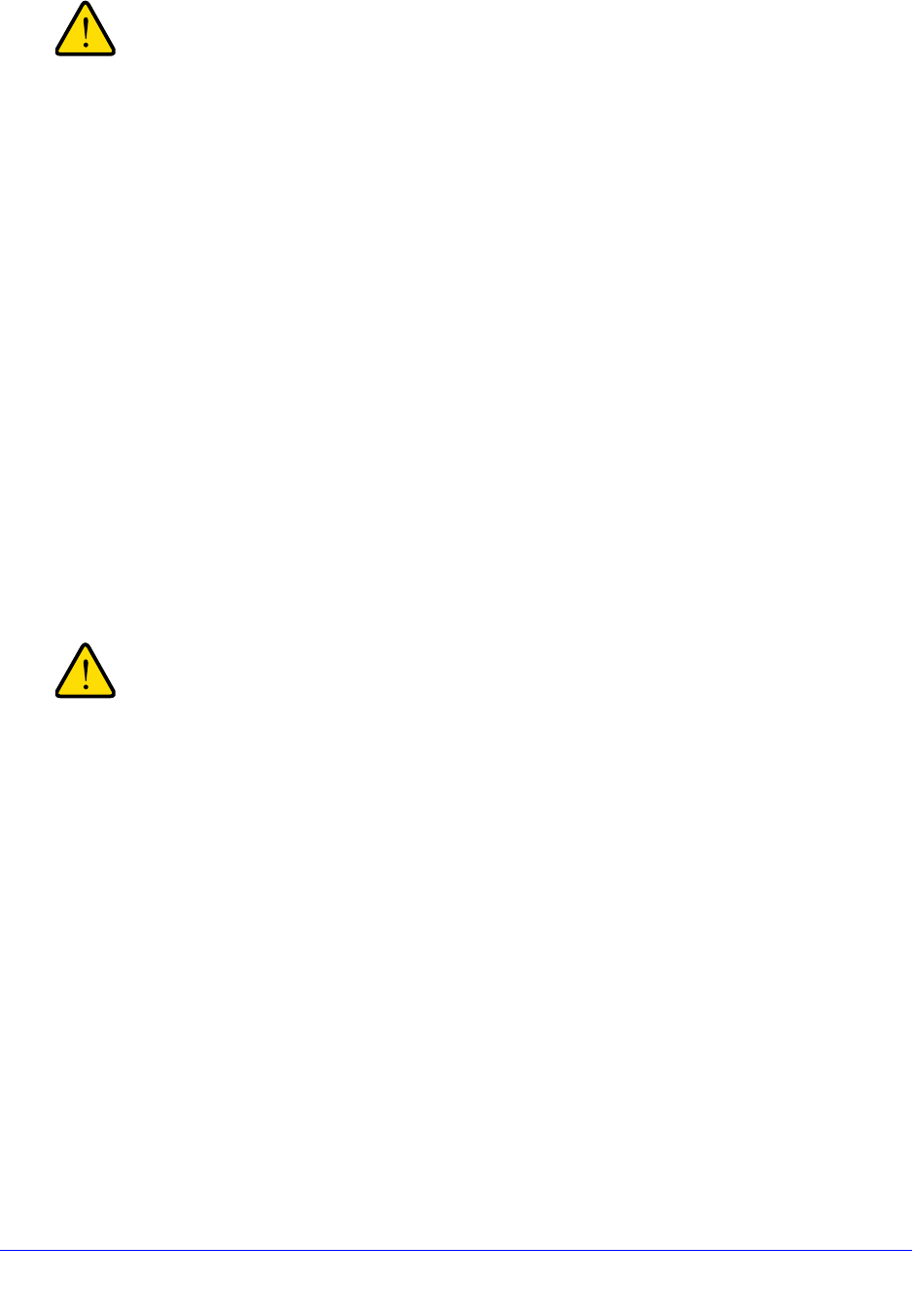
Manually Configure Internet and WAN Settings
82
ProSecure Unified Threat Management (UTM) Appliance
WARNING:
Changing the WAN mode from classical routing to NAT causes all
LAN WAN and DMZ WAN inbound rules to revert to default
settings.
To configure NAT:
1. Select Network Config > WAN Settings > WAN Mode. The WAN Mode screen
displays (see Figure 45 on page 83).
2. In the NAT (Network Address Translation) section of the screen, select the NAT radio button.
3. Click Apply to save your settings.
Configure Classical Routing (All Models)
In classical routing mode, the UTM performs routing, but without NAT. To gain Internet
access, each computer on your LAN needs to have a valid static Internet IP address.
If your ISP has allocated a number of static IP addresses to you, and you have assigned one
of these addresses to each computer, you can choose classical routing. Or, you can use
classical routing for routing private IP addresses within a campus environment.
To view the status of the WAN ports, you can view the Router Status screen (see View the
System Status on page 486).
WARNING:
Changing the WAN mode from NAT to classical routing causes all
LAN WAN and DMZ WAN inbound rules to revert to default
settings.
To configure classical routing:
1. Select Network Config > WAN Settings > WAN Mode. The WAN Mode screen
displays (see Figure 45 on page 83).
2. In the NAT (Network Address Translation) section of the screen, select the Classical
Routing radio button.
3. Click Apply to save your settings.
Configure Auto-Rollover Mode and the Failure Detection
Method (Multiple WAN Port Models)
To use a redundant ISP link for backup purposes, ensure that the backup WAN interface has
already been configured. Then select the WAN interface that should function as the primary
link for this mode, and configure the WAN failure detection method on the WAN Mode screen
to support auto-rollover.