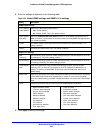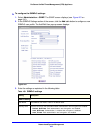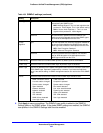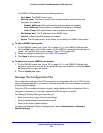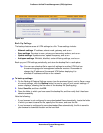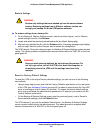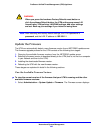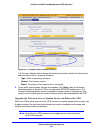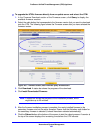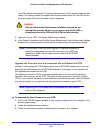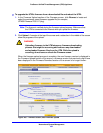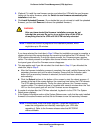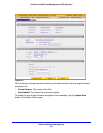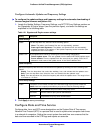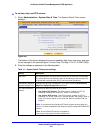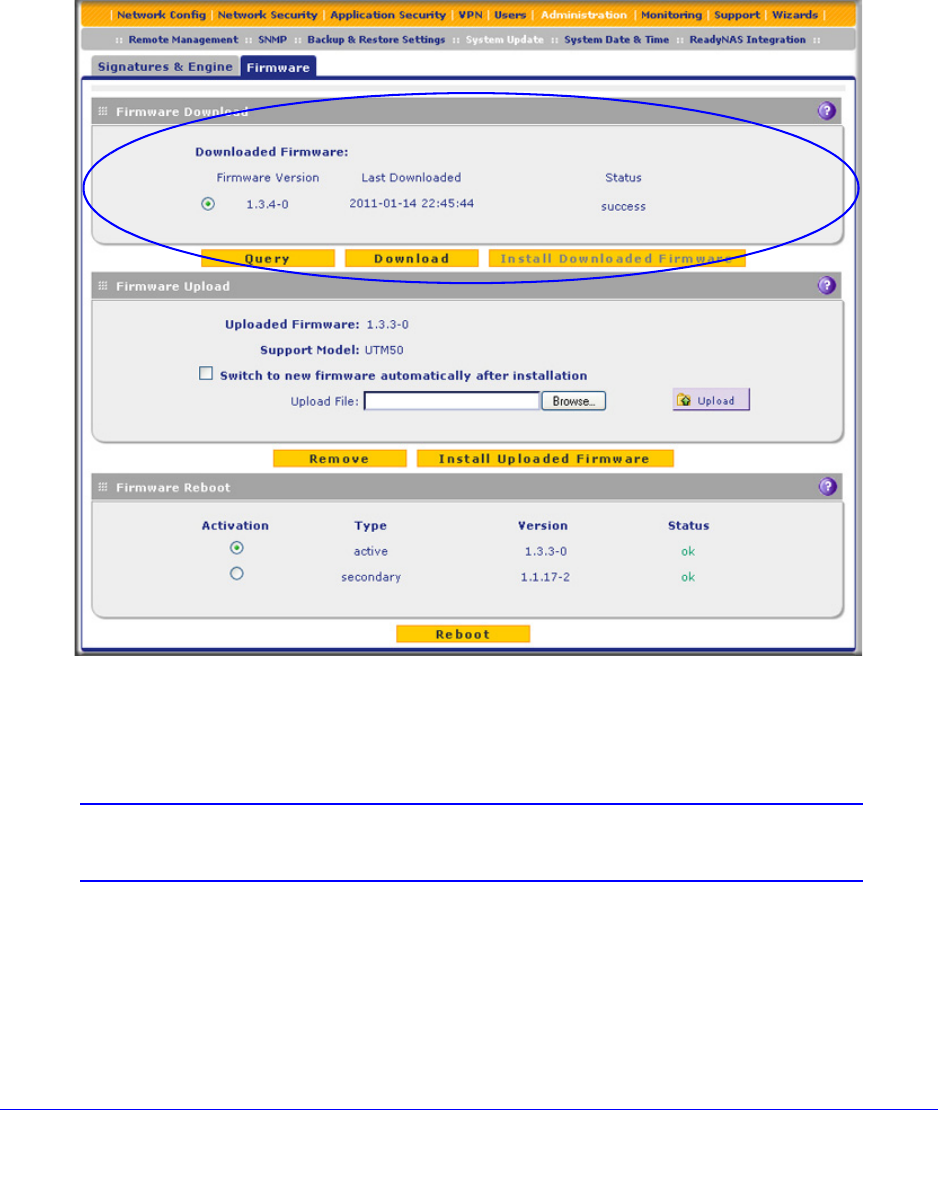
Network and System Management
450
ProSecure Unified Threat Management (UTM) Appliance
To upgrade the UTM’s firmware directly from an update server and reboot the UTM:
1. In the Firmware Download section of the Firmware screen, click Query to display the
available firmware versions.
2. Select the radio button that corresponds to the firmware version that you want to download
onto the UTM. The following figure shows the Firmware screen after you have selected the
firmware version.
Figure 265. Firmware screen, after firmware query and selection
3. Click Download. A status bar shows the progress of the download.
4. Click Install Downloaded Firmware.
Note: A status bar shows the progress of the installation process, which
might take up to 20 minutes.
5. After the firmware installation process is complete, the newly installed firmware is the
secondary firmware and not the active firmware. Ensure that the Activation radio button for
the secondary firmware is selected (it should have been selected automatically).
6. Click the Reboot button at the bottom of the screen to start the reboot process. A counter at
the top of the screen displays the remaining time before the UTM reboots.