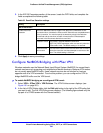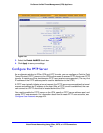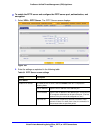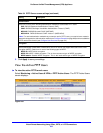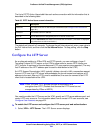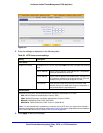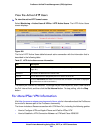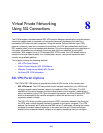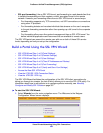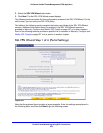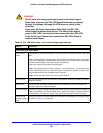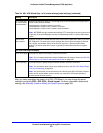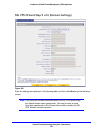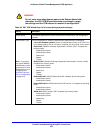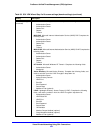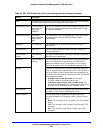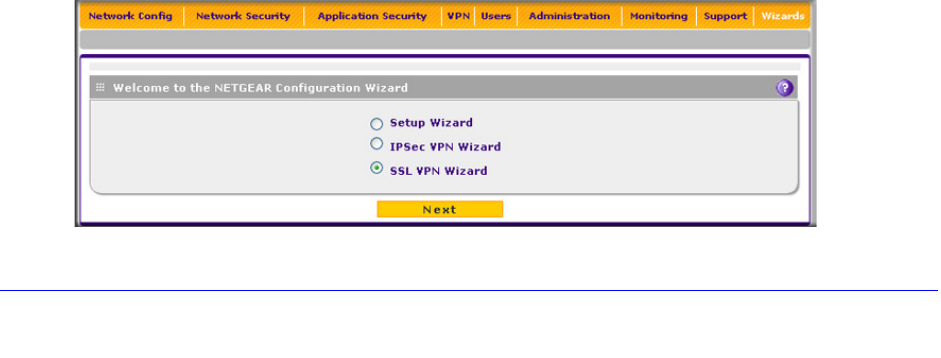
Virtual Private Networking Using SSL Connections
338
ProSecure Unified Threat Management (UTM) Appliance
• SSL port forwarding. Like an SSL VPN tunnel, port forwarding is a web-based client that
is installed transparently and then creates a virtual, encrypted tunnel to the remote
network. However, port forwarding differs from an SSL VPN tunnel in several ways:
- Port forwarding supports only TCP connections, not UDP connections or connections
using other IP protocols.
- Port forwarding detects and reroutes individual data streams on the user’s computer
to the port-forwarding connection rather than opening up a full tunnel to the corporate
network.
- Port forwarding offers more fine-grained management than an SSL VPN tunnel. You
define individual applications and resources that are available to remote users.
The SSL VPN portal can present the remote user with one or both of these SSL service
levels, depending on how you set up the configuration.
Build a Portal Using the SSL VPN Wizard
• SSL VPN Wizard Step 1 of 6 (Portal Settings)
• SSL VPN Wizard Step 2 of 6 (Domain Settings)
• SSL VPN Wizard Step 3 of 6 (User Settings)
• SSL VPN Wizard Step 4 of 6 (Client IP Addresses and Routes)
• SSL VPN Wizard Step 5 of 6 (Port Forwarding)
• SSL VPN Wizard Step 6 of 6 (Verify and Save Your Settings)
• Access the New SSL VPN Portal
• View the UTM SSL VPN Connection Status
• View the UTM SSL VPN Log
The SSL VPN Wizard facilitates the configuration of the SSL VPN client connections by
taking you through six screens, the last of which allows you to save the SSL VPN policy. For
information about how to edit policies or to configure policies manually, see Manually
Configure and Modify SSL Portals on page 357.
To start the SSL VPN Wizard:
1. Select Wizards from the main navigation menu. The Welcome to the Netgear
Configuration Wizard screen displays:
Figure 203.