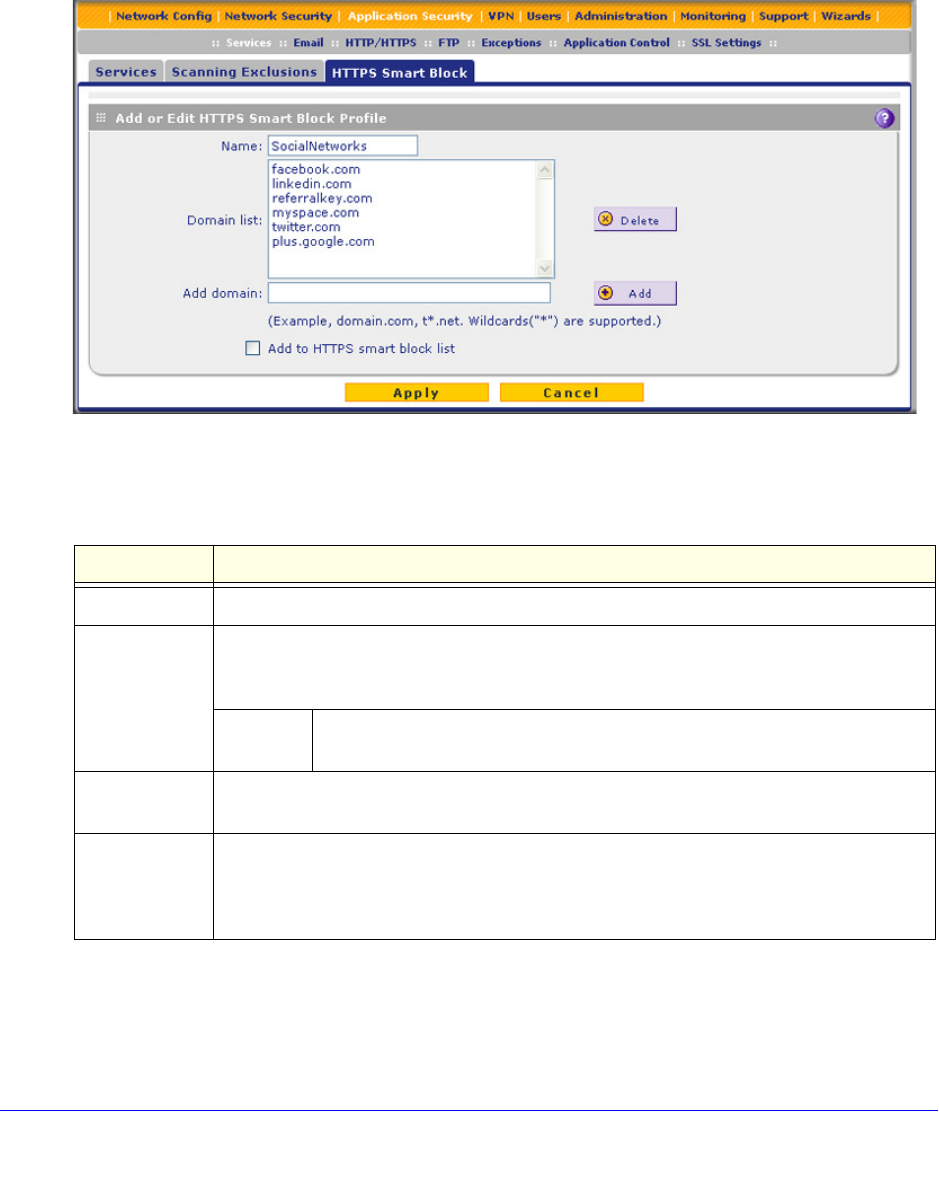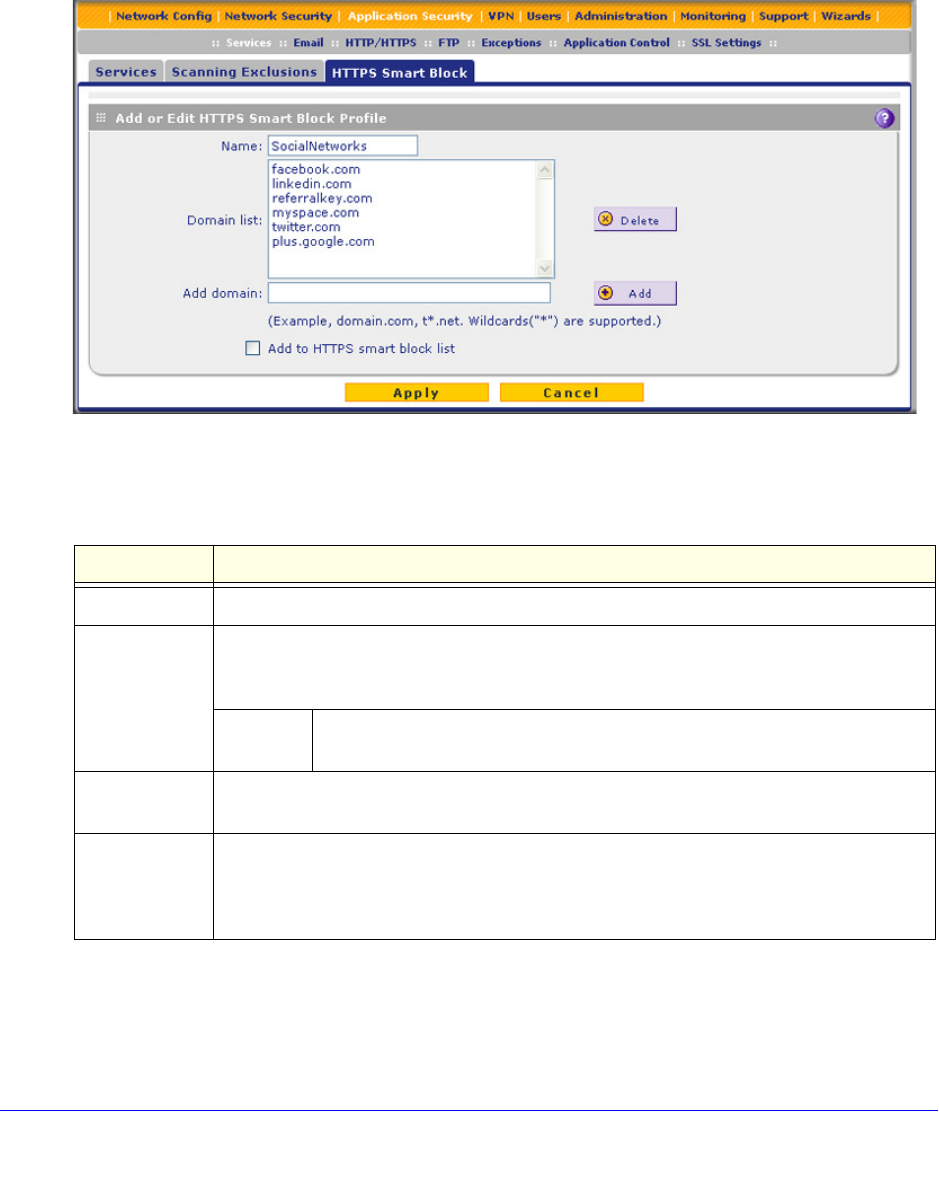
Content Filtering and Optimizing Scans
213
ProSecure Unified Threat Management (UTM) Appliance
2. In the HTTPS Smart Block Port section of the screen, enter up to five port numbers,
separated by commas, for which you want the HTTPS Smart Block feature to function.
Each port number needs to be between 1 and 65535. By default, the feature functions
for port 443.
3. In the HTTPS Smart Block Profiles section of the screen, click the Add table button. The
Add or Edit HTTPS Smart Block Profile screen displays. (The following figure shows
examples.)
Figure 116.
4. Enter the settings as explained in the following table:
5. Click Apply save the changes and add the profile to the HTTPS Smart Block Profiles table
on the HTTPS Smart Block screen. If you have selected the Add to HTTPS smart block list
check box, the profile is also added to the HTTPS Smart Block List and is enabled globally.
Table 46. Add or Edit HTTPS Smart Block Profile settings
Setting Description
Name Type a name for the profile for identification and management purposes.
Domain list This field contains the domains that are included in the profile. To add a domain to this
field, use the Add domain field (see the explanation later in this table). You can add a
maximum of 200 domains in a profile.
Delete To delete one or more domains, highlight the domains, and click the Delete
table button.
Add domain Type or copy a domain name in the Add domain field. Then click the Add table button to
add the domain to the Domain list field.
Add to HTTPS
smart block list
Select the Add to HTTPS smart block list check box to add the profile to both the
HTTPS Smart Block Profiles table and the HTTPS Smart Block List (both on the HTTPS
Smart Block screen) when you click Apply. If you clear the check box, the profile is added
to the HTTPS Smart Block Profiles table only when you click Apply.