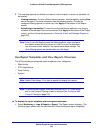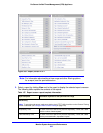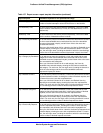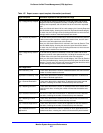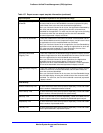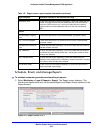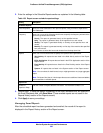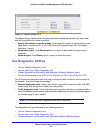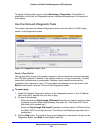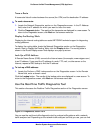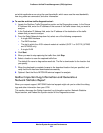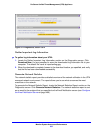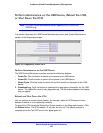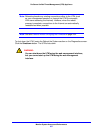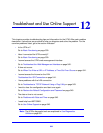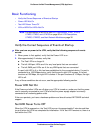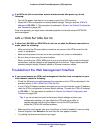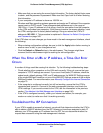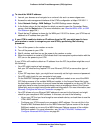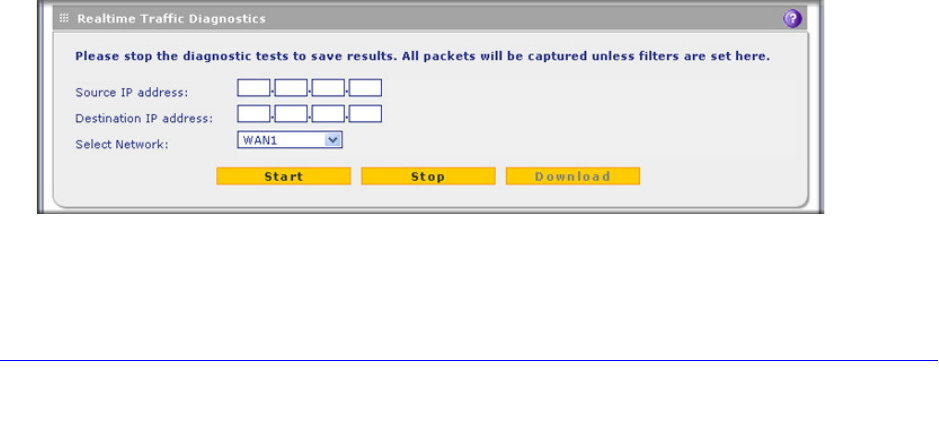
Monitor System Access and Performance
533
ProSecure Unified Threat Management (UTM) Appliance
Trace a Route
A traceroute lists all routers between the source (the UTM) and the destination IP address.
To send a traceroute:
1. Locate the Network Diagnostics section on the Diagnostics screen. In the IP Address
field, enter the IP address for which you want to trace the route.
2. Click the Traceroute button. The results of the traceroute are displayed in a new screen. To
return to the Diagnostics screen, click Back on the browser menu bar.
Display the Routing Table
Displaying the internal routing table can assist NETGEAR technical support in diagnosing
routing problems.
To display the routing table, locate the Network Diagnostics section on the Diagnostics
screen. Next to Display the Routing Table, click the Display button. The routing table is
shown in the Route Display screen that displays as a pop-up screen.
Look Up a DNS Address
A Domain Name Server (DNS) converts the Internet name (for example, www.netgear.com)
to an IP address. If you need the IP address of a web, FTP, mail, or other server on the
Internet, request a DNS lookup to find the IP address.
To look up a DNS address:
1. Locate the Perform a DNS Lookup section on the Diagnostics screen. In the Domain
Name field, enter a domain name.
Click the Lookup button. The results of the lookup action are displayed in a new screen. To
return to the Diagnostics screen, click Back on the browser menu bar.
Use the Real-Time Traffic Diagnostics Tool
This section discusses the Realtime Traffic Diagnostics section of the Diagnostics screen.
Figure 313. Diagnostics, screen 2 of 4
You can use the real-time traffic diagnostics tool to analyze traffic patterns with a network
traffic analyzer tool. Depending on the network traffic analyzer tool that you use, you can find