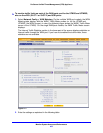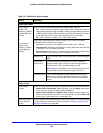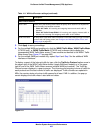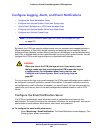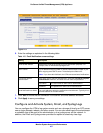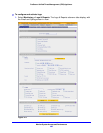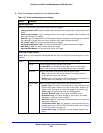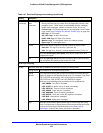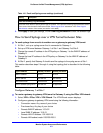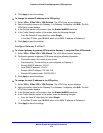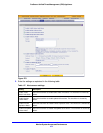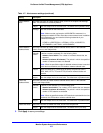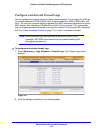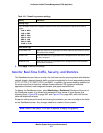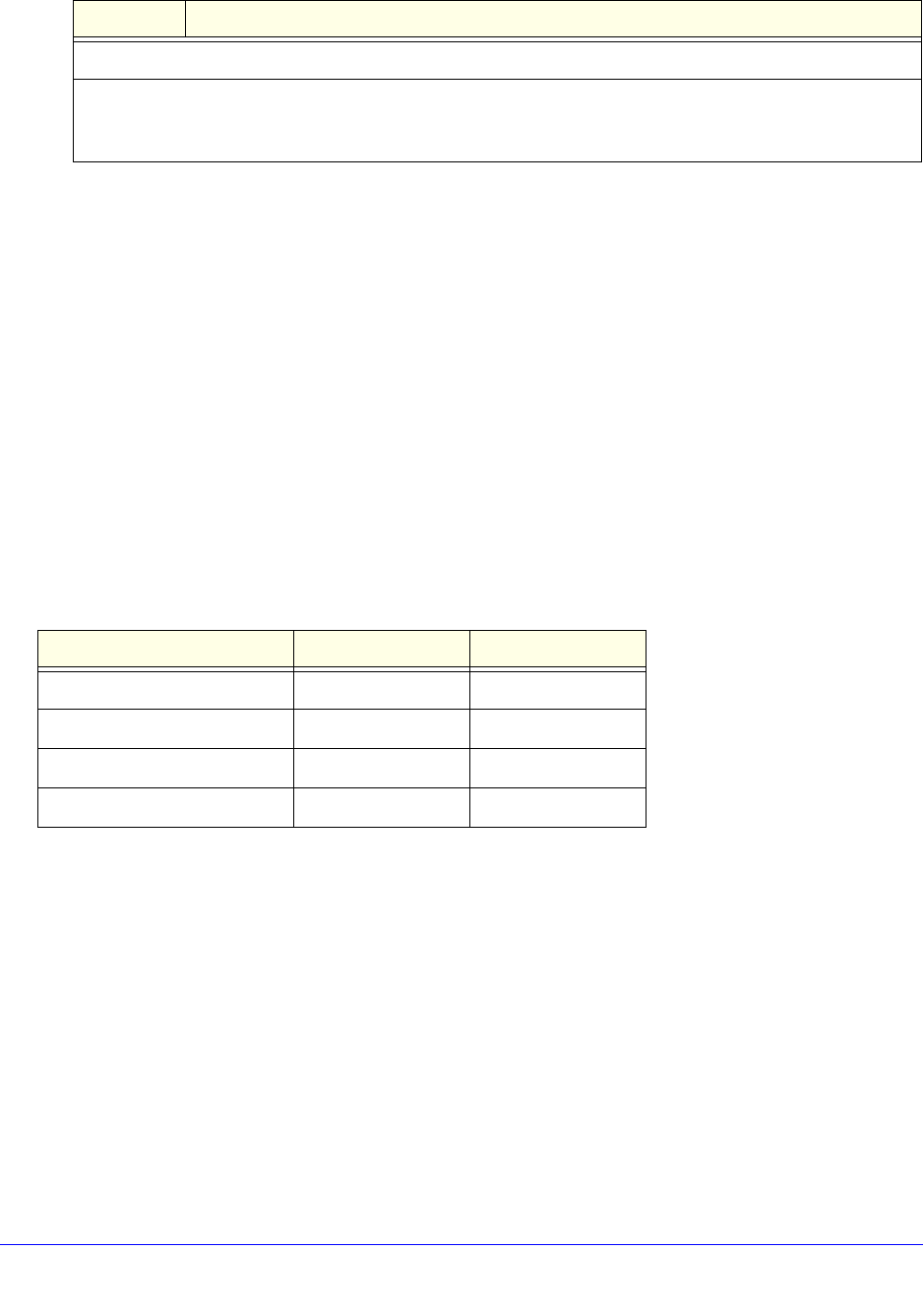
Monitor System Access and Performance
471
ProSecure Unified Threat Management (UTM) Appliance
3. Click Apply to save your settings, or click Clear Log Information to clear the selected logs.
How to Send Syslogs over a VPN Tunnel between Sites
To send syslogs from one site to another over a gateway-to-gateway VPN tunnel:
1. At Site 1, set up a syslog server that is connected to Gateway 1.
2. Set up a VPN tunnel between Gateway 1 at Site 1 and Gateway 2 at Site 2.
3. Change the remote IP address in the VPN policy on Gateway 1 to the WAN IP address of
Gateway 2.
4. Change the local IP address in the VPN policy on Gateway 2 to the WAN IP address of
Gateway 2.
5. At Site 2, specify that Gateway 2 should send the syslogs to the syslog server at Site 1.
This section describes steps 2 through 4, using the topology that is described in the following
table:
Configure Gateway 1 at Site 1
To create a gateway-to-gateway VPN tunnel to Gateway 2, using the IPSec VPN wizard:
1. Select VPN > IPSec VPN > VPN Wizard. The VPN Wizard screen displays.
2. Configure a gateway-to-gateway VPN tunnel using the following information:
• Connection name. Any name of your choice
• Pre-shared key. Any key of your choice
• Remote WAN IP address. 10.0.0.2
• Local WAN IP address. 10.0.0.1
• Remote LAN IP Address. 192.168.20.0
• Remote LAN subnet mask. 255.255.255.0
Clear the Following Logs Information
Select the check boxes to specify which logs are cleared. The Clear the Following Logs Information section
of the screen lists the same check boxes as the Select Logs to Send subsection in the Email Logs to
Administrator section of the screen (see earlier in this table).
Type of address Gateway 1 at Site 1 Gateway 2 at Site 2
WAN IP address 10.0.0.1 10.0.0.2
LAN IP address 192.168.10.0 192.168.20.0
LAN subnet mask 255.255.255.0 255.255.255.0
LAN IP address syslog server 192.168.10.2 not applicable
Table 116. Email and Syslog screen settings (continued)
Setting Description