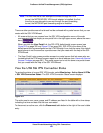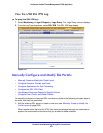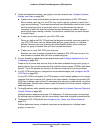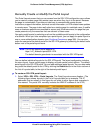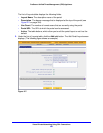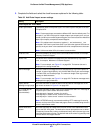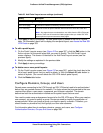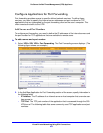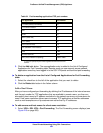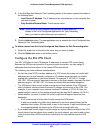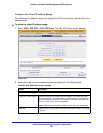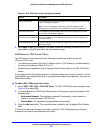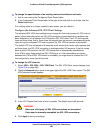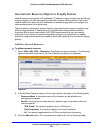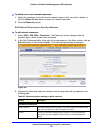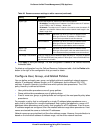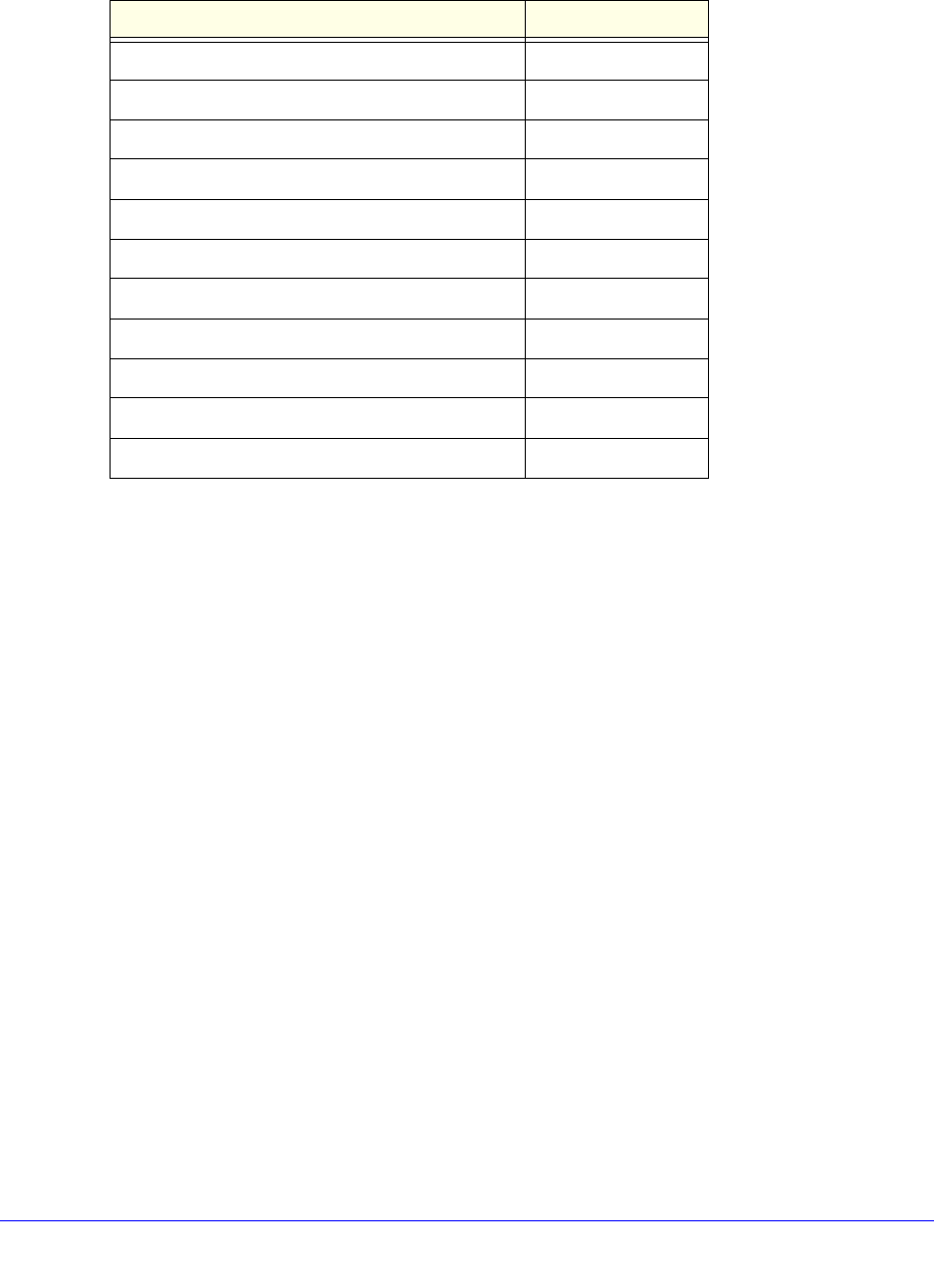
Virtual Private Networking Using SSL Connections
364
ProSecure Unified Threat Management (UTM) Appliance
3. Click the Add table button. The new application entry is added to the List of Configured
Applications for Port Forwarding table. Remote users can now securely access network
applications once they have logged in to the SSL VPN portal and launched port forwarding.
To delete an application from the List of Configured Applications for Port Forwarding
table:
1. Select the check box to the left of the application that you want to delete.
2. Click the Delete table button in the Action column.
Add a Host Name
After you have configured port forwarding by defining the IP addresses of the internal servers
and the port number for TCP applications that are available to remote users, you then can
also specify host-name-to-IP-address resolution for the network servers as a convenience for
users. Host name resolution allows users to access TCP applications at familiar addresses
such as mail.example.com or ftp.customer.com rather than by IP addresses.
To add servers and host names for client name resolution:
1. Select VPN > SSL VPN > Port Forwarding. The Port Forwarding screen displays (see
Figure 218 on page 363).
Table 94. Port-forwarding applications/TCP port numbers
TCP application Port number
FTP data (usually not needed) 20
FTP Control Protocol 21
SSH 22
a
a. Users can specify the port number together with the host name or IP
address.
Telnet 23
a
SMTP (send mail) 25
HTTP (web) 80
POP3 (receive mail) 110
NTP (Network Time Protocol) 123
Citrix 1494
Terminal Services 3389
VNC (virtual network computing) 5900 or 5800