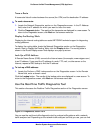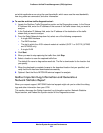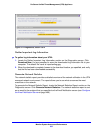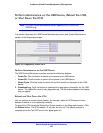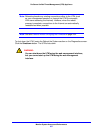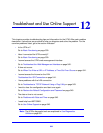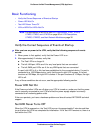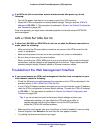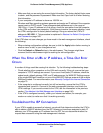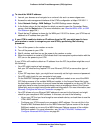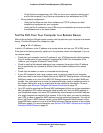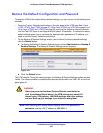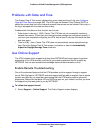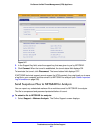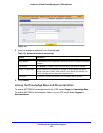Troubleshoot and Use Online Support
541
ProSecure Unified Threat Management (UTM) Appliance
• Make sure that you are using the correct login information. The factory default login name
is admin, and the password is password. Make sure that Caps Lock is off when entering
this information.
• If your computer’s IP address is shown as 169.254.x.x:
Windows and Mac operating systems generate and assign an IP address if the computer
cannot reach a DHCP server. These autogenerated addresses are in the range of
169.254.x.x. If your IP address is in this range, check the connection from the computer
to the UTM and reboot your computer. If this does not resolve the access situation, reset
the UTM’s configuration to factory default settings. Doing so returns the UTM’s IP
address to 192.168.1.1. This procedure is explained in Restore the Default Configuration
and Password on page 545.
If the UTM does not save changes you have made in the web management interface, check
the following:
• When entering configuration settings, be sure to click the Apply button before moving to
another menu or tab, or your changes are lost.
• Click the Refresh or Reload button in the web browser. The changes might have
occurred, but the web browser might be caching the old configuration.
When You Enter a URL or IP Address, a Time-Out Error
Occurs
A number of things could be causing this situation. Try the following troubleshooting steps:
• Check whether other computers on the LAN work correctly. If they do, ensure that your
computer’s TCP/IP settings are correct. If you use a fixed (static) IP address, check the
subnet mask, default gateway, DNS, and IP addresses on the WAN ISP Settings screen
of the single WAN port models or on one of the WAN ISP Settings screens of the multiple
WAN port models. For more information, see Manually Configure the Internet Connection
on page 75.
• If the computer is configured correctly, but still not working, ensure that the UTM is
connected and turned on. Connect to the web management interface, and check the
UTM’s settings. If you cannot connect to the UTM, see the information in the previous
section (Troubleshoot the Web Management Interface on page 540).
• If the UTM is configured correctly, check your Internet connection (for example, your
modem or router) to make sure that it is working correctly.
Troubleshoot the ISP Connection
If your UTM is unable to access the Internet, you should first determine whether the UTM is
able to obtain a WAN IP address from the ISP. Unless you have been assigned a static IP
address, your UTM requests an IP address from the ISP. You can determine whether the
request was successful using the web management interface.