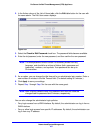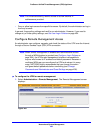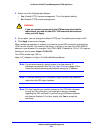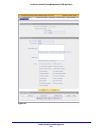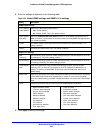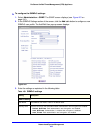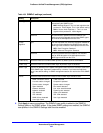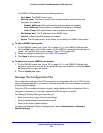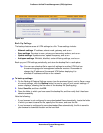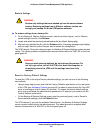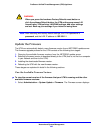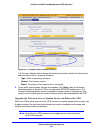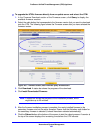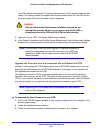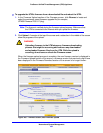Network and System Management
445
ProSecure Unified Threat Management (UTM) Appliance
The SNMPv3 Settings table shows the following columns:
• User Name. The SNMPv3 user name.
• Security Level. The level of security that indicates whether authentication and
encryption are enabled:
- NoAuth, NoPrivate. Both authentication and encryption are disabled.
- Auth, NoPrivate. Authentication is enabled but encryption is disabled.
- Auth, Private. Both authentication and encryption are enabled.
• Notification Host. The IP addresses of the SNMP hosts.
• Queries. Indicates whether queries are enabled.
• Action. The Edit table button, which allows you to modify the SNMPv3 user profile.
To edit an SNMPv3 user profile:
1. On the SNMNP screen (see Figure 261 on page 441), in the SNMPv3 Settings table,
click the Edit button in the Action column for the SNMPv3 user profile that you want to
modify. The Add/Edit User screen displays (Figure 262 on page 443).
2. Modify the settings as explained in the Table 109 on page 443.
3. Click Apply to save your settings.
To delete one or more SNMPv3 user profiles:
1. On the SNMNP screen (see Figure 261 on page 441), in the SNMPv3 Settings table,
select the check box to the left of each profile that you want to delete, or click the Select
All table button to select all profiles.
2. Click the Delete table button.
Manage the Configuration File
The configuration settings of the UTM are stored in a configuration file on the UTM. This file
can be saved (backed up) to a computer, retrieved (restored) from the computer, or cleared
to factory default settings.
Once the UTM is installed and works correctly, make a backup of the configuration file to a
computer. If necessary, you can later restore the UTM settings from this file.
The Backup & Restore Settings screen lets you:
• Back up and save a copy of the current settings
• Restore saved settings from the backed-up file
• Revert to the factory default settings
To display the Backup & Restore Settings screen, select Administration > Backup &
Restore Settings.