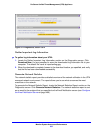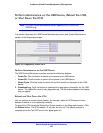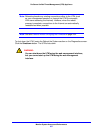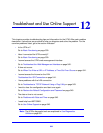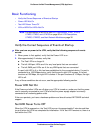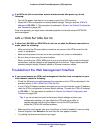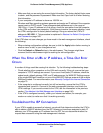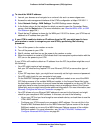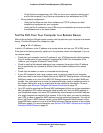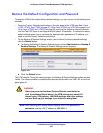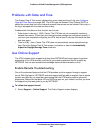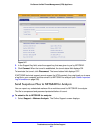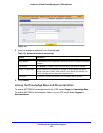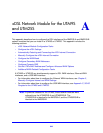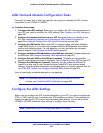Troubleshoot and Use Online Support
543
ProSecure Unified Threat Management (UTM) Appliance
If your UTM can obtain an IP address, but an attached computer is unable to load any web
pages from the Internet:
• Your computer might not recognize any DNS server addresses.
A DNS server is a host on the Internet that translates Internet names (such as
www.netgear.com) to numeric IP addresses. Typically your ISP provides the addresses of
one or two DNS servers for your use. You can configure your computer manually with
DNS addresses, as explained in your operating system documentation.
• Your computer might not have the UTM configured as its TCP/IP gateway.
Troubleshoot a TCP/IP Network Using a Ping Utility
• Test the LAN Path to Your UTM
• Test the Path from Your Computer to a Remote Device
Most TCP/IP terminal devices and firewalls contain a ping utility that sends an echo request
packet to the designated device. The device then responds with an echo reply. You can
easily troubleshoot a TCP/IP network by using the ping utility in your computer or
workstation.
Test the LAN Path to Your UTM
You can ping the UTM from your computer to verify that the LAN path to the UTM is set up
correctly.
To ping the UTM from a computer running Windows 95 or later:
1. From the Windows toolbar, click Start and select Run.
2. In the field provided, type ping followed by the IP address of the UTM, for example:
ping 192.168.1.1
3. Click OK. A message similar to the following should display:
Pinging <IP address> with 32 bytes of data
If the path is working, you see this message:
Reply from <IP address>: bytes=32 time=NN ms TTL=xxx
If the path is not working, you see this message:
Request timed out
If the path is not functioning correctly, you could have one of the following problems:
• Wrong physical connections:
- Make sure that the LAN port LED is on. If the LED is off, follow the instructions in
LAN or WAN Port LEDs Not On on page 540.