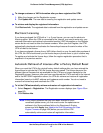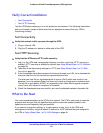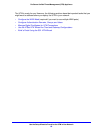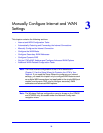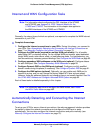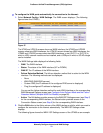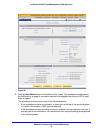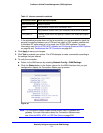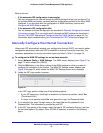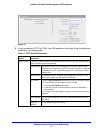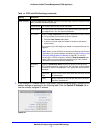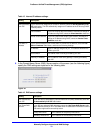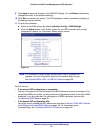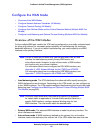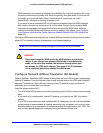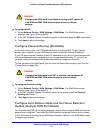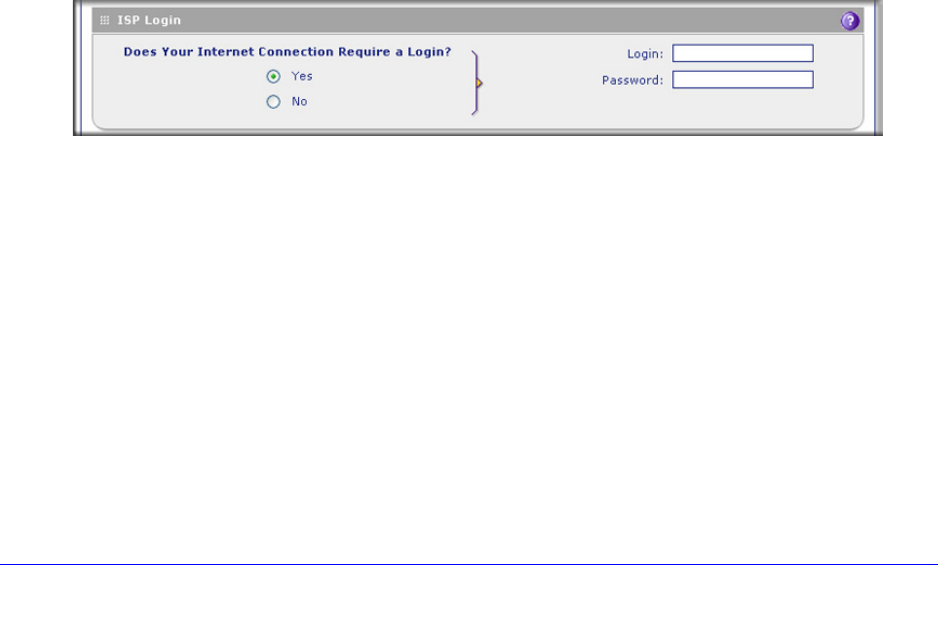
Manually Configure Internet and WAN Settings
75
ProSecure Unified Threat Management (UTM) Appliance
What to do next:
• If the automatic ISP configuration is successful:
You are connected to the Internet through the WAN interface that you just configured. For
the multiple WAN port models, continue with the configuration process for the other WAN
interfaces. If you are done with the configuration of WAN interfaces, continue with
Configure the WAN Mode on page 80.
• If the automatic ISP configuration fails:
You can attempt a manual configuration as described in Manually Configure the Internet
Connection on page 75 or you might need to change the MAC address as described in
Set the UTM’s MAC Address and Configure Advanced WAN Options on page 94. For
information about troubleshooting, see Troubleshoot the ISP Connection on page 541.
Manually Configure the Internet Connection
Unless your ISP automatically assigns your configuration through DHCP, you need to obtain
configuration parameters from your ISP to establish an Internet connection manually. The
necessary parameters for various connection types are listed in Table 13 on page 74.
To configure the WAN ISP settings for an interface manually:
1. Select Network Config > WAN Settings. The WAN screen displays (see Figure 37 on
page 72, which shows the UTM50).
2. Click the Edit button in the Action column of the WAN interface for which you want to
configure the connection to the Internet. The WAN ISP Settings screen displays (see
Figure 38 on page 73, which shows the WAN1 ISP Settings screen as an example).
3. Locate the ISP Login section onscreen:
Figure 40.
In the ISP Login section, select one of the following options:
• If your ISP requires an initial login to establish an Internet connection, select Yes.
(The default is No.)
• If a login is not required, select No, and ignore the Login and Password fields.
4. If you selected Yes, enter the login name in the Login field and the password in the
Password field. This information is provided by your ISP.
5. In the ISP Type section of the screen, select the type of ISP connection that you use from
the two listed options. By default, Other (PPPoE) is selected, as shown in the following
figure: