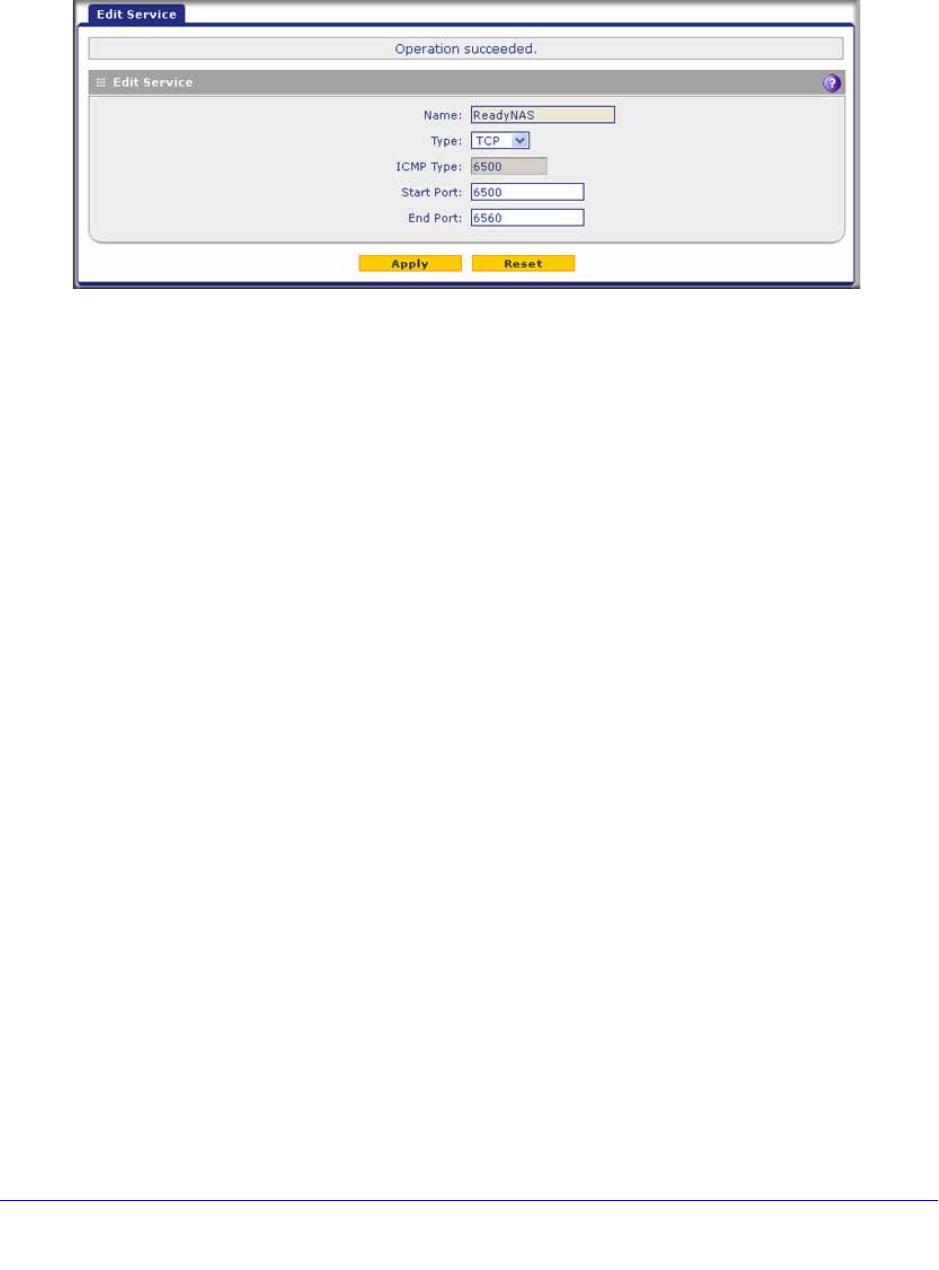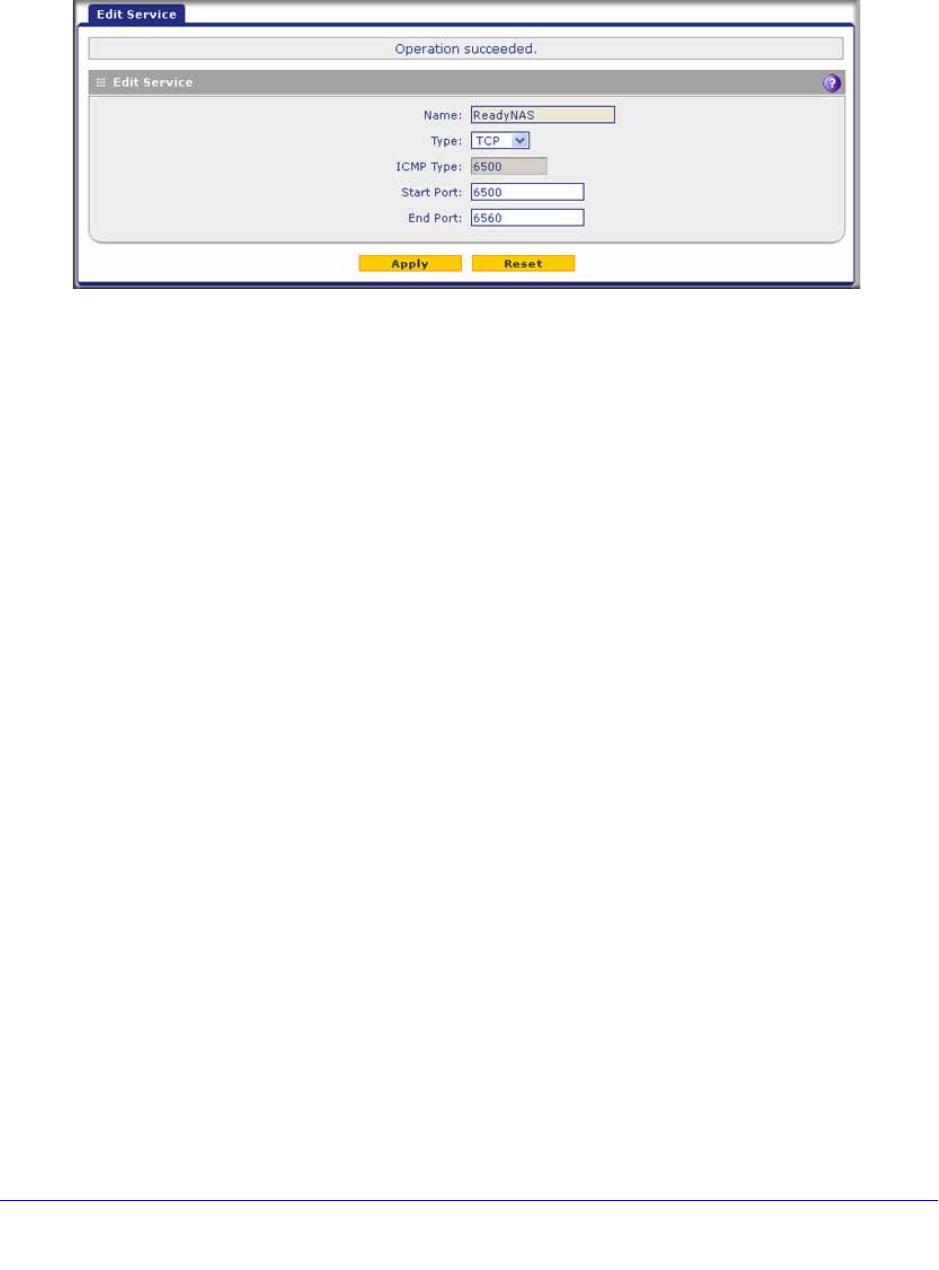
Firewall Protection
165
ProSecure Unified Threat Management (UTM) Appliance
To edit a service:
1. In the Custom Services table, click the Edit table button to the right of the service that
you want to edit. The Edit Service screen displays:
Figure 88.
2. Modify the settings that you wish to change (see the previous table).
3. Click Apply to save your changes. The modified service is displayed in the Custom Services
table.
To delete one or more services:
1. In the Custom Services table, select the check box to the left of each service that you
want to disable, or click the Select All table button to select all services.
2. Click the Delete table button.
Create Service Groups
A service group can contain a collection of predefined and customized services. (TCP and
UDP customized services can be included in a service group.) You use a service group as a
firewall object to which you apply a firewall rule, that is, you select the service group from the
Service drop-down list on a screen on which you add or edit a firewall rule.
One advantage of a service group is that you can create a single firewall object with multiple
noncontiguous ports (for example ports 3000, 4000, and 5000) and apply the object in a
single firewall rule. For example, if there are 10 web servers, each of which requires the
same three port-forwarding rules, you can create a service group for the port-forwarding
rules, an IP group for the web servers (see Create IP Groups on page 167), and then create
only one firewall rule.
To create a service group:
1. Select Network Security > Services > Service Group. The Service Group screen
displays. (The following figure shows two groups in the Custom Service Group table as
an example.)