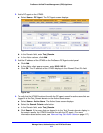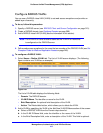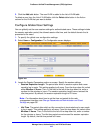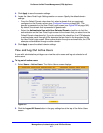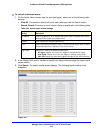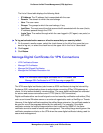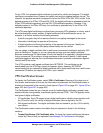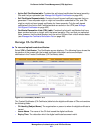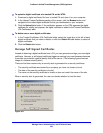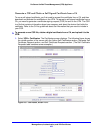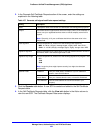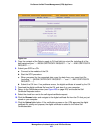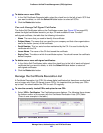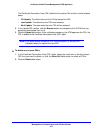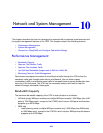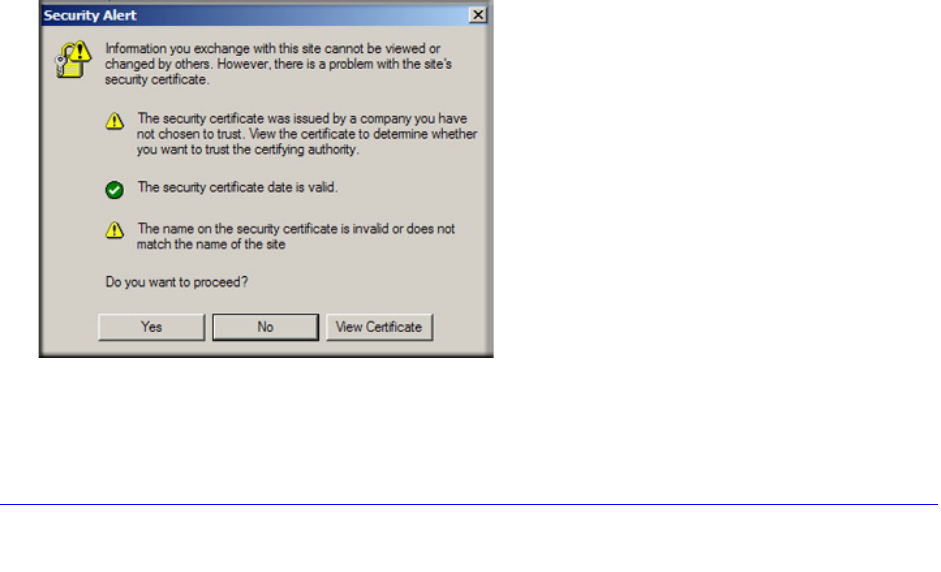
Manage Users, Authentication, and VPN Certificates
422
ProSecure Unified Threat Management (UTM) Appliance
To upload a digital certificate of a trusted CA on the UTM:
1. Download a digital certificate file from a trusted CA and store it on your computer.
2. In the Upload Trusted Certificates section of the screen, click the Browse button and
navigate to the trusted digital certificate file that you downloaded on your computer.
3. Click the Upload table button. If the verification process on the UTM approves the digital
certificate for validity and purpose, the digital certificate is added to the Trusted Certificates
(CA Certificates) table.
To delete one or more digital certificates:
1. In the Trusted Certificates (CA Certificate) table, select the check box to the left of each
digital certificate that you want to delete, or click the Select All table button to select all
digital certificates.
2. Click the Delete table button.
Manage Self-Signed Certificates
Instead of obtaining a digital certificate from a CA, you can generate and sign your own digital
certificate. However, a self-signed certificate triggers a warning from most browsers because
it provides no protection against identity theft of the server. (The following figure shows an
image of a browser security alert.)
There can be three reasons why a security alert is generated for a security certificate:
• The security certificate was issued by a company you have not chosen to trust.
• The date of the security certificate is invalid.
• The name on the security certificate is invalid or does not match the name of the site.
When a security alert is generated, the user can decide whether to trust the host.
Figure 254.