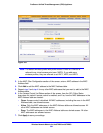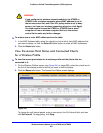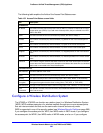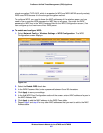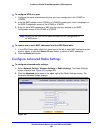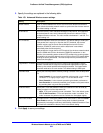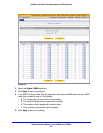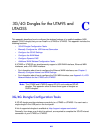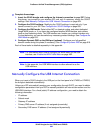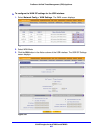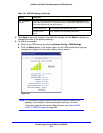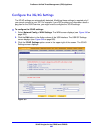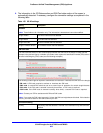Wireless Network Module for the UTM9S and UTM25S
602
ProSecure Unified Threat Management (UTM) Appliance
Test Basic Wireless Connectivity
After you have configured the wireless network module as explained in the previous sections,
test your wireless clients for connectivity before you place the UTM9S or UTM25S at its
permanent position.
To test for wireless connectivity:
1. Configure the 802.11b/g/n or 802.11a/n wireless clients so that they all have the same
SSID that you have configured on the wireless access point. Make sure that the wireless
mode on the wireless access point supports the wireless capacity of the wireless clients.
(For example, 802.11b-compliant devices cannot connect to the wireless access point if
the wireless mode is set to ng.)
2. Verify that your wireless clients have a link to the wireless access point. If you have enabled
the DHCP server on the UTM9S or UTM25S (see Configure a VLAN Profile on page 103)
and have assigned a VLAN to the wireless access point, verify that your wireless clients
are able to obtain an IP address through DHCP from the UTM9S or UTM25S.
3. Verify network connectivity by using a browser such as Internet Explorer 6.0 or later or
Mozilla Firefox 1.5 or later to browse the Internet, or check for file and printer access on your
network.
4. If you have trouble connecting to the wireless network module, try to connect without
security by selecting OPEN from the Security drop-down list on the Edit Profiles screen. If
that does not help you to solve the connection problem, see Chapter 12, Troubleshoot and
Use Online Support.
For More Information About Wireless Configurations
Visit http://prosecure.netgear.com/community/forum.php for information about the ProSecure
forum and to become part of the ProSecure community.
The forum includes a Resources section with UTM How-To’s, including the following guides:
• How to Create a Dedicated Guest Wireless VLAN with UTM, Smart Switch, and
Wireless AP
• How to Set Up Office Guest Wireless Access Using VLAN Trunking with UTM