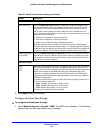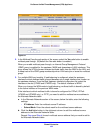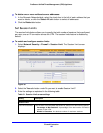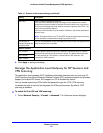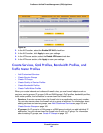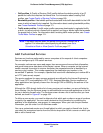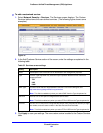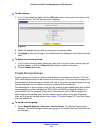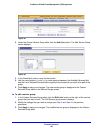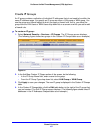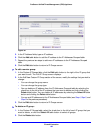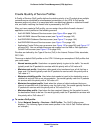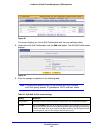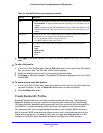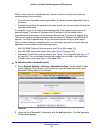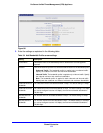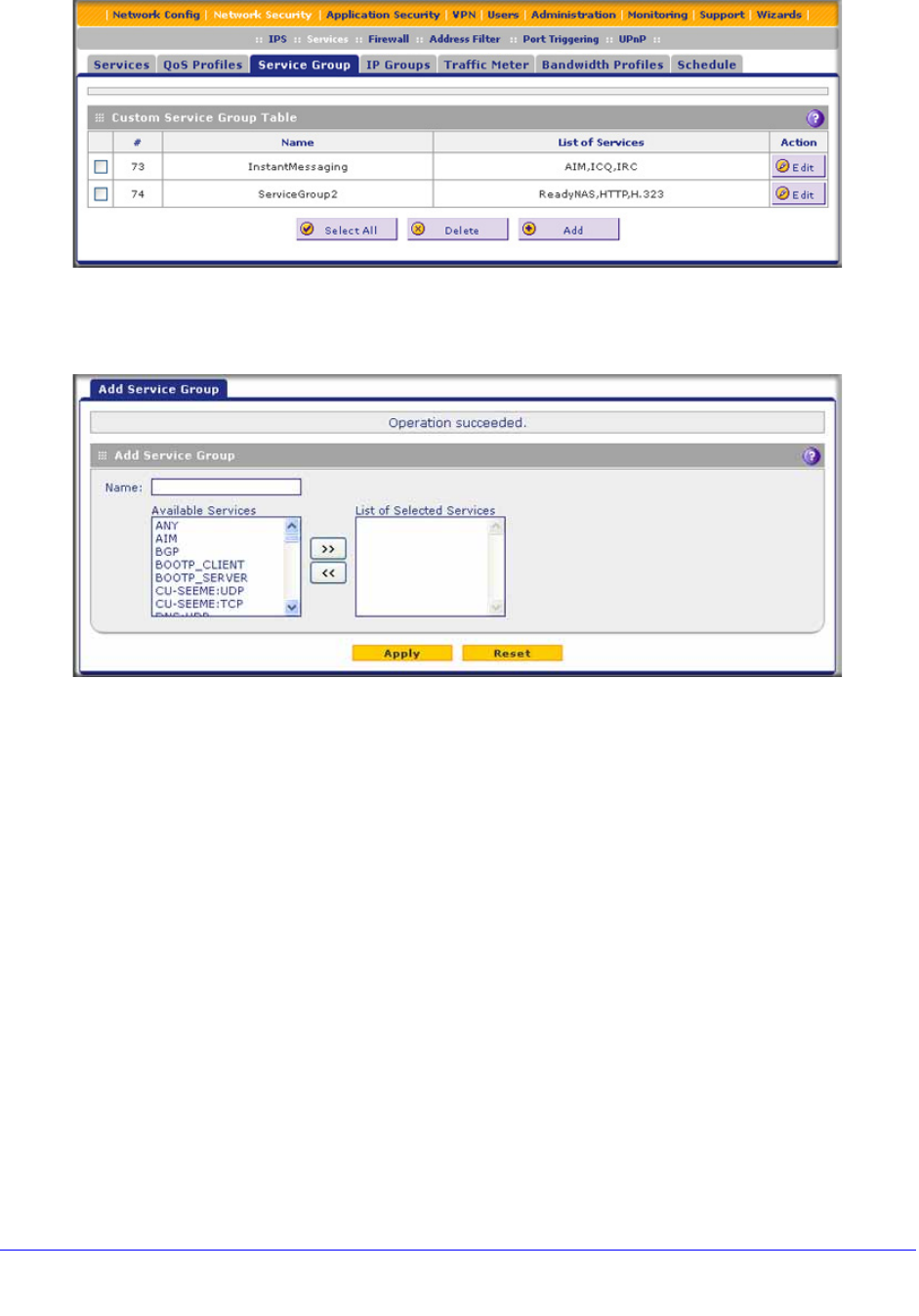
Firewall Protection
166
ProSecure Unified Threat Management (UTM) Appliance
Figure 89.
2. Under the Custom Service Group table, click the Add table button. The Add Service Group
screen displays:
Figure 90.
3. In the Name field, enter a name for the service.
4. Use the move buttons (<< and >>) to move services between the Available Services field
and the List of Selected Services field to specify the services that you want to be part of the
group.
5. Click Apply to save your changes. The new service group is displayed in the Custom
Services Group table on the Service Groups screen.
To edit a service group:
1. In the Custom Services Group table, click the Edit table button to the right of the service
group that you want to edit. The Edit Service group screen displays.
2. Modify the settings that you wish to change (see Step 3 and Step 4 in the previous
procedure).
3. Click Apply to save your changes. The modified service group is displayed in the Custom
Services Group table.