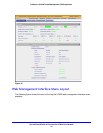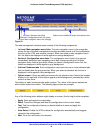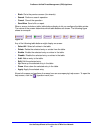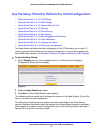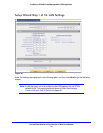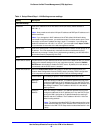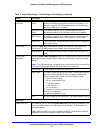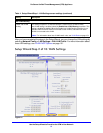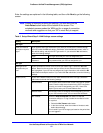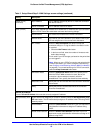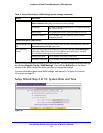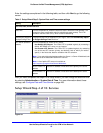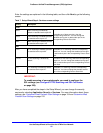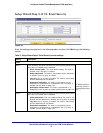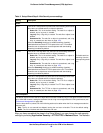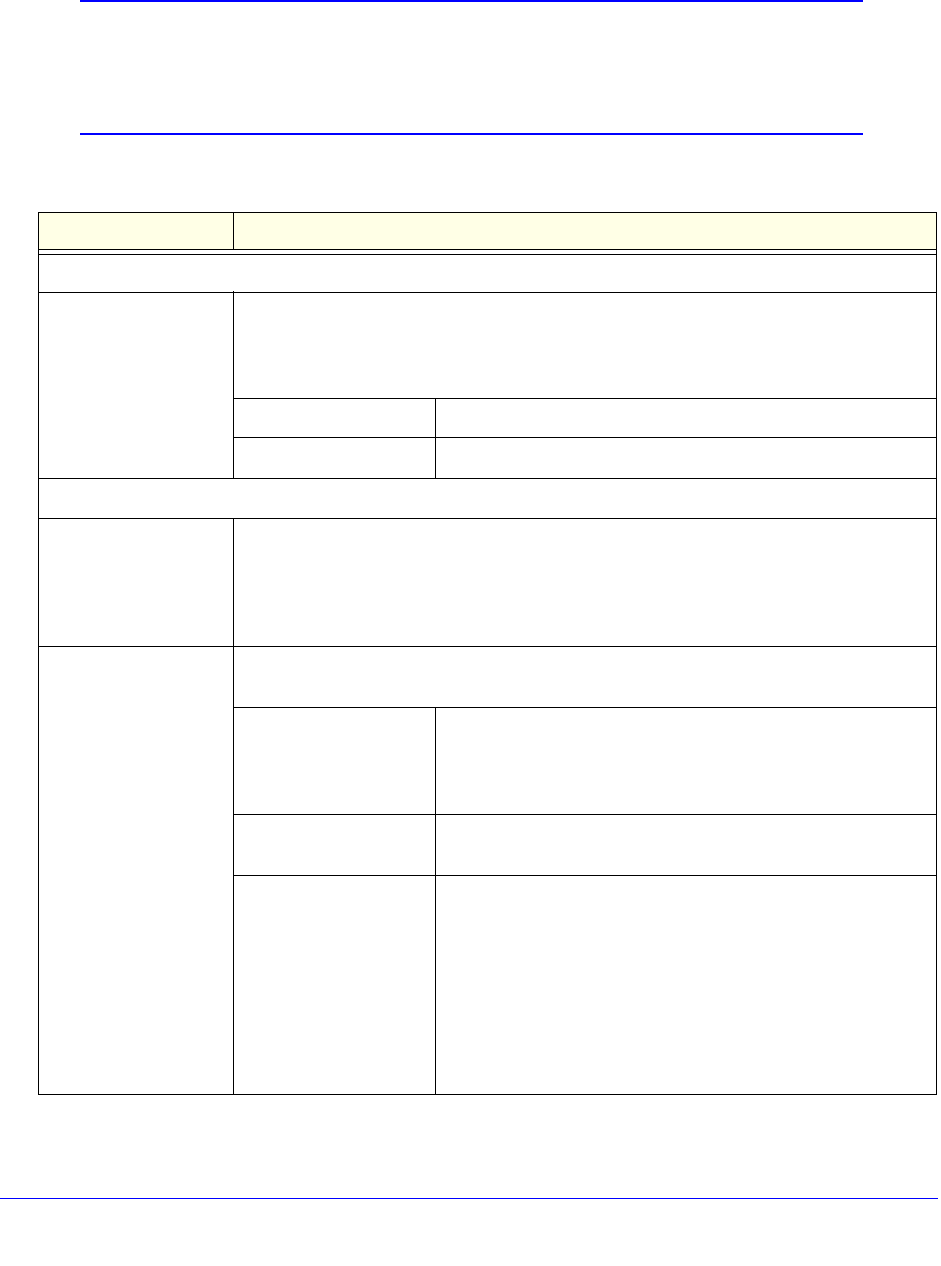
Use the Setup Wizard to Provision the UTM in Your Network
52
ProSecure Unified Threat Management (UTM) Appliance
Enter the settings as explained in the following table, and then click Next to go the following
screen.
Note: Instead of manually entering the settings, you can also click the
Auto Detect action button at the bottom of the screen. The
autodetect process probes the WAN port for a range of connection
methods and suggests one that your ISP is most likely to support.
Table 5. Setup Wizard Step 2: WAN Settings screen settings
Setting Description
ISP Login
Does your Internet
connection require a
login?
If you need to enter login information every time you connect to the Internet through
your ISP, select the Yes radio button. Otherwise, select the No radio button, which is
the default setting, and skip the ISP Type section. If you select the Yes radio button,
enter the following settings.
Login The login name that your ISP has assigned to you.
Password The password that your ISP has assigned to you.
ISP Type
What type of ISP
connection do you
use?
If your connection is PPPoE or PPTP, then you need to log in. Select the Yes radio
button. Based on the connection that you select, the text fields that require data entry
are highlighted. If your ISP has not assigned any login information, then select the No
radio button and skip this section. If you select the Yes radio button, enter the following
settings.
Austria (PPTP) If your ISP is Austria Telecom or any other ISP that uses PPTP for login, select this
radio button and enter the following settings:
Account Name The account name is also known as the host name or system
name. Enter the valid account name for the PPTP connection
(usually your email ID assigned by your ISP). Some ISPs
require you to enter your full email address here.
Domain Name Your domain name or workgroup name assigned by your ISP,
or your ISP’s domain name. You can leave this field blank.
Idle Timeout Select the Keep Connected radio button to keep the
connection always on. To log out after the connection is idle
for a period:
1. Select the Idle Timeout radio button.
2. In the time-out field, enter the number of minutes to wait
before disconnecting.
This is useful if your ISP charges you based on the period that
you are logged in.