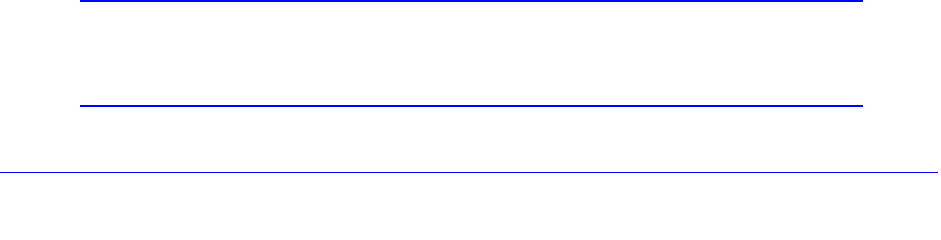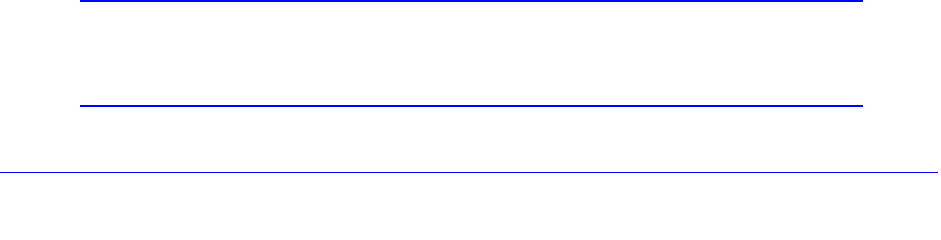
Use the Setup Wizard to Provision the UTM in Your Network
42
ProSecure Unified Threat Management (UTM) Appliance
4. Verify the installation. See Verify Correct Installation on page 68.
5. Register the UTM. See Register the UTM with NETGEAR on page 65.
Each of these tasks is described separately in this chapter. The configuration of the WAN
mode (required for multiple WAN port models), Dynamic DNS, and other WAN options is
described in Chapter 3, Manually Configure Internet and WAN Settings.
The configuration of LAN, firewall, scanning, VPN, management, and monitoring features is
described in later chapters.
Qualified Web Browsers
To configure the UTM, you need to use a web browser such as Microsoft Internet Explorer 6
or later, Mozilla Firefox 3 or later, or Apple Safari 3 or later with JavaScript, cookies, and SSL
enabled.
Although these web browsers are qualified for use with the UTM’s web management
interface, SSL VPN users should choose a browser that supports JavaScript, Java, cookies,
SSL, and ActiveX to take advantage of the full suite of applications. Java is required only for
the SSL VPN portal, not for the web management interface.
Requirements for Entering IP Addresses
The fourth octet of an IP address needs to be between 1 and 254 (both inclusive). This
requirement applies to any IP address that you enter on a screen of the web management
interface.
Log In to the UTM
To connect to the UTM, your computer needs to be configured to obtain an IP address
automatically from the UTM through DHCP.
To connect and log in to the UTM:
1. Start any of the qualified web browsers, as explained in the previous section, Qualified
Web Browsers.
2. In the address field, enter https://192.168.1.1. The NETGEAR Configuration Manager Login
screen displays in the browser. (The following figure shows the screen for the UTM50.) This
screen also provides the User Portal Login Link. For general information about the User
Portal Login Link, see Access the New SSL VPN Portal on page 353; for platform-specific
information, see Login Portals on page 380.
Note: The UTM factory default IP address is 192.168.1.1. If you change
the IP address, you need to use the IP address that you assigned to
the UTM to log in to the UTM.