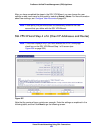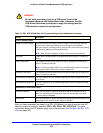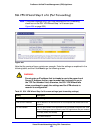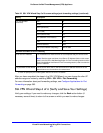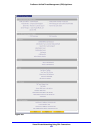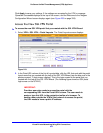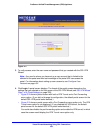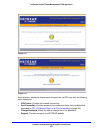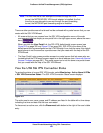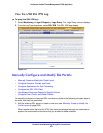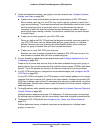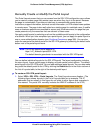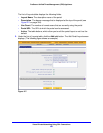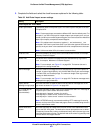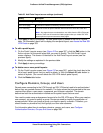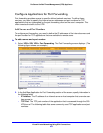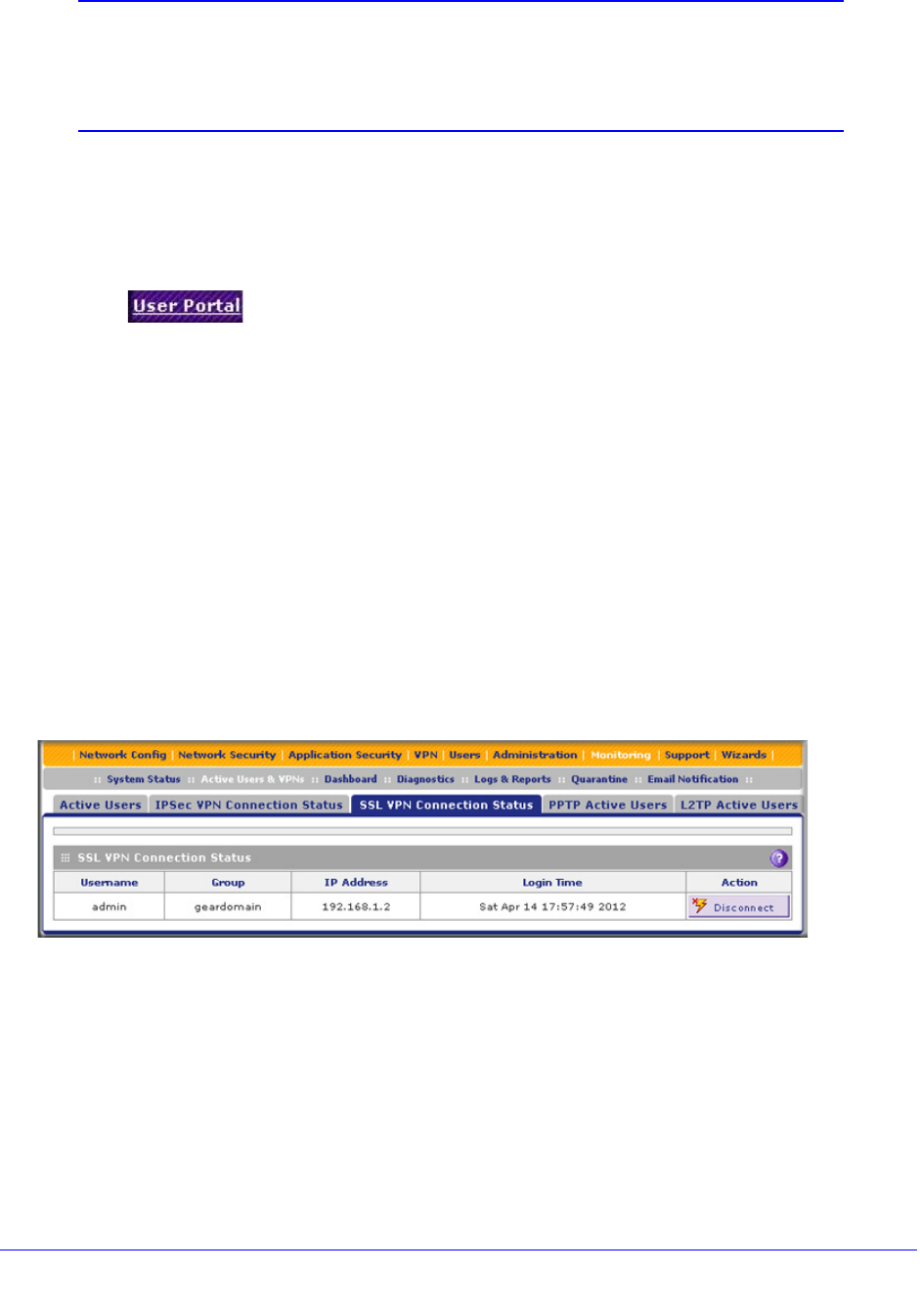
Virtual Private Networking Using SSL Connections
356
ProSecure Unified Threat Management (UTM) Appliance
Note: The first time that a user attempts to connect through the VPN
tunnel, the NETGEAR SSL VPN tunnel adapter is installed; the first
time that a user attempts to connect through the port-forwarding
tunnel, the NETGEAR port-forwarding engine is installed.
There are other portal screens that should not be confused with a portal screen that you can
create with the SSL VPN Wizard:
• All screens that you can access from the SSL VPN configuration menu of the web
management interface display a user portal link in the right upper corner, above the menu
bars ( ).
When you click the User Portal link, the SSL-VPN default portal screen opens (see
Figure 212 on page 355 and Figure 213 on page 355). SSL-VPN is the name of the
default portal that is preconfigured on the UTM. Although it can look the same, this default
portal screen is not the same as a portal screen that you create with the help of the SSL
VPN Wizard.
• The User Portal Login screen provides access to a portal screen that lets users who are
located behind the UTM email a spam report to an email address (see Users with Special
Access Privileges on page 381). This portal screen too is not the same as a portal screen
that you create with the help of the SSL VPN Wizard.
View the UTM SSL VPN Connection Status
To review the status of current SSL VPN tunnels, select Monitoring > Active Users & VPNs
> SSL VPN Connection Status. The SSL VPN Connection Status screen displays:
Figure 214.
The active user’s user name, group, and IP address are listed in the table with a time stamp
indicating the time and date that the user connected.
To disconnect an active user, click the Disconnect table button to the right of the user’s table
entry.