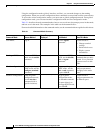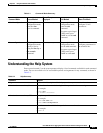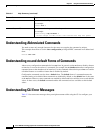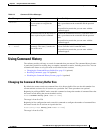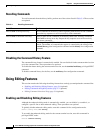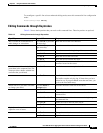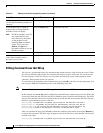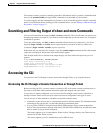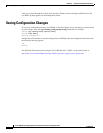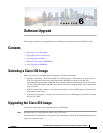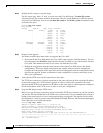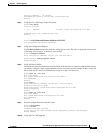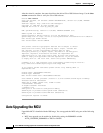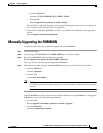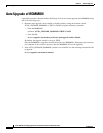5-9
Cisco ASR 901 Series Aggregation Services Router Software Configuration Guide
OL-23826-09
Chapter 5 Using the Command-Line Interface
Searching and Filtering Output of show and more Commands
The software assumes you have a terminal screen that is 80 columns wide. If you have a width other than
that, use the terminal width privileged EXEC command to set the width of your terminal.
Use line wrapping with the command history feature to recall and modify previous complex command
entries. For information about recalling previous command entries, see the “Editing Commands through
Keystrokes” section on page 5-7.
Searching and Filtering Output of show and more Commands
You can search and filter the output for show and more commands. This is useful when you need to sort
through large amounts of output or if you want to exclude output that you do not need to see. Using these
commands is optional.
To use this functionality, use show or more command followed by the pipe character (|), one of the
keywords begin, include, or exclude, and an expression that you want to search for or filter out:
command | {begin | include | exclude} regular-expression
Expressions are case sensitive. For example, if you use exclude output command, the lines that contain
output are not displayed, but the lines that contain Output appear.
This example shows how to include in the output display only lines where the expression protocol
appears:
Router# show interfaces | include protocol
Vlan1 is up, line protocol is up
Vlan10 is up, line protocol is down
GigabitEthernet0/1 is up, line protocol is down
GigabitEthernet0/2 is up, line protocol is up
Accessing the CLI
You can access the CLI through a console connection, through Telnet, or by using the browser.
Accessing the CLI through a Console Connection or through Telnet
Before accessing the CLI, you must connect a terminal or PC to the router console port and power on
the router as described in the hardware installation guide that shipped with your router.
If your router is already configured, you can access the CLI through a local console connection or
through a remote Telnet session, but your router must first be configured for this type of access..
You can use one of these methods to establish a connection with the router:
• Connect the router console port to a management station or dial-up modem. For information about
connecting to the console port, see the router hardware installation guide.
• Use any Telnet TCP/IP or encrypted Secure Shell (SSH) package from a remote management
station. The router must have network connectivity with the Telnet or SSH client, and the router must
have an enable secret password configured.
The router supports up to 16 simultaneous Telnet sessions. Changes made by one Telnet user are
reflected in all other Telnet sessions.
The router supports up to five simultaneous secure SSH sessions.