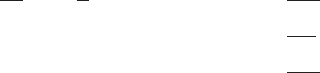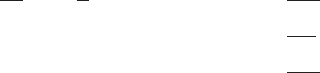
Example:
change password
Enter current password:
Enter new password:
Enter new password again:
Enter current password
Specifies your current password.
Enter new password
Specifies your new password.
Enter new password again
Specifies your new password again for confirmation. If your
confirmation does not match the previous new password, the old
password remains in effect.
ppp_user
Changes the information for a specific PPP user.
Syntax:
change ppp_user
encryption-key
parameters
password
encryption-key
Changes the encryption key for a PPP user. The following example
shows the dialog for changing an encryption key.
Example - Change Encryption key:
Config>change ppp_user encryption-key
Enter user name: []? leslie
Enable encryption for this user/port (y/n) [No]:y
Encryption key should be 16 characters long.
Encryption Key (16 characters ) in Hex(0-9, a-f, A-F):
Encryption Key again (16 characters) in Hex(0-9, a-f, A-F):
User 'leslie' has been updated
Config>
parameters
Changes all of the ppp-user options for a user. This parameter
works similar to the add ppp_user except that the values shown
within the [ ] are the current values and the change command does
not verify the changes or list them back to you when you are done.
See “Add” on page 52 for details about the add ppp_user
command.
password
Changes the password for the PPP user.
Example - Change password:
Config>change ppp_user password
Enter user name: []? sam
Password:
Enter password again:
User 'sam' has been updated
Config>
user Modifies the user information that was previously configured with the add
user command.
Note: To change a user, you must have administrative permission.
Example:
CONFIG Commands
60
MRS V3.2 Software User’s Guide