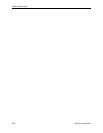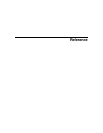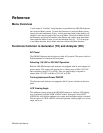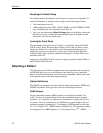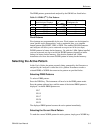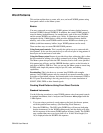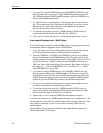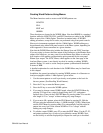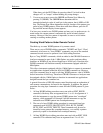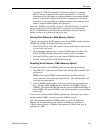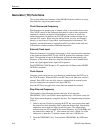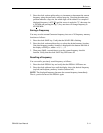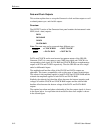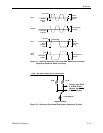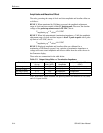Reference
GB1400 User Manual 3-7
Creating Word Patterns Using Menus
The Menu functions used to create or edit WORD patterns are:
LENGTH
FILL
EDIT and
ORDER.
These functions are located in the WORD Menu. Note that ORDER is a standard
function while the LENGTH, FILL, and EDIT functions are added to the WORD
Menu as part of the 1-Mbit Option. Therefore in standard units, all WORD
editing procedures, except for bit order, are performed using front panel controls.
However in instruments equipped with the 1-Mbit Option, WORD editing may
be performed using either front panel controls or the Menu system, depending on
which approach is more convenient in a given situation.
Note that the WORD Menu also includes the Pattern Sync and SYNC functions.
If you are trying to observe the Data output of the Generator, or the Monitor Data
output of the Analyzer, you may want to use the Pattern Sync Menu to select the
byte location of the pattern synchronization pulse generated by the rear-panel
Pattern Sync output. The SYNC Menu, which appears on the same page of the
Analyzer Menu system, is not directly involved in creating or editing WORD
patterns. Rather, it is used to set the Analyzer pattern synchronization threshold
in terms of BER.
A detailed explanation for each function in the WORD Menu may be found later
in this chapter.
In addition, the general procedure for creating WORD patterns in a Generator or
Analyzer equipped with the 1-Mbit Option is given below:
1. Use the current pattern or recall a previously saved pattern as the basis for
the new pattern. (See Recalling Word Patterns).
2. Press the F1 key to enter the Menu system.
3. Press the F4 key to access the WORD options.
4. If you need to change current WORD length, select the LENGTH Menu by
pressing F3. Enter a new value for length using the F2, F3, and pattern
up/down keys. Then exit the LENGTH Menu by pressing either F4 to set this
new length or F1 to "escape" without making any setup changes.
5. If you want to fill a pattern, select the FILL Menu by pressing F4. Edit the
fill byte using the individual bit keys, 1 (MSB) through 7 (LSB). When done,
exit the FILL Menu by pressing either F4 to automatically load this eight bit
pattern into every byte of the current WORD or F1 to "escape" without
making any setup changes.
6. To edit the current WORD, press F2 to enter the EDIT Menu. Use the F2, F3,
and pattern up/down keys to select a byte within the current WORD. Next,
use the bit keys to edit the displayed byte. Repeat for each byte to be edited.