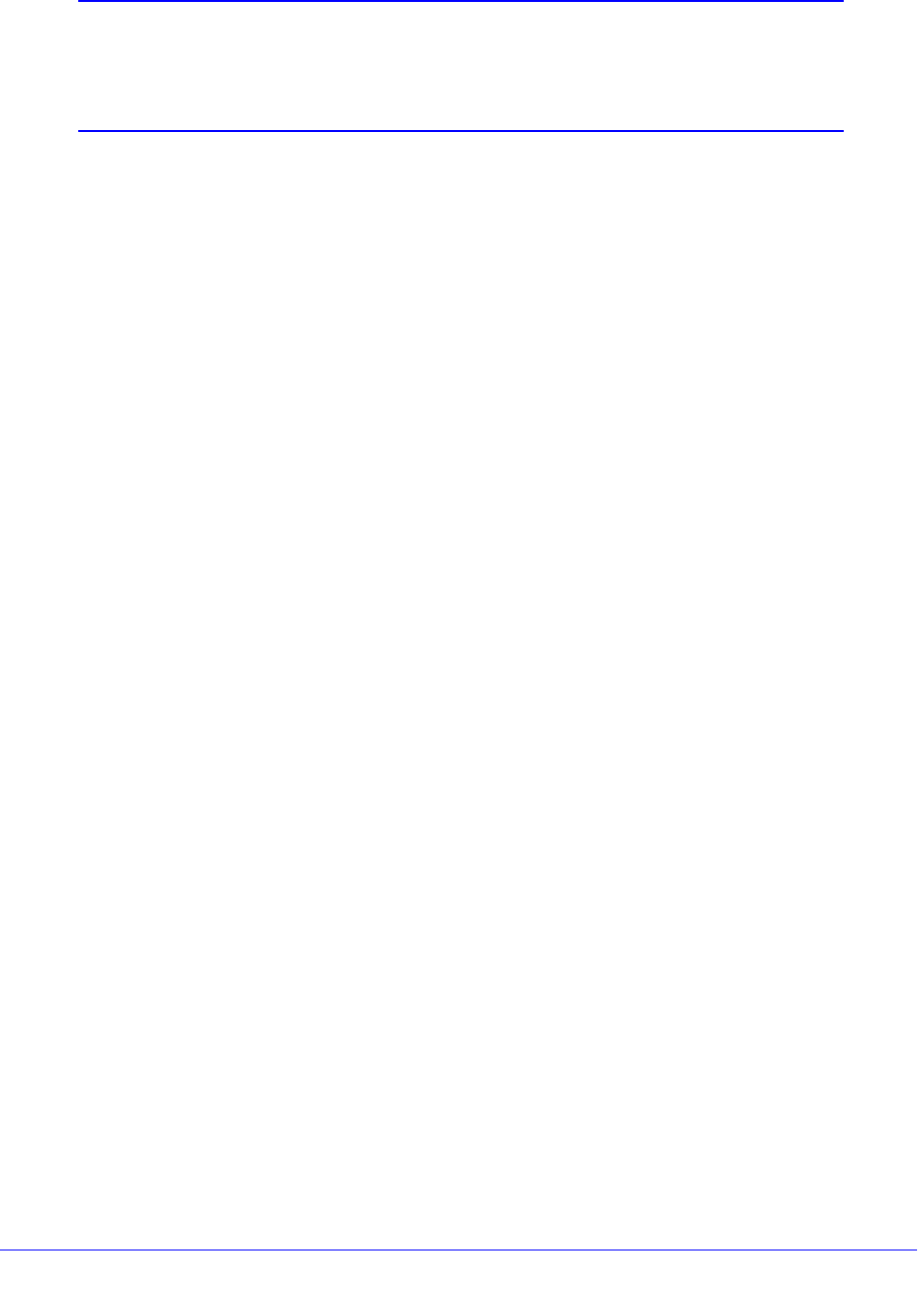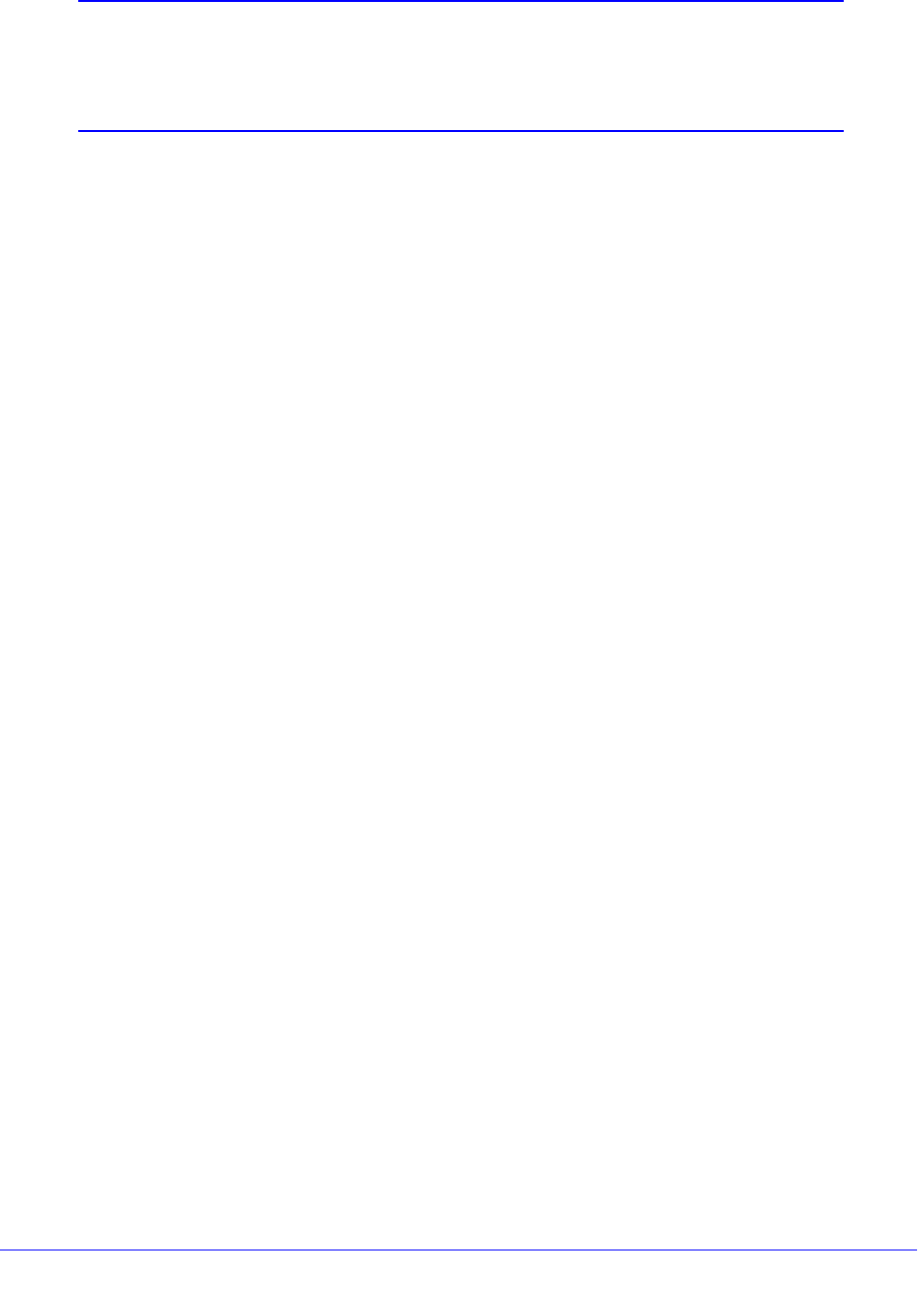
LAN Configuration
108
ProSecure Unified Threat Management (UTM) Appliance
Note: When you have completed the LAN setup, all outbound traffic is
allowed and all inbound traffic is discarded except responses to
requests from the LAN side. For information about how to change
these default traffic rules, see Chapter 5, Firewall Protection.
To edit a VLAN profile:
1. On the LAN Setup screen (see Figure 55 on page 103), click the Edit button in the
Action column for the VLAN profile that you want to modify. The Edit VLAN Profile
screen displays (see the previous screen).
2. Modify the settings as explained in the previous table.
3. Click Apply to save your settings.
To enable, disable, or delete one or more VLAN profiles:
1. On the LAN Setup screen (see Figure 55 on page 103), select the check box to the left
of each VLAN profile that you want to enable, disable, or delete, or click the Select All
table button to select all profiles. (You cannot select the default VLAN profile.)
2. Click one of the following table buttons:
• Enable. Enables the VLAN or VLANs. The ! status icon changes from a gray circle to
a green circle, indicating that the selected VLAN or VLANs are enabled. (By default,
when a VLAN is added to the table, it is automatically enabled.)
• Disable. Disables the VLAN or VLANs. The ! status icon changes from a green circle
to a gray circle, indicating that the selected VLAN or VLANs are disabled.
• Delete. Deletes the VLAN or VLANs.
Configure VLAN MAC Addresses and Advanced LAN Settings
By default, all configured VLAN profiles share the same single MAC address as the LAN
ports. (All LAN ports share the same MAC address.) However, you can change the VLAN
MAC settings to allow up to 16 VLANs to each be assigned a unique MAC address.
You can also enable or disable the broadcast of Address Resolution Protocol (ARP) packets
for the default VLAN. If the broadcast of ARP packets is enabled, IP addresses can be
mapped to physical addresses (that is, MAC addresses).
To configure a VLAN to have a unique MAC address:
1. Select Network Config > LAN Settings. The LAN submenu tabs display, with the LAN
Setup screen in view (see Figure 55 on page 103).
2. Click the Advanced option arrow in the upper right of the LAN Setup screen. The LAN
Advanced screen displays: