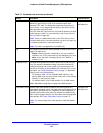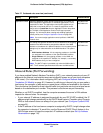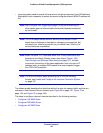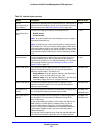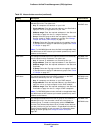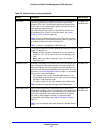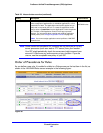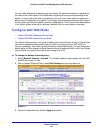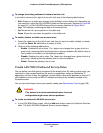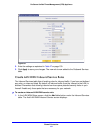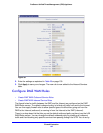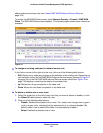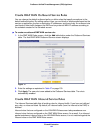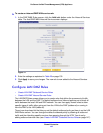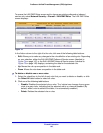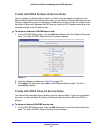Firewall Protection
140
ProSecure Unified Threat Management (UTM) Appliance
To change an existing outbound or inbound service rule:
In the Action column to the right of to the rule, click one of the following table buttons:
• Edit. Allows you to make any changes to the definition of an existing rule. Depending on
your selection, either the Edit LAN WAN Outbound Service screen (identical to Figure 68
on page 141) or Edit LAN WAN Inbound Service screen (identical to Figure 69 on
page 142) displays, containing the data for the selected rule.
• Up. Moves the rule up one position in the table rank.
• Down. Moves the rule down one position in the table rank.
To enable, disable, or delete one or more rules:
1. Select the check box to the left of each rule that you want to enable, disable, or delete,
or click the Select All table button to select all rules.
2. Click one of the following table buttons:
• Enable. Enables the rule or rules. The ! status icon changes from a gray circle to a
green circle, indicating that the selected rule or rules are enabled. (By default, when a
rule is added to the table, it is automatically enabled.)
• Disable. Disables the rule or rules. The ! status icon changes from a green circle to a
gray circle, indicating that the selected rule or rules are disabled.
• Delete. Deletes the selected rule or rules.
Create LAN WAN Outbound Service Rules
You can define rules that specify exceptions to the default rules. By adding custom rules, you
can block or allow access based on the service or application, source or destination IP
addresses, and time of day. An outbound rule can block or allow traffic between an internal IP
LAN address and any external WAN IP address according to the schedule created in the
Schedule screen.
You can also tailor these rules to your specific needs (see Administrator Tips on page 128).
WARNING:
This feature is for advanced administrators. Incorrect
configuration might cause serious problems.
To create an outbound LAN WAN service rule:
1. In the LAN WAN Rules screen, click the Add table button under the Outbound Services
table. The Add LAN WAN Outbound Service screen displays: