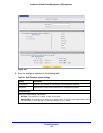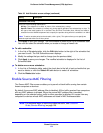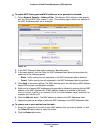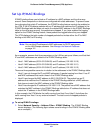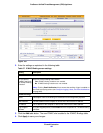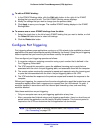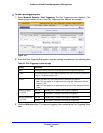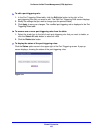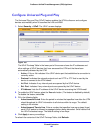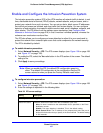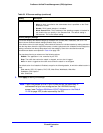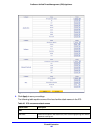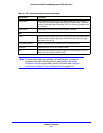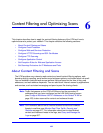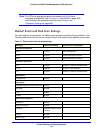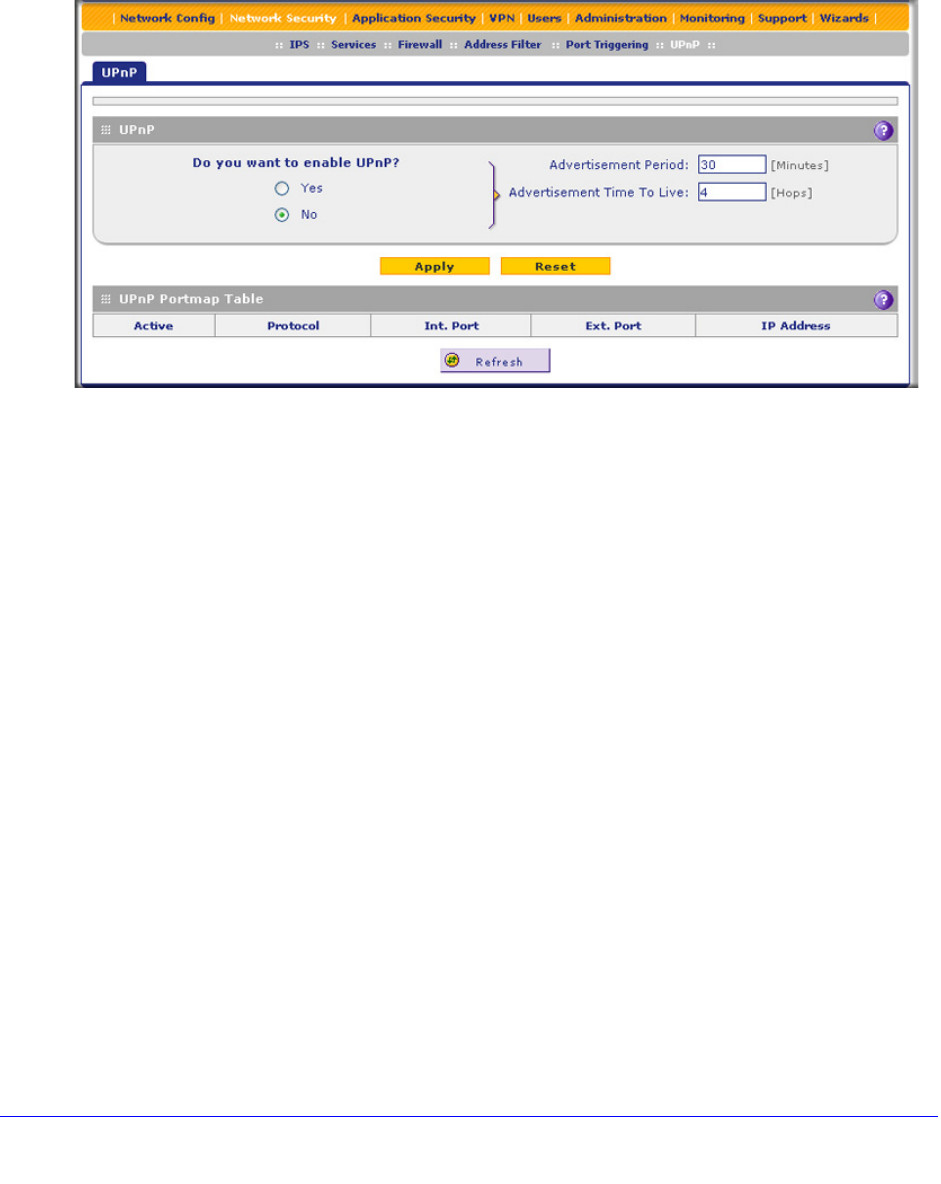
Firewall Protection
186
ProSecure Unified Threat Management (UTM) Appliance
Configure Universal Plug and Play
The Universal Plug and Play (UPnP) feature enables the UTM to discover and configure
devices automatically when it searches the LAN and WAN.
1. Select Security > UPnP. The UPnP screen displays:
Figure 105.
The UPnP Portmap Table in the lower part of the screen shows the IP addresses and
other settings of UPnP devices that have accessed the UTM and that have been
automatically detected by the UTM:
• Active. A Yes or No indicates if the UPnP device port that established a connection is
currently active.
• Protocol. Indicates the network protocol such as HTTP or FTP that is used by the
device to connect to the VPN firewall.
• Int. Port. Indicates if any internal ports are opened by the UPnP device.
• Ext. Port. Indicates if any external ports are opened by the UPnP device.
• IP Address. Lists the IP address of the UPnP device accessing the VPN firewall.
2. To enable the UPnP feature, select the Yes radio button. (The feature is disabled by default.)
To disable the feature, select No.
3. Fill in the following fields:
• Advertisement Period. Enter the period in minutes that specifies how often the UTM
should broadcast its UPnP information to all devices within its range. The default
setting is 40 minutes.
• Advertisement Time to Live. Enter a number that specifies how many steps (hops)
each UPnP packet is allowed to propagate before being discarded. Small values limit
the UPnP broadcast range. The default setting is four hops.
4. Click Apply to save your settings.
To refresh the contents of the UPnP Portmap Table, click Refresh.